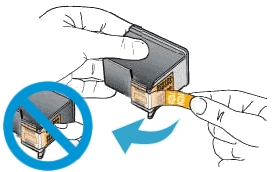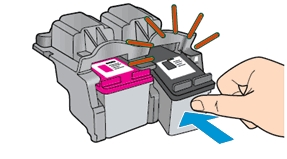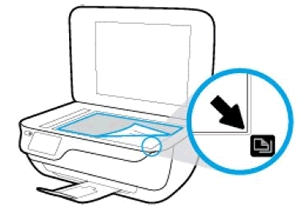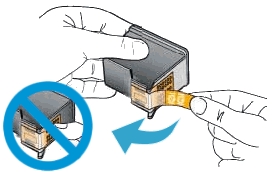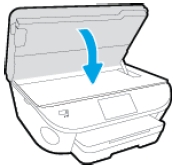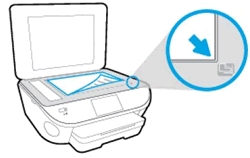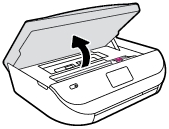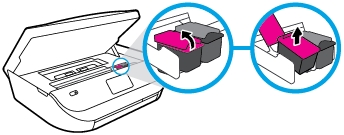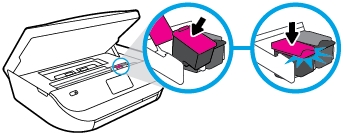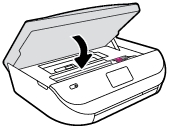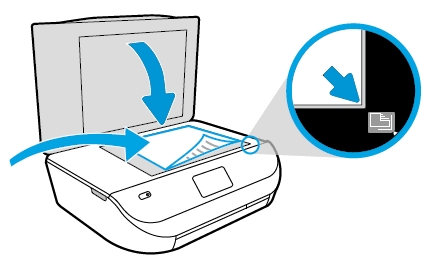Make sure you purchase the right ink cartridges for your specific printer. Cartridges are not compatible between different brands, and often not within the same brand. HP recommends that you use original HP ink cartridges. XL (Extra Large) cartridges cost more but do provide better value in the long run. They will be able to print at least double the pages of a regular cartridge. Our advice is that if you print often, go with XL. However, ink can dry up. So if you are not a frequent printer, go with the regular cartridges.
Ink level warnings and indicators provide estimates for planning purposes only. Consider getting replacement print cartridges when you receive a low-ink warning message. This avoids possible printing delays. You do not need to replace the print cartridges until print quality becomes unacceptable.
Use the ink-backup mode to operate the printer by using only one print cartridge. The ink-backup mode is initiated when a print cartridge is removed from the print cartridge carriage. During ink-backup mode, the printer can only print jobs from the computer.
Which ink cartridges do I need for my HP Photosmart D110 series printer?
 For your US HP Photosmart D110 series Printer you need HP 60 OR HP 60XL cartridges. Check the price of HP 60 cartridges at Amazon.com .
For your US HP Photosmart D110 series Printer you need HP 60 OR HP 60XL cartridges. Check the price of HP 60 cartridges at Amazon.com .

 For your European or UK HP Photosmart D110 series Printer you need HP 300 or HP 300XL cartridges.
For your European or UK HP Photosmart D110 series Printer you need HP 300 or HP 300XL cartridges.
Try Amazon's ink selector tool to find compatible ink cartridges for your printer.
Replace the ink cartridges
1. Load plain white paper in the input tray.
2. Press the Power button to turn on the printer, if it is not already turned on. Wait until the product is idle and silent before continuing.
Remove cartridge
3. Open cartridge access door. Wait for print carriage to move to center of the product.

4. Press down on the top of the cartridge to release it, and then pull it toward you to remove it from its slot.
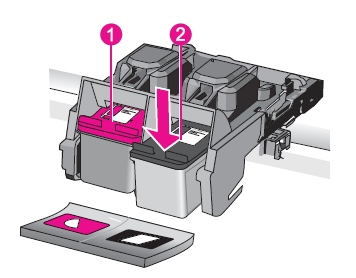
Insert the new cartridge
5. Remove cartridge from packaging.
6. Carefully remove the plastic tape using the pink pull tab.
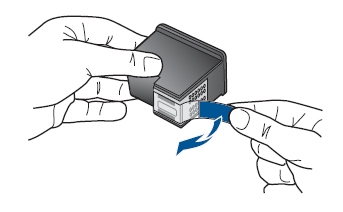
Do NOT:
– Remove the copper electrical strip.
– Touch the copper-colored contacts or the ink nozzles.
– Replace the protective tape on the contacts.

7. Hold the cartridge by its sides with the nozzles toward the printer, and then insert the cartridge into its color-coded slot until it snaps into place. Make sure that the icon on the cartridge matches the icon on the slot. The tri-color cartridge is on the left side of the carriage. The black cartridge is on the right side of the carriage.
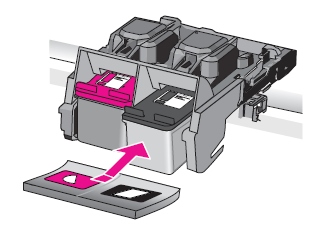
Align cartridges
9. When the product detects a new cartridge installed, it prompts you to align the cartridges. Touch OK on the product control panel. The product prints an alignment page.

10. Lift the product lid.
11. Place the alignment page on with the printed-side down on the right-front corner of the scanner glass. See the engraved guide next to the scanner glass for help loading the alignment page.
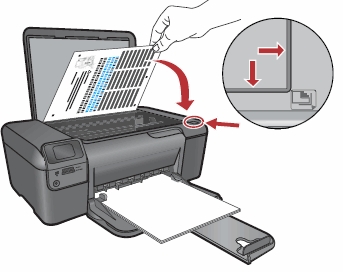
12. Close the lid, and then touch OK. The product scans the alignment page and completes the alignment process.
13. Discard or recycle the alignment page.