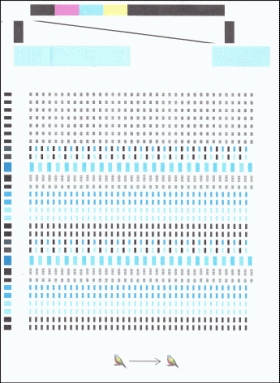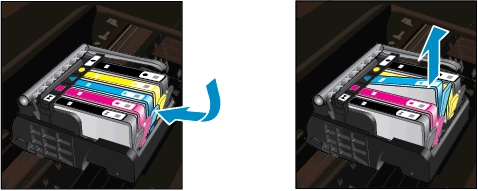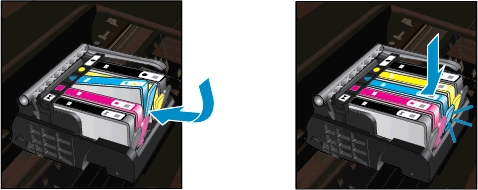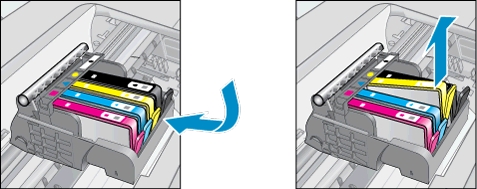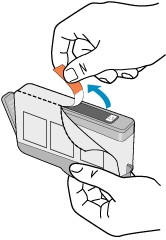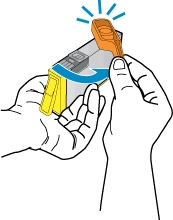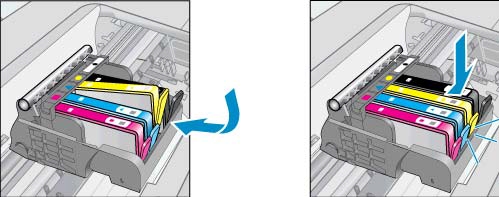Make sure you purchase the right ink cartridges for your specific printer. Cartridges are not compatible between different brands, and often not within the same brand. HP recommends that you use original HP ink cartridges. XL (Extra Large) cartridges cost more but do provide better value in the long run. They will be able to print at least double the pages of a regular cartridge. Our advice is that if you print often, go with XL. However, ink can dry up. So if you are not a frequent printer, go with the regular cartridges.
Ink level warnings and indicators provide estimates for planning purposes only. When you receive a low-ink warning message, consider having a replacement cartridge available to avoid possible printing delays. You do not have to replace the cartridges until the print quality is unacceptable. However, HP recommends that you replace any missing cartridges as soon as possible to avoid print quality issues and possible extra ink usage or damage to the ink system.
Which ink cartridges do I need for my HP Photosmart D7560 series printer?
 For your US HP Photosmart D7560 series printer you need HP 564 Black AND HP 564 Cyan/Magenta/Yellow cartridges. There are also Combo Packs (4 cartridges in one pack) available, like the HP 564XL Black 564 Color Ink Cartridges Combo Pack. Check the price of HP 564 cartridges at Amazon.com .
For your US HP Photosmart D7560 series printer you need HP 564 Black AND HP 564 Cyan/Magenta/Yellow cartridges. There are also Combo Packs (4 cartridges in one pack) available, like the HP 564XL Black 564 Color Ink Cartridges Combo Pack. Check the price of HP 564 cartridges at Amazon.com .

 For your European or UK HP Photosmart D7560 series printer you need HP 364 cartridges. There are also Combo Packs (4 cartridges in one pack) available, like the HP 364 Black, Cyan, Magenta, Yellow – Original Ink Cartridge Combo Content Pack – Standard Capacity.
For your European or UK HP Photosmart D7560 series printer you need HP 364 cartridges. There are also Combo Packs (4 cartridges in one pack) available, like the HP 364 Black, Cyan, Magenta, Yellow – Original Ink Cartridge Combo Content Pack – Standard Capacity.
Try Amazon's ink selector tool to find compatible ink cartridges for your printer.
Replace the ink cartridges
1. Check that power is on. If the product is off, press the Power button to turn on the product. Wait until the product is idle and silent before continuing.
2. Remove cartridge.
a. Open the cartridge access door by lifting from the front right of the product, until the door locks into place. The print carriage moves to the center of the product. Wait until the print carriage stops moving before proceeding.
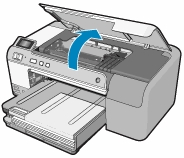
b. Press the tab on the front of the cartridge indicated in the error message to release it, and then remove it from the slot.

3. Insert new cartridge.
a. Remove the new ink cartridge from its packaging by pulling the orange pull-tab straight back to remove the plastic wrap from the ink cartridge.
! Do not touch the copper-colored electrical contacts and ink port !
Make sure you remove the plastic wrap from the ink cartridge before installing it in the product, or printing will fail. When you remove the plastic wrap, the paper label on the top of the cartridge tears slightly, which is necessary to vent the cartridge.
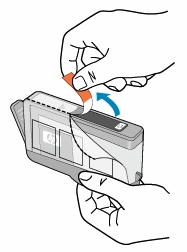
b. Twist the cap counter-clockwise until it snaps off. A forceful twist may be required to remove the cap.
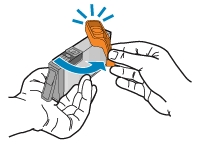
c. Using the colored shaped icons for help, slide the new ink cartridge into the empty slot until it clicks into place and is seated firmly in the slot. Make sure that you insert the ink cartridge into the slot that has the same shaped icon and color as the one you are installing.

Do not lift the carriage latch handle to install the cartridges. Doing so can result in incorrectly seated cartridges and printing problems. The latch must remain down to install the cartridges correctly. Repeat the previous steps for each ink cartridge you are replacing.

d. Repeat thease steps for each ink cartridge you are replacing.
e. Close the cartridge access door.

4. The printert automatically aligns the printhead during the initial setup.
You might want to use this feature when the printer status report shows streaking or white lines through any of the blocks of color or if you are having print quality issues with your printouts.
a. Touch Setup on the printer control panel.
b. Touch Tools, and then touch Align Printer.The printer calibrates, aligns the printhead, and then prints an alignment page. A success or failure message displays.
c. Examine the alignment page. The alignment page should have both black and color print areas, and the print areas should be sharp and clear, with no fading or streaking: