
Make sure you purchase the right ink cartridges for your specific printer and printer region (or have your old ones refilled). Cartridges are not compatible between different brands, and often not within the same brand. HP often designs its inkjet hardware to use country-specific consumables. When you unbox a new HP inkjet printer and set it up, you install a set of ink tanks that ship with the printer. As you turn on the device and get ready to use it, an initialization sequence localizes it to the country associated with the ink cartridges you installed.
HP recommends that you use original HP ink cartridges. XL (Extra Large) cartridges cost more but do provide better value in the long run. They will be able to print at least double the pages of a regular cartridge. Our advice is that if you print often, go with XL. However, ink can dry up. So if you are not a frequent printer, go with the regular cartridges.
Ink level warnings and indicators provide estimates for planning purposes only. When you receive a low-ink warning message, consider having a replacement cartridge available to avoid possible printing delays. You do not have to replace the cartridges until the print quality is unacceptable. You’ll usually install both the black and tri-color cartridges in the HP ENVY, but you can also leave one ink cartridge carriage empty (single-cartridge mode). During single-cartridge mode, the printer can copy documents, copy photos, and print jobs from the computer.
Which ink cartridges do I need for my HP ENVY 5640 e-All-in-One Printer?


 For your US, European and UK HP ENVY 5640 e-All-in-One Printer you need HP 62 Black AND HP 62 Tri-Color cartridges OR HP 62XL Black AND HP 62XL Tri-Color cartridges. There are also Combo Packs (2 cartridges in one pack) available, like the HP 62XL/62 High Yield Black and Standard Tricolor Ink Cartridges Combo Pack. Check the price of HP 62 cartridges at Amazon.com .
For your US, European and UK HP ENVY 5640 e-All-in-One Printer you need HP 62 Black AND HP 62 Tri-Color cartridges OR HP 62XL Black AND HP 62XL Tri-Color cartridges. There are also Combo Packs (2 cartridges in one pack) available, like the HP 62XL/62 High Yield Black and Standard Tricolor Ink Cartridges Combo Pack. Check the price of HP 62 cartridges at Amazon.com .
Try Amazon's ink selector tool to find compatible ink cartridges for your printer.
Replace the ink cartridges
1. Before you install the ink cartridges, load the paper tray with plain white paper.
2. Turn the printer on by pressing the On/Off button (power button), if it is not already turned on. Wait until the product is idle and silent before continuing.

Remove the empty cartridge
3. Open the ink cartridge access door by placing two fingers under one or both of the small handles on the sides of the ink cartridge access door, and then lift up. The Door Open screen displays on the printer control panel with the message, ‘The cover or door must be closed to print. Check that it is completely closed.’ A Change Ink option also displays on the bottom right corner of the touchscreen. Touch Change Ink to watch a video on the touchscreen about replacing the cartridges (optional).

4. Lightly press down on the low or empty ink cartridge to release it. Pull it toward you out of its slot, and set it aside for recycling. Remove the cartridge from the slot on the left to replace the tri-color cartridge. Remove the cartridge from the slot on the right to replace the black cartridge.

Insert the new cartridge
5. Remove the new ink cartridge from its package. Be careful to touch only the black plastic on the ink cartridge.

6. Remove the protective tape from the ink cartridge.
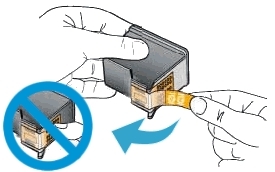
Do NOT:
– Remove the copper electrical strip.
– Touch the copper-colored contacts or the ink nozzles.
– Replace the protective tape on the contacts.

7. Hold the ink cartridge by its sides with the nozzles toward the printer, then insert the ink cartridge into its correct slot. Push the ink cartridge forward into its slot until it snaps into place. Repeat these steps to install the other ink cartridge, if necessary. Insert the tri-color ink cartridge into the left slot. Insert the black ink cartridge into the right slot.


8. Close the ink cartridge access door. When the door is completely closed, the Door Open screen with the message, ‘The cover or door must be closed to print. Check that it is completely closed.’ disappears, and the printer returns to the Home screen. Touch OK. The printer prints an alignment sheet.
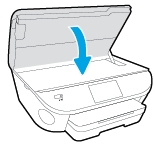
Align the cartridges
9. The HP All-in-One prompts you to align the cartridges every time you install a NEW cartridge. If you remove and reinstall the same ink cartridge, the HP All-in-One will not prompt you to align the ink cartridges. The HP Allin-One remembers the alignment values for that ink cartridge, so you do not need to realign the ink cartridges.
10. Place the alignment page with the print side down on the scanner glass. Position it according to the engraved guides around the glass. Follow the instructions on the printer display to align the cartridges and then discard or recycle the alignment page.
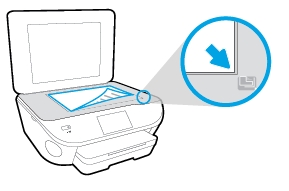
If the alignment page did not print automatically, you can align the cartridges manually from the printer software and from the printer display on the product.
