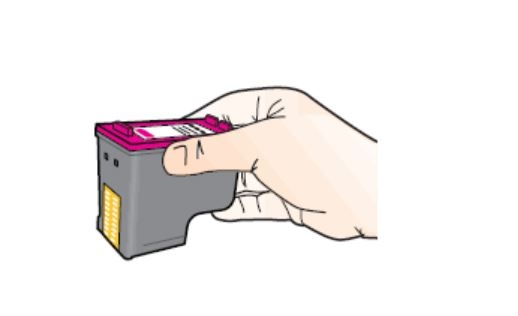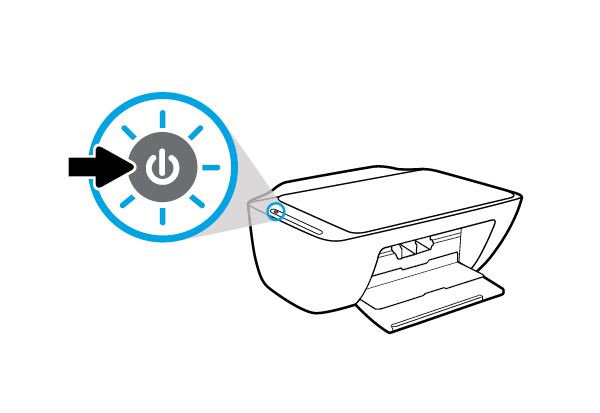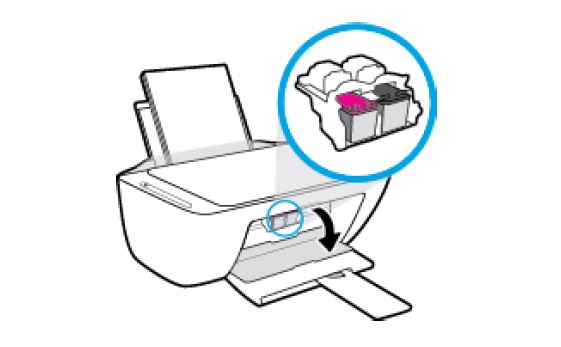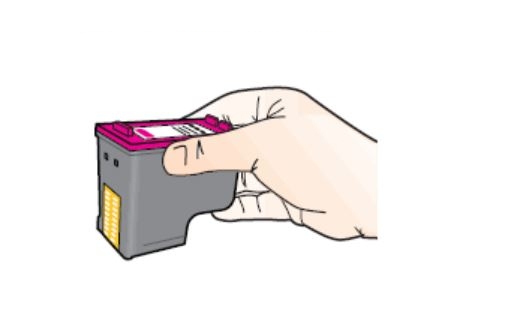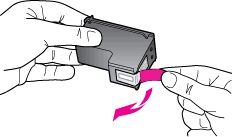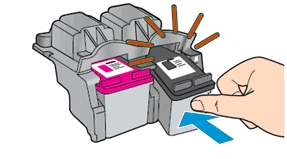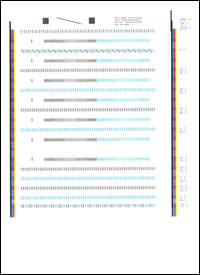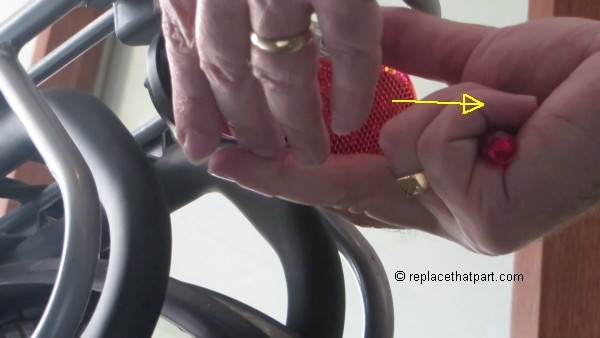Make sure you purchase the right ink cartridges for your specific printer and printer region or have your old ones refilled. Cartridges are not compatible between different brands, and often not within the same brand. HP often designs its inkjet hardware to use country-specific consumables. When you unbox a new HP inkjet printer and set it up, you install a set of ink tanks that ship with the printer. As you turn on the device and get ready to use it, an initialization sequence localizes it to the country associated with the ink cartridges you installed. HP recommends that you use original HP ink cartridges.
XL (Extra Large) cartridges cost more but do provide better value in the long run. They will be able to print almost 3 times as many pages as a regular cartridge. Our advice is that if you print often, go with XL. However, ink can dry up. So if you are not a frequent printer, go with the regular cartridges.
Ink level warnings and indicators provide estimates for planning purposes only. When you receive a low-ink warning message, consider having a replacement cartridge available to avoid possible printing delays. You do not have to replace the cartridges until the print quality is unacceptable. Use the single-cartridge mode to operate the HP All-in-One with only one print cartridge. The single-cartridge mode is initiated when a print cartridge is removed from the print cartridge carriage.
Which ink cartridges do I need for my HP ENVY 7644 e-All-in-One Printer?


 For your US, European and UK HP ENVY 7644 e-All-in-One you need HP 62 Black AND HP 62 Tri-Color cartridges OR HP 62XL Black AND HP 62XL Tri-Color cartridges. There are also Combo Packs (2 cartridges in one pack) available, like the HP 62XL/62 High Yield Black and Standard Tricolor Ink Cartridges Combo Pack. Check the price of HP 62 cartridges at Amazon.com .
For your US, European and UK HP ENVY 7644 e-All-in-One you need HP 62 Black AND HP 62 Tri-Color cartridges OR HP 62XL Black AND HP 62XL Tri-Color cartridges. There are also Combo Packs (2 cartridges in one pack) available, like the HP 62XL/62 High Yield Black and Standard Tricolor Ink Cartridges Combo Pack. Check the price of HP 62 cartridges at Amazon.com .
Try Amazon's ink selector tool to find compatible ink cartridges for your printer.
Replace the ink cartridges
1. Load plain white paper into the input tray.
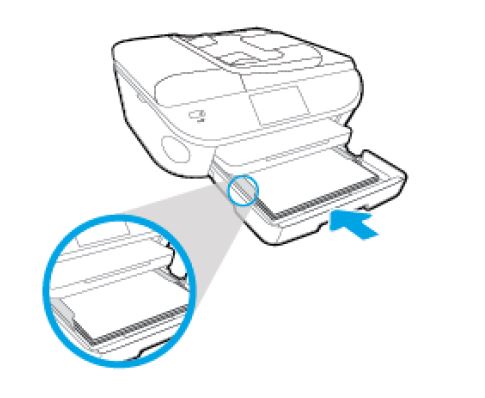
2. Press the Power button to turn on the printer, if it is not already turned on.

Remove the empty cartridge
3. Open the cartridge access door by placing two fingers under one or both of the small handles on the sides of the cartridge access door and then lifting it up. The Door Open screen displays on the printer control panel with the message, ‘The cover or door must be closed to print. Check that it is completely closed.’ A Change Ink option also displays on the bottom right corner of the touchscreen. Wait until the print cartridge cradle is idle and silent before you continue.
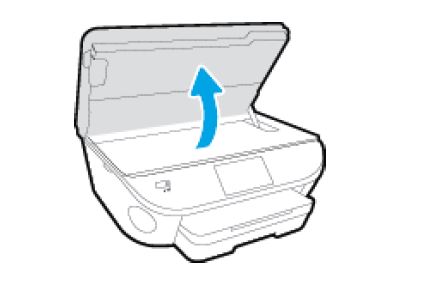
4. Touch Change Ink to watch a video on the touchscreen about replacing the cartridges (optional).
5. Lightly press down on the cartridge to release it, and then pull the cartridge toward you out of its slot. Set it aside for recycling.
– Remove the cartridge from the slot on the left to replace the tri-color cartridge.
– Remove the cartridge from the slot on the right to replace the black cartridge.

Insert the new cartridge
6. Remove the new cartridge from its package. Be careful to only touch the black plastic on the ink cartridge by holding the ink cartridge by its sides.

7. Pull the coloured tab to remove the protective tape from the cartridge.
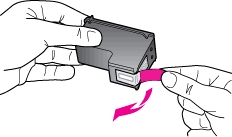
Do NOT:
– Remove the copper electrical strip.
– Touch the copper-colored contacts or the ink nozzles.
– Replace the protective tape on the contacts.

8. Hold the cartridge by its sides with the nozzles toward the printer, and then insert the cartridge into its slot at a slight upward angle. Make sure that the icon on the cartridge matches the icon on the slot.
– Insert the tri-color cartridge into the left slot.
– Insert the black cartridge into the right slot.
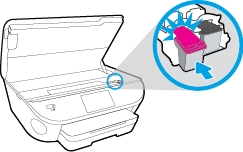
9. Repeat steps 5 through 8 to insert the other cartridge, if necessary.
10. Close the cartridge access door. When the door is completely closed, the Door Open screen with the message, ‘The cover or door must be closed to print. Check that it is completely closed.’ disappears, and the printer returns to the Home screen.
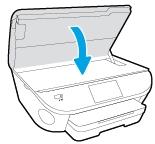
Align the cartridges
The HP printer software prompts you to align the ink cartridges when you print a document after installing a new ink cartridge.
11. Touch OK.
12. Wait for the printer to calibrate and align the cartridges. After the alignment is complete, the printer prints an alignment page.
13. Load the cartridge alignment sheet print side down on the right front corner of the scanner glass.
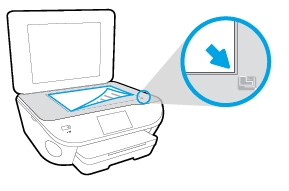
14. Follow the instructions on the printer display to align the cartridges, and then discard or recycle the alignment page.
The alignment page did not print?
If the alignment page did not print automatically, you can align the cartridges manually from the printer software.
– In the printer software, click Print, Scan & Fax, and then click Maintain Your Printer to access the Printer Toolbox.
– In Printer Toolbox, click Align Ink Cartridges on the Device Services tab. The printer prints an alignment sheet.
– Now, go to step 13.