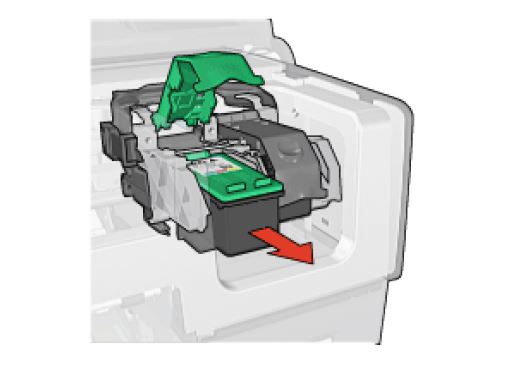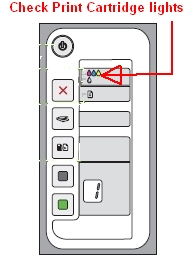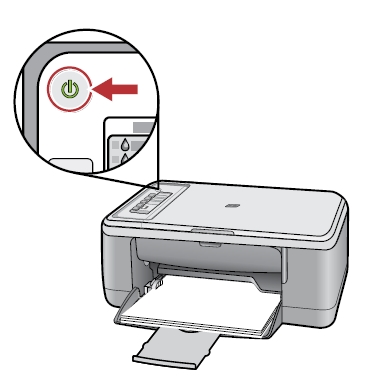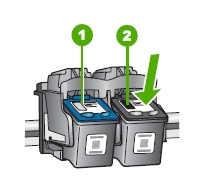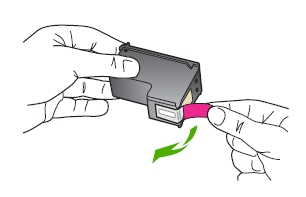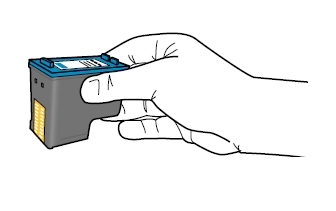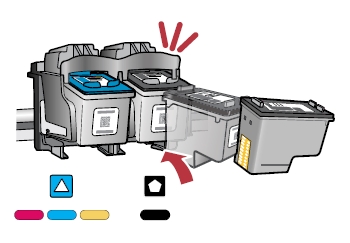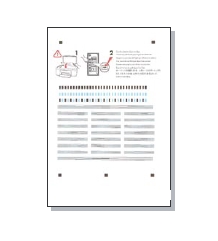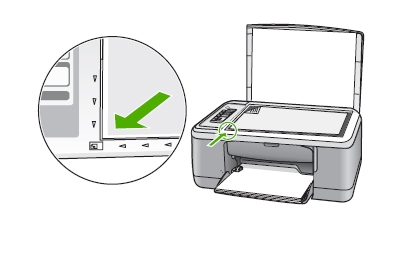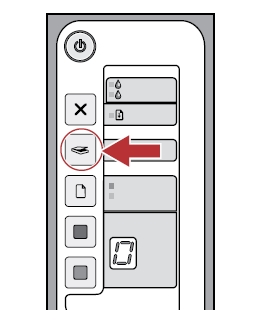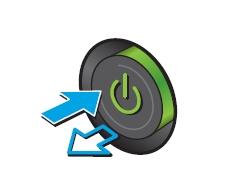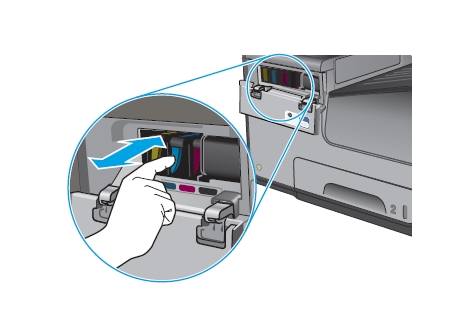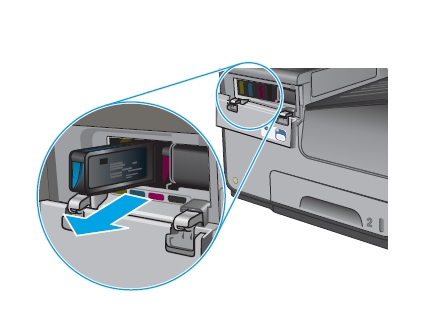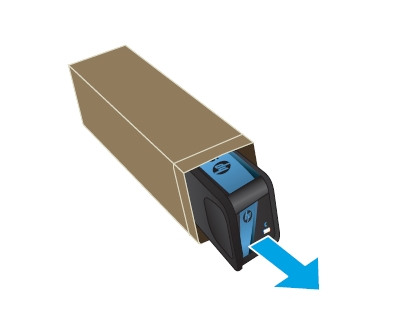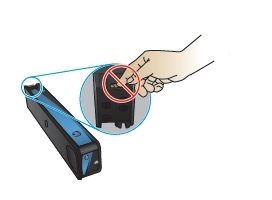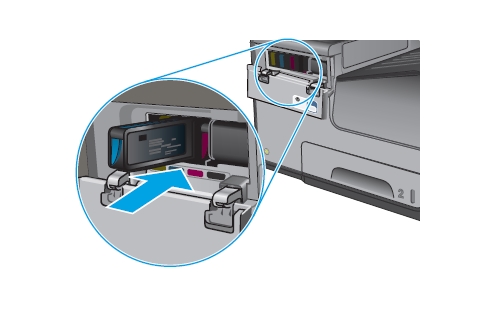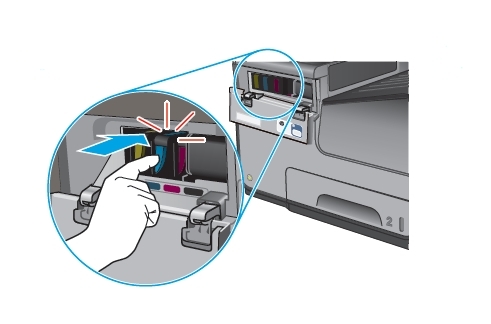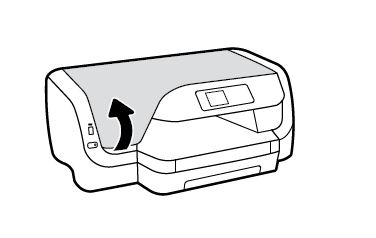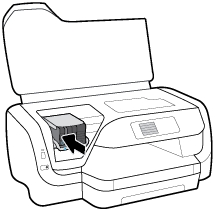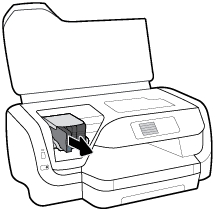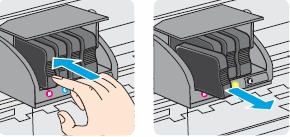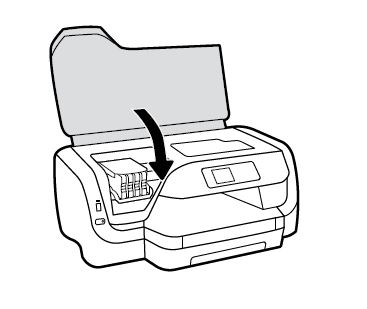Make sure you purchase the right ink cartridges for your specific printer and printer region or have your old ones refilled. Cartridges are not compatible between different brands, and often not within the same brand. HP often designs its inkjet hardware to use country-specific consumables. When you unbox a new HP inkjet printer and set it up, you install a set of ink tanks that ship with the printer. As you turn on the device and get ready to use it, an initialization sequence localizes it to the country associated with the ink cartridges you installed.
HP recommends that you use original HP ink cartridges. XL (Extra Large) cartridges cost more but do provide better value in the long run. They will be able to print at least double the pages of a regular cartridge. Our advice is that if you print often, go with XL. However, ink can dry up. So if you are not a frequent printer, go with the regular cartridges.
You can check the ink levels by using the software installed with the HP Deskjet. Ink level warnings and indicators provide estimates for planning purposes only. You do not have to replace the cartridges until the print quality is unacceptable. You’ll usually install both the black and tri-color cartridges in the Deskjet, but you can use the Ink-backup Printing Mode to operate the HP Deskjet with only one print cartridge. The ink-backup mode is initiated when a print cartridge is removed from the print cartridge carriage. This printing mode lets you print with a single print cartridge, but it slows the product and affects the quality of printouts. We do not recommend using the photo print cartridge for ink-backup mode.
Estimated ink levels when both cartridges are low:
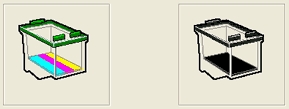
Which ink cartridges do I need for my HP Deskjet 6540 Printer?
Four print cartridges are available for use with the printer.
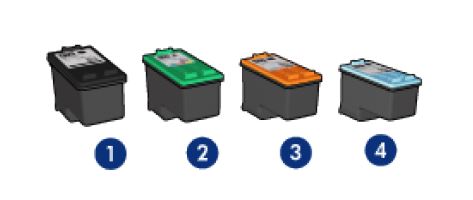
1. Black
2. Tri-color
3. Photo
4. Gray photo
– Everyday printing: Use the black and tri-color print cartridges for everyday print jobs.
– Quality color photos: For more vibrant colors when printing color photographs or other special documents, remove the black print cartridge and use a photo print cartridge in combination with the tri-color print cartridge.
– Quality black and white photos: For outstanding black and white photographs, remove the black print cartridge and use a gray photo print cartridge in combination with the tri-color cartridge.
 For your US HP Deskjet 6540 Printer you need HP 94 Black OR HP 96 Black cartridges AND HP 95 Tri-color OR HP 97 Tri-color cartridges. Check the price of HP 94 and HP 95 cartridges at Amazon.com .
For your US HP Deskjet 6540 Printer you need HP 94 Black OR HP 96 Black cartridges AND HP 95 Tri-color OR HP 97 Tri-color cartridges. Check the price of HP 94 and HP 95 cartridges at Amazon.com .
For printing photos use HP 99 Photo Original cartridges.
For printing black-and-white photographs use HP 100 Gray Photo Original Ink Cartridge cartridges.

 For your European or UK HP Deskjet 6540 Printer you need HP 338 Black OR HP 339 Black cartridges AND HP 343 Tri-color OR HP 344 Tri-color cartridges.
For your European or UK HP Deskjet 6540 Printer you need HP 338 Black OR HP 339 Black cartridges AND HP 343 Tri-color OR HP 344 Tri-color cartridges.
For printing photos use HP 99 Photo Original cartridges.
For printing black-and-white photographs use HP 100 Gray Photo Original Ink Cartridge cartridges.
Try Amazon's ink selector tool to find compatible ink cartridges for your printer.
Replace the ink cartridges
1. Press the Power button to turn on the printer, if it is not already turned on. Wait until the product is idle and silent before continuing.

2. Load unused, plain white letter or A4-sized paper in the tray, if you have not already done so.
Remove the empty cartridge
3. Open the top cover. The carriage moves to the right side of the printer. Wait until the carriage is idle and silent before proceeding.

4. Press down lightly on top of the cartridge latch and pull out the bottom of the latch to unhook it. Then gently slide the print cartridge out of the print cartridge cradle.
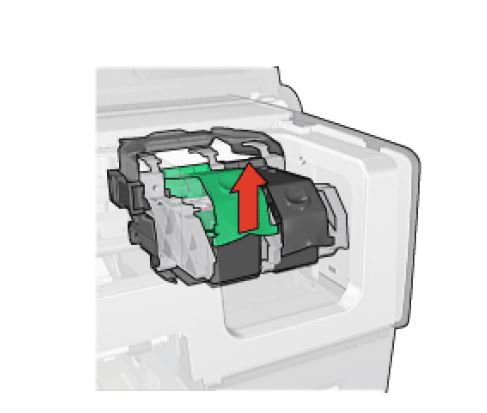
Insert a new cartridge
5. Remove the new cartridge from its packaging. Be careful to touch only the black plastic.

Do NOT:
– Remove the copper electrical strip.
– Touch the copper-colored contacts or the ink nozzles.
– Replace the protective tape on the contacts.

6. Gently remove the plastic tape on the cartridge by pulling the colored pull tab.

7. Hold the print cartridge with the copper contacts facing the printer, and then slide the print cartridge into the cradle. After you insert the print cartridge, verify that the copper contacts of the print cartridge touch the back of the print cartridge cradle.

8. Push down on the print cartridge latch until it snaps closed. Make sure the latch does not spring back open. If the cartridge is inserted correctly, closing the latch gently pushes the cartridge into its cradle compartment.
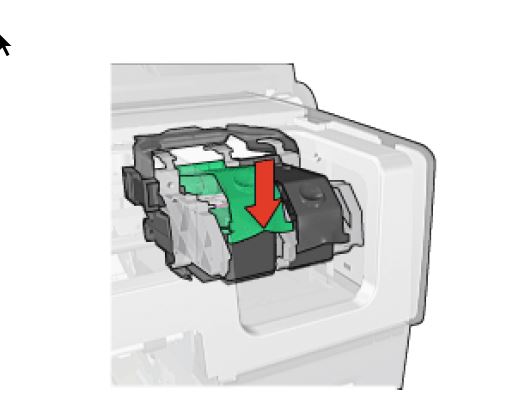
9. Repeat step 4 to 8 to replace the other cartridge, if necessary.
10. Close the top cover. If you installed a new print cartridge, the printer aligns the print cartridges and prints an alignment page.

Align the ink cartridges.
The printer automatically aligns print cartridges whenever a new print cartridge is installed. However, if your printout is grainy, has stray dots, or jagged edges, you can realign the print cartridges.
You can align the print cartridges from the printer Toolbox:
– Open the printer Toolbox.
– Click Align the Device.
– Click Align, and then follow the onscreen instructions.