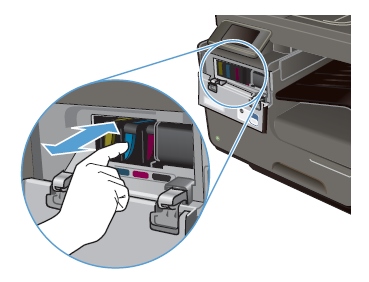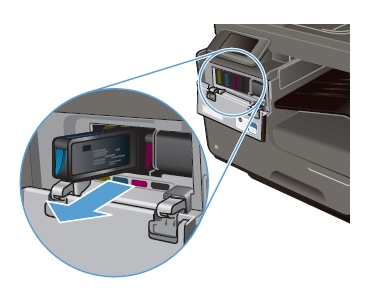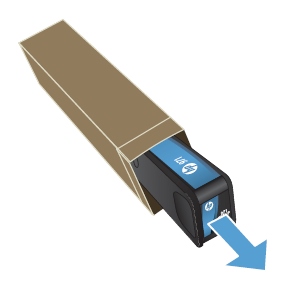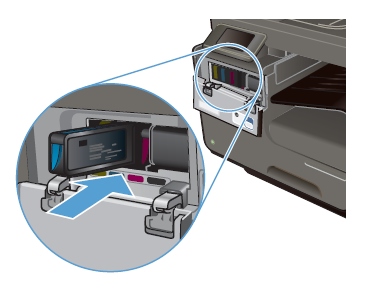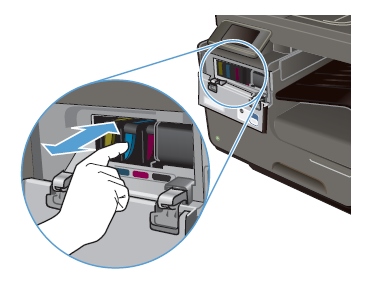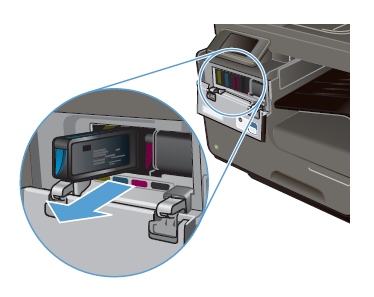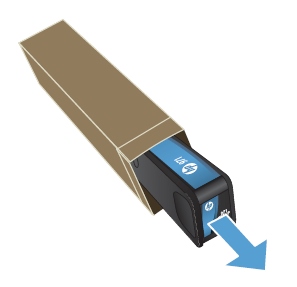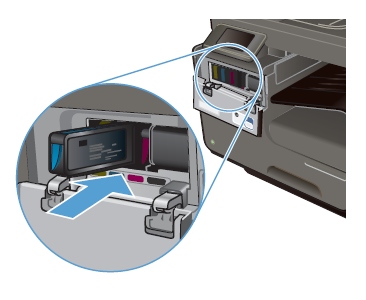Make sure you purchase the right ink cartridges for your specific printer. Cartridges are not compatible between different brands, and often not within the same brand. HP recommends that you use original HP ink cartridges. XL (Extra Large) cartridges cost more but do provide better value in the long run. They will be able to print at least double the pages of a regular cartridge. Our advice is that if you print often, go with XL. However, ink can dry up. So if you are not a frequent printer, go with the regular cartridges.
Printing with black or color ink only
For regular usage, this printer is not designed to print using only the black cartridge when the color cartridges are out of ink. However, your printer is designed to let you print as long as possible when your cartridges start to run out of ink. When there is sufficient ink in the printhead, the printer will offer you the use of black ink only when one or more of the color cartridges are out of ink, and the use of color ink only when the black cartridge is out of ink.
Which ink cartridges do I need for my HP Officejet Pro 8615 e-All-in-One Printer?


 For your US, European and UK HP Officejet Pro 8615 e-All-in-One Printer you need HP 950 Black AND HP 951 Cyan/Magenta/Yellow cartridges. There are also Combo Savers (4 cartridges in one pack) available, like the HP 950XL Black and 951 Tri-color (Cyan, Magenta, Yellow) Combo Saver.
For your US, European and UK HP Officejet Pro 8615 e-All-in-One Printer you need HP 950 Black AND HP 951 Cyan/Magenta/Yellow cartridges. There are also Combo Savers (4 cartridges in one pack) available, like the HP 950XL Black and 951 Tri-color (Cyan, Magenta, Yellow) Combo Saver.
Try Amazon's ink selector tool to find compatible ink cartridges for your printer.
Replace the ink cartridges
1. Turn the printer on by pressing the power button (#9).
2. Pull out main input tray (#7), load paper and slide in the input tray.
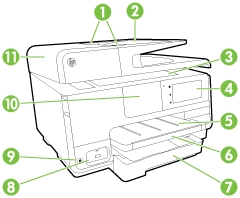
3. Place your fingers into the slot on the left side of the printer, and then pull to open the cartridge access door. The carriage moves to the left side of the printer. Wait until the print carriage stops moving before proceeding.
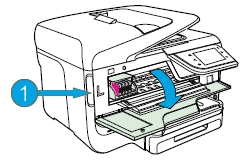
4. Find the cartridge you want to replace. Press the front of the ink cartridge to release it, and then remove it from the slot.
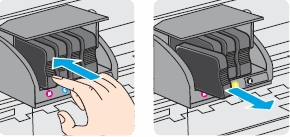
5. Remove the new ink cartridge from its packaging. Do NOT touch the electrical contacts and ink port.
6. Hold the new cartridge so that the cartridge contacts face the printer. Using the color-coded letters for help, slide the ink cartridge into the empty slot and then gently push it forward until it clicks into place and is securely installed in the slot. Make sure that you insert the ink cartridge into the slot that has the same colored letter as the color you are installing. Do NOT lift the latch handle on the carriage to insert cartridges. Doing so could cause the printhead or cartridges to be incorrectly seated, which could damage the print mechanism and cause printing problems.
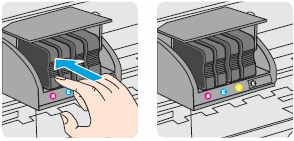

7. Repeat steps 3 through 6 for each ink cartridge you are replacing.
8. Close the print-carriage access door. Wait until the warm-up sequence finishes and your printer is quiet before you proceed.
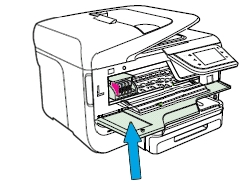
9. Align the printhead if necessary.
The printer automatically aligns the printhead during the initial setup. However, you might want to use this feature for print quality issues in printouts where straight lines look wavy or jagged. You can align the printhead from the printer’s control panel, from the Toolbox (Windows) or HP Utility (OS X).