Make sure you purchase the right ink cartridges for your specific printer and printer region or have your old ones refilled. Cartridges are not compatible between different brands, and often not within the same brand. HP often designs its inkjet hardware to use country-specific consumables. When you unbox a new HP inkjet printer and set it up, you install a set of ink tanks that ship with the printer. As you turn on the device and get ready to use it, an initialization sequence localizes it to the country associated with the ink cartridges you installed. HP recommends that you use original HP ink cartridges.
When the ink level for the print cartridge is low, a message appears on the control panel display. You can also check the estimated amount of ink remaining in your cartridges by using the HP Image Zone software that came with your HP All-in-One. Ink level warnings and indicators provide estimates for planning purposes only. When you receive a low-ink warning message, consider having a replacement ink cartridge available to avoid possible printing delays. You do not have to replace the ink cartridges until the print quality is unacceptable.
Which ink cartridges do I need for my HP Officejet 5610 All-in-One Printer?
These print cartridges can be used with the printer:
l. black print cartridge
2. tri-color print cartridge
3. photo print cartridge
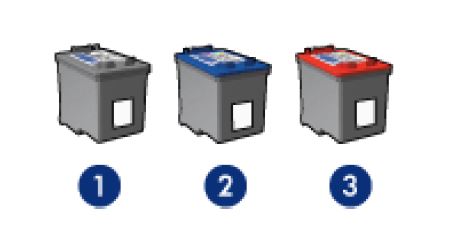


 For your US, European and UK HP Officejet 5610 All-in-One Printer you need HP 27 Black AND HP 22 Tri-color cartridges.
For your US, European and UK HP Officejet 5610 All-in-One Printer you need HP 27 Black AND HP 22 Tri-color cartridges.
Note: You can also use the HP 56 Black for your HP Officejet 5610. The HP 56 Black is more expensive, but will be able to print at least double the pages compared to the regular HP 27 Black.
Quality color photos: For more vibrant colors when printing color photographs or other special documents, remove the black print cartridge and install an HP 58 Photo Ink Cartridge.
Try Amazon's ink selector tool to find compatible ink cartridges for your printer.
Replace the ink cartridges
1. Press the power button to turn on the printer, if it is not already on.

2. Load plain Letter or A4 white paper in the input tray.
Remove the old cartridge
3. Open the print-carriage access door by pulling it forward. The print carriage moves to the far right side of the HP All-in-One. Wait until the print carriage is idle and silent.
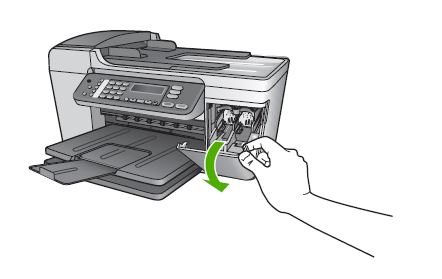
4. Press down on the cartridge to release it, and then pull it toward you out its slot. Remove the cartridge from the slot on the left to replace the tri-color cartridge. Remove the cartridge from the slot on the right to replace the black cartridge.
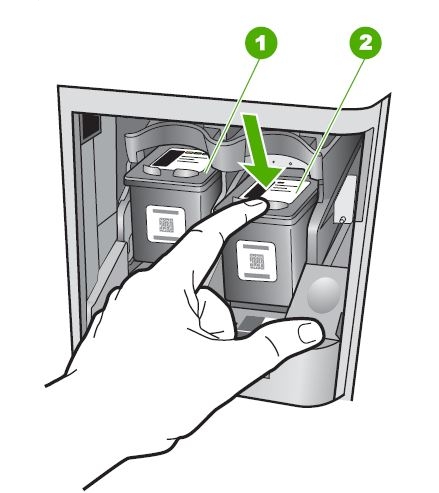
Insert a new cartridge
5. Remove the new cartridge from its package. Be careful to touch only the black plastic on the cartridge.

6. Remove the plastic tape using the pull tab.
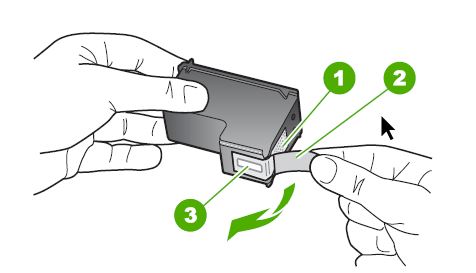
Do NOT:
– Remove the copper electrical strip.
– Touch the copper-colored contacts or the ink nozzles.
– Replace the protective tape on the contacts.

7. Hold the print cartridge so that the copper strips are on the bottom and facing toward the printer. Slide the new print cartridge forward into the empty slot. Then gently push on the upper part of the print cartridge forward until it clicks into the socket. Always install the tri-color print cartridge in the left side of the print cartridge cradle. Install the black or photo print cartridge in the right side of the print cartridge cradle.

8. Close the printer cover. Then press OK. The HP All-in-One prints a print cartridge alignment sheet.

Align the print cartridges
9. The HP All-in-One prompts you to align cartridges every time you install or replace a print cartridge. Use the following steps to align the print cartridges from the control panel.
– Lift the lid.
– Place the top of the alignment page face down in the left front corner of the scanner glass.
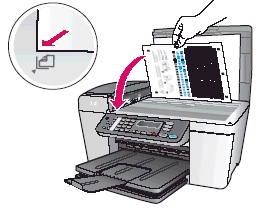
– Close the lid.
– Press OK to begin the alignment. The HP All-in-One aligns the print cartridges.
– Recycle or discard the print cartridge alignment sheet.
