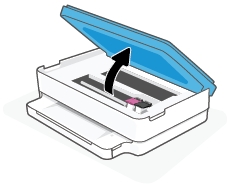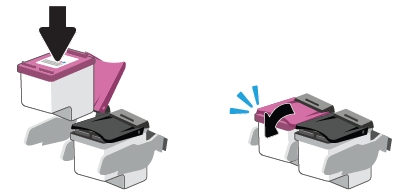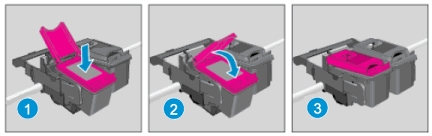Make sure you purchase the right ink cartridges for your specific printer and printer region or have your old ones refilled. Cartridges are not compatible between different brands, and often not within the same brand. HP designs its inkjet hardware to use country-specific consumables. When you unbox a new HP inkjet printer and set it up, you install a set of ink tanks that ship with the printer. As you turn on the device and get ready to use it, an initialization sequence localizes it to the country associated with the ink cartridges you installed. HP recommends that you use original new HP ink cartridges.
You can check the estimated ink levels from the printer control panel, from the HP printer software, and from HP Smart.
To check the ink levels from the printer software (Windows):
– Open the HP printer software.
– In the printer software, click Estimated Levels.
To check the ink levels from HP Smart:
Open HP Smart on your mobile device. The estimated ink levels for your printer appear at the top of the screen, beside the picture of the printer.
Ink level warnings and indicators provide estimates for planning purposes only. When you receive a low-ink warning message, consider having a replacement cartridge available to avoid possible printing delays. You do not have to replace the cartridges until the print quality is unacceptable.
Use the single-cartridge mode to operate the HP ENVY 6075 All-in-One Printer with only one ink cartridge. The single-cartridge mode is initiated when an ink cartridge is removed from the ink cartridge carriage.
XL (Extra Large) cartridges cost more but do provide better value in the long run. They will be able to print at least double the pages of a regular cartridge. Our advice is that if you print often, go with XL. However, ink can dry up. So if you are not a frequent printer, go with the regular cartridges.
Which ink cartridges do I need for my HP ENVY 6075 All-in-One Printer?
 For your US HP ENVY 6075 All-in-One Printer you need HP 67 Black AND HP 67 Tri-color cartridges OR the XL versions: HP 67XL Black AND HP 67XL Tri-color cartridges. Check the price of HP 67 cartridges at Amazon.com .
For your US HP ENVY 6075 All-in-One Printer you need HP 67 Black AND HP 67 Tri-color cartridges OR the XL versions: HP 67XL Black AND HP 67XL Tri-color cartridges. Check the price of HP 67 cartridges at Amazon.com .
Try Amazon's ink selector tool to find compatible ink cartridges for your printer.
Replace the ink cartridges
1. Press the Power button to turn on the printer, if it is not already turned on. The power button is located at the left backside of the printer, next to the USB Port. Wait until the product is idle and silent before continuing.

2. Load unused plain white Letter or A4-sized paper into the input tray, if you have not already done so.

Remove the old cartridge
3. Open the access door. To do this, Lift the ink cartridge access door by using the recessed areas on the sides of the printer until it locks into place. The carriage moves slightly to the left. Wait until the carriage is idle and silent before you proceed.

4. To release the ink cartridge, lift the lid on the ink cartridge slot, then gently push the lid back until it stops. Then, pull up on the ink cartridge to remove it from the slot.
– Remove the cartridge from the slot on the left to replace the tri-color cartridge.
– Remove the cartridge from the slot on the right to replace the black cartridge.

Insert a new cartridge
5. Remove the cartridge from packaging. Be careful to only touch the black plastic on the ink cartridge by holding the ink cartridge by its sides.

6. Remove the plastic tape from the ink cartridge using the pull tab.

Do NOT:
– Remove the copper electrical strip.
– Touch the copper-colored contacts or the ink nozzles.
– Replace the protective tape on the contacts.

7. Hold the ink cartridge by its sides with the nozzles toward the printer, then slide the ink cartridge forward into the slot until it snaps into place. Then close the latch until it clicks to secure the ink cartridge into place.
– The color ink cartridge is on the left.
– Theblack ink cartridge is on the right.
8. Repeat the previous steps to install the other ink cartridge, if needed.
The color ink cartridge is on the left.
The black ink cartridge is on the right.
9. Close the ink cartridge access door.
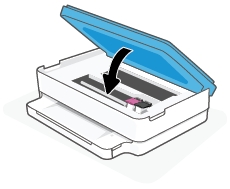
Align the new cartridges
– The HP printer software prompts you to align the ink cartridges when you print a document after installing a new ink cartridge. The printer automatically prints an alignment page. Wait for the alignment page to fully eject from the printer.
– Lift the scanner lid.
– Place the alignment page on with the printed-side down on the left-back corner of the scanner glass. See the engraved guide next to the scanner glass for help loading the alignment page.
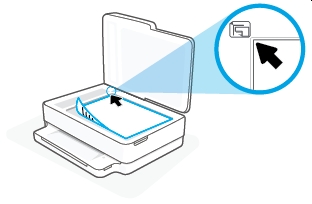
– Close the scanner lid, press Black and White Copy button on the control panel. The scanner scans the alignment page and completes the alignment process.
![]()
– Discard or recycle the alignment page.
The alignment page did not print?
If the alignment page did not print automatically, you can align the cartridges manually from the printer software and from the HP Smart.