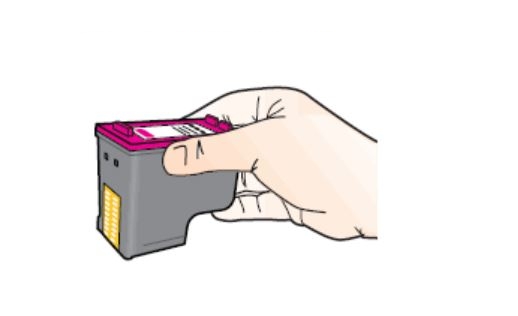Make sure you purchase the right ink cartridges for your specific printer and printer region or have your old ones refilled. Cartridges are not compatible between different brands, and often not within the same brand. HP often designs its inkjet hardware to use country-specific consumables. When you unbox a new HP inkjet printer and set it up, you install a set of ink tanks that ship with the printer. As you turn on the device and get ready to use it, an initialization sequence localizes it to the country associated with the ink cartridges you installed.
HP recommends that you use original HP ink cartridges. XL (Extra Large) cartridges cost more but do provide better value in the long run. They will be able to print at least double the pages of a regular cartridge. Our advice is that if you print often, go with XL. However, ink can dry up. So if you are not a frequent printer, go with the regular cartridges.
Ink level warnings and indicators provide estimates for planning purposes only. When you receive a low-ink warning message, consider having a replacement cartridge available to avoid possible printing delays. You do not have to replace the cartridges until the print quality is unacceptable.
You’ll usually install both the black and tri-color cartridges in the HP ENVY, but you can also leave one ink cartridge carriage empty (single-cartridge mode). During single-cartridge mode, the printer can copy documents, copy photos, and print jobs from the computer.
Which ink cartridges do I need for my HP ENVY 5531 e-All-in-One Printer?
 For your US HP ENVY 5531 e-All-in-One Printer you need
For your US HP ENVY 5531 e-All-in-One Printer you need
HP 61 OR HP 61XL cartridges. Check the price of HP 61 cartridges at Amazon.com .

 For your European or UK HP ENVY 5531 e-All-in-One Printer you need HP 301 or HP 301XL cartridges.
For your European or UK HP ENVY 5531 e-All-in-One Printer you need HP 301 or HP 301XL cartridges.
Try Amazon's ink selector tool to find compatible ink cartridges for your printer.
Replace the ink cartridges
1. Press the Power button to turn on the printer, if it is not already turned on. Wait until the product is idle and silent before continuing.

2. Load unused plain white Letter or A4-sized paper into the input tray.
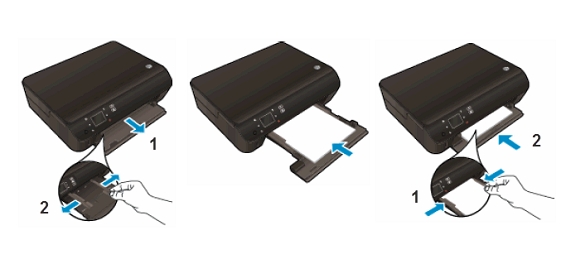
Remove the old cartridge
3. Open the cartridge access door. To do this, locate the cutouts on the site of the printer. Use this cutouts to lift the cartridge access door and wait for the print carriage to move to the right side of the product. Wait until the printer is idle and silent before continuing.

4. To release the cartridge, lift the lid on the cartridge slot, and then gently push the lid back until it stops. Pull up on the cartridge to remove it from the slot.

Insert the new cartridge
5. Remove the new ink cartridge from its package. Be careful to only touch the black plastic on the ink cartridge by holding the ink cartridge by its sides.

6. Pull the coloured tab to remove the plastic tape.

Do NOT:
– Remove the copper electrical strip.
– Touch the copper-colored contacts or the ink nozzles.
– Replace the protective tape on the contacts.

7. Hold the cartridge at a slight upward angle with the cartridge contacts facing the rear of the printer, and then slide the cartridge into the empty slot, and then squeeze the lid closed as the cartridge slides into place. The color cartridge is on the left, and the black cartridge is on the right.
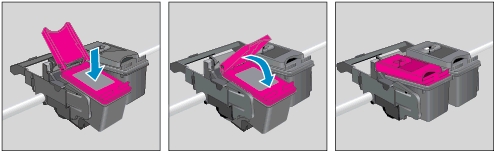
8. Repeat steps 4 to 7 to install the other cartridge, if necessary.
9. Close the cartridge access door.

Align the cartridges when prompted to do so
The HP printer software prompts you to align the ink cartridges when you print a document after installing a new ink cartridge. Aligning the cartridges ensures the high-quality output. If you remove and reinstall the same ink cartridge, the HP All-in-One will NOT prompt you to align the ink cartridges. Follow the instructions on the printer display to align the cartridges. You can also align the cartridges from the printer software.
A. To align the cartridges from the printer software
– In the printer software, click Print & Scan, and then click Maintain Your Printer to access the Printer Toolbox.
– In the Printer Toolbox, click Align Ink Cartridges on the Device Services tab. The printer prints an alignment sheet.
– Load the alignment sheet print side down on the right front corner of the scanner glass and follow the instructions on the printer display to align the cartridges. Recycle or discard the cartridge alignment sheet.

B. To align the cartridges from the printer display
– From the Home screen on the printer display, select Tools.
NOTE: If you do not see the Home screen, touch the Home button.
– From the Tools menu on the printer display, select Align Printer. Follow the on-screen instructions.