Make sure you purchase the right ink cartridges for your specific printer and printer region or have your old ones refilled. Cartridges are not compatible between different brands, and often not within the same brand. HP often designs its inkjet hardware to use country-specific consumables. When you unbox a new HP inkjet printer and set it up, you install a set of ink tanks that ship with the printer. As you turn on the device and get ready to use it, an initialization sequence localizes it to the country associated with the ink cartridges you installed.
HP recommends that you use original HP ink cartridges. XL (Extra Large) cartridges cost more but do provide better value in the long run. They will be able to print at least double the pages of a regular cartridge. Our advice is that if you print often, go with XL. However, ink can dry up. So if you are not a frequent printer, go with the regular cartridges.
Ink level warnings and indicators provide estimates for planning purposes only. When you receive a low-ink warning message, consider having a replacement cartridge available to avoid possible printing delays. You do not have to replace the cartridges until the print quality is unacceptable.
Which ink cartridges do I need for my HP Deskjet 3522 e-All-in-One printer?
 For your US HP Deskjet 3522 e-All-in-One printer you need HP 564 Black AND HP 564 Cyan/Magenta/Yellow cartridges. There are also Combo Packs (4 cartridges in one pack) available, like the HP 564XL Black 564 Color Ink Cartridges Combo Pack. Check the price of HP 564 cartridges at Amazon.com .
For your US HP Deskjet 3522 e-All-in-One printer you need HP 564 Black AND HP 564 Cyan/Magenta/Yellow cartridges. There are also Combo Packs (4 cartridges in one pack) available, like the HP 564XL Black 564 Color Ink Cartridges Combo Pack. Check the price of HP 564 cartridges at Amazon.com .

 For your European or UK HP Deskjet 3522 e-All-in-One printer you need HP 364 cartridges. There are also Combo Packs (4 cartridges in one pack) available, like the HP 364 Black, Cyan, Magenta, Yellow – Original Ink Cartridge Combo Content Pack – Standard Capacity.
For your European or UK HP Deskjet 3522 e-All-in-One printer you need HP 364 cartridges. There are also Combo Packs (4 cartridges in one pack) available, like the HP 364 Black, Cyan, Magenta, Yellow – Original Ink Cartridge Combo Content Pack – Standard Capacity.
Try Amazon's ink selector tool to find compatible ink cartridges for your printer.
Replace the ink cartridges.
1. Before you install the ink cartridges, load the paper tray with plain white letter or A4-sized paper.
2. Check that power is on. If the product is off, press the Power button to turn on the product. Wait until the product is idle and silent before continuing.

Remove the old cartridge
3. Open the cartridge access door. Grasp the handles on either side of the cartridge access door, and then raise the door until it locks into place. The carriage moves to the access area. Wait for print carriage to move to right side of product.

4. Press the tab on the front of the cartridge inward to release it, and then pull up on the cartridge to remove it from the slot.
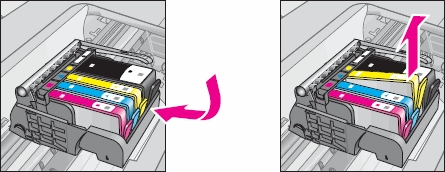
Insert the new cartridge
5. Pull the orange tab to remove the plastic wrap from the new cartridge.
! Do not touch the copper-colored electrical contacts and ink port !
Make sure you remove the plastic wrap from the ink cartridge before installing it in the product, or printing will fail. When you remove the plastic wrap, the paper label on the top of the cartridge tears slightly, which is necessary to vent the cartridge.
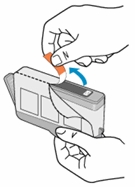
6. Remove the orange cap from the cartridge. Twist the cap counter-clockwise until it snaps off. A forceful twist may be required to remove the cap.
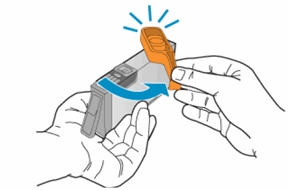
7. With the nozzle and the contacts facing down, push the cartridge into its slot. Press down on the cartridge until it is firmly seated. Make sure that the color icon on the cartridge label matches the color icon on the slot.
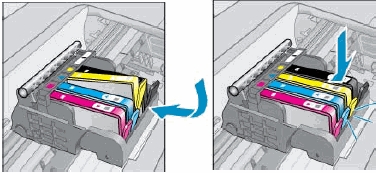
8. Repeat step 4 to 7 for each ink cartridge you are replacing.
9. Close the cartridge access door.

Align the cartridges when prompted to do so
10. After you load new cartridges and close the cartridge access door, the printer automatically prompts you to print an alignment page. Follow these steps to align the cartridges:
a. On the product control panel, press OK. The product prints an alignment page.
b. Open the lid.

c. Place the alignment page on the scanner glass with the printed side down, and then position it on the front right corner of the glass.

d. Close the lid.
e. Press OK. The product scans the alignment page.
f. Follow the control panel instructions to complete the alignment.
g. Recycle or discard the alignment page.

