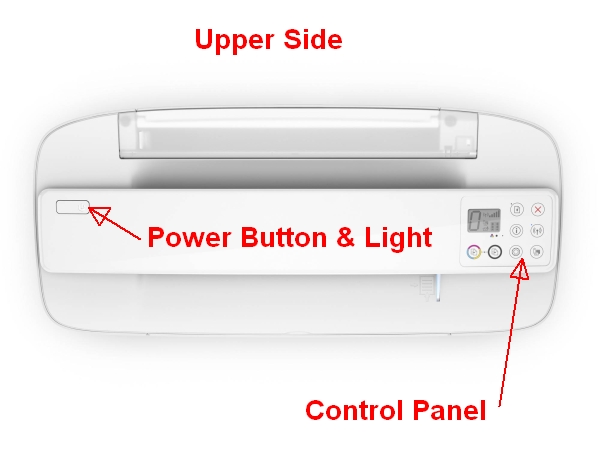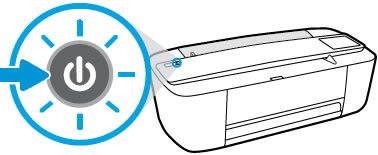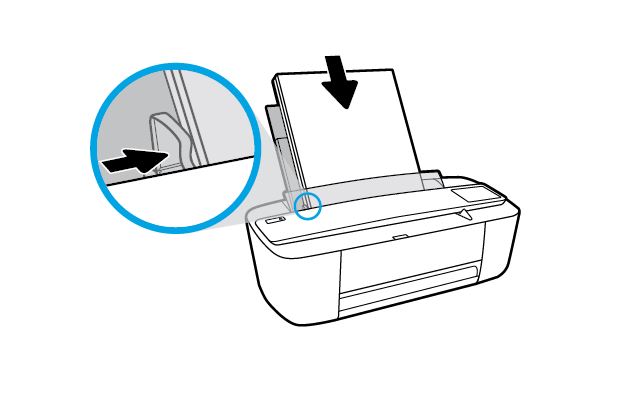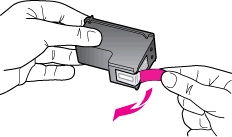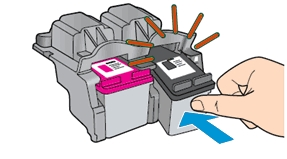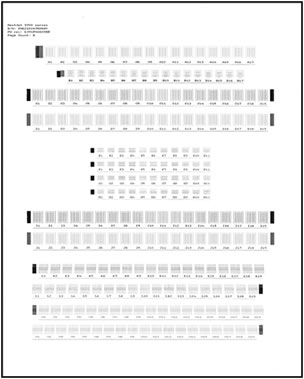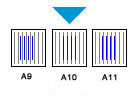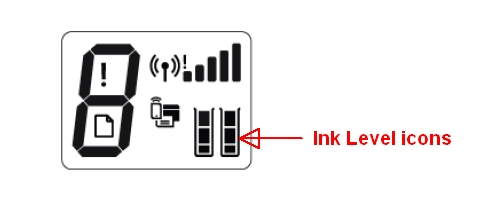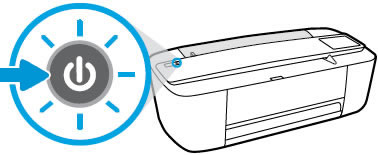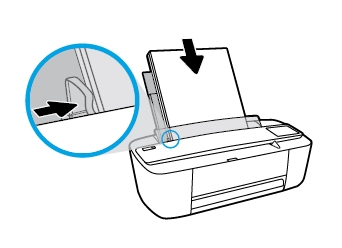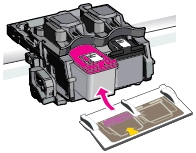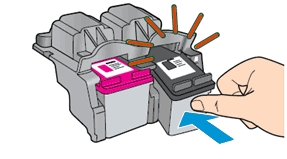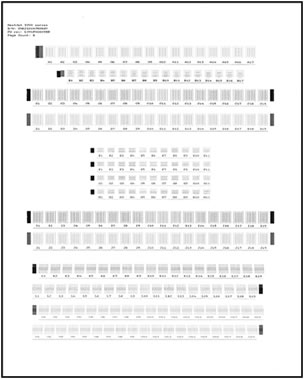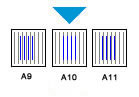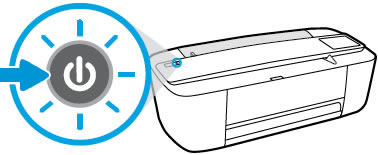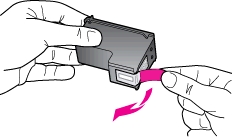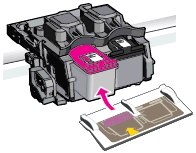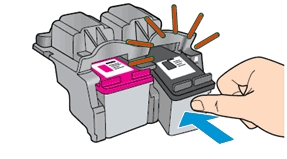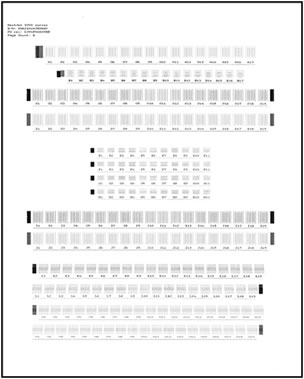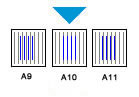Make sure you purchase the right ink cartridges for your specific printer and printer region or have your old ones refilled. Cartridges are not compatible between different brands, and often not within the same brand. HP often designs its inkjet hardware to use country-specific consumables. When you unbox a new HP inkjet printer and set it up, you install a set of ink tanks that ship with the printer. As you turn on the device and get ready to use it, an initialization sequence localizes it to the country associated with the ink cartridges you installed. HP recommends that you use original HP ink cartridges.
XL (Extra Large) cartridges cost more but do provide better value in the long run. They will be able to print almost 3 times as many pages as a regular cartridge. Our advice is that if you print often, go with XL. However, ink can dry up. So if you are not a frequent printer, go with the regular cartridges.
Ink level warnings and indicators provide estimates for planning purposes only. When you receive a low-ink warning message, consider having a replacement cartridge available to avoid possible printing delays. You do not have to replace the cartridges until the print quality is unacceptable. Use the single-cartridge mode to operate the HP All-in-One with only one print cartridge. The single-cartridge mode is initiated when a print cartridge is removed from the print cartridge carriage.
Which ink cartridges do I need for my HP Deskjet 2655 All-in-One Printer?
 For your US HP DeskJet 2655 All-in-One Printer you need HP 65 Black AND HP 65 Tri-color cartridges OR the XL versions: HP 65XL Black AND HP 65XL Tri-color cartridges.
For your US HP DeskJet 2655 All-in-One Printer you need HP 65 Black AND HP 65 Tri-color cartridges OR the XL versions: HP 65XL Black AND HP 65XL Tri-color cartridges.
There are also multipacks available like the HP 65 Black and Tri-color Original Ink Cartridges, 2 pack. Check the price of HP 65 cartridges at Amazon.com .

 For your European or UK HP DeskJet 2655 All-in-One Printer you need HP 304 Black AND HP 304 Tri-color cartridges OR the XL versions: HP 304XL Black AND HP 304XL Tri-color cartridges.
For your European or UK HP DeskJet 2655 All-in-One Printer you need HP 304 Black AND HP 304 Tri-color cartridges OR the XL versions: HP 304XL Black AND HP 304XL Tri-color cartridges.
There are also multipacks available like the HP 3JB05AE 304 Original Ink Cartridges, Black and Tri-Colour, Pack of 2.
Try Amazon's ink selector tool to find compatible ink cartridges for your printer.
Replace the ink cartridges
1. Press the Power button to turn on the printer, if it is not already turned on.

2. Load unused plain white Letter or A4-sized paper into the input tray.

Remove cartridge
3. Lower the output tray, reach inside the printer, grasp the handle, and then lower the ink cartridge access door. The carriage moves to the center of the printer. Wait until the printer is idle and silent before continuing.
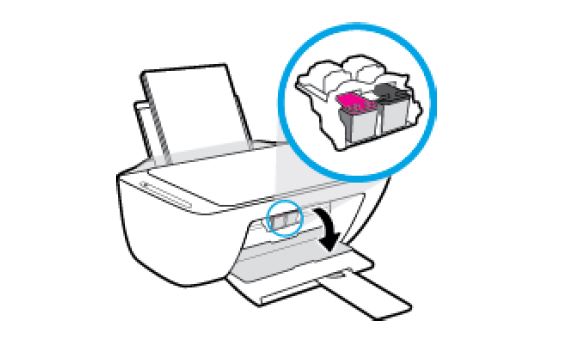
4. Lightly press down on the cartridge to release it, and then pull the cartridge out of its slot.

Insert the new cartridge
5. Remove the new cartridge from its packaging. Be careful to only touch the black plastic on the ink cartridge by holding the ink cartridge by its sides.

6. Pull the coloured tab to remove the plastic tape.

Do NOT:
– Remove the copper electrical strip.
– Touch the copper-colored contacts or the ink nozzles.
– Replace the protective tape on the contacts.

7. Hold the cartridge by its sides with the nozzles toward the printer, and then insert the cartridge into its slot at a slight upward angle. Make sure that the icon on the cartridge matches the icon on the slot. The tri-color cartridge goes in the slot on the left, and the black cartridge goes in the slot on the right.
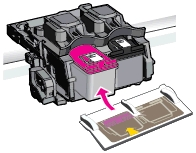
8. Push the cartridge forward until it snaps into place.
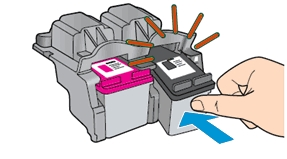
9. Repeat step 4 to 8 to replace the other cartridge, if necessary.
10. Close the cartridge access door.

Align the cartridges
11. To achieve the best print quality, it is necessary to align the ink cartridges. After installing new ink cartridges, the printer automatically prints an alignment page.
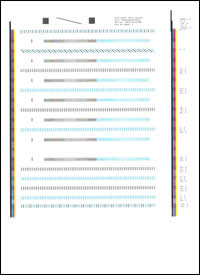
– Lift the scanner lid.
– Place the alignment page with the print side down on the scanner glass, and then position it according to the engraved guides around the glass.
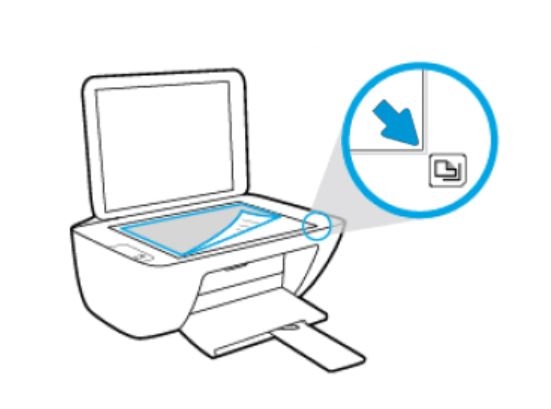
– Close the scanner lid.
– Press the Start Copy Black button or the Start Copy Color button on – the printer control panel. The printer aligns the ink cartridges.
The alignment page did not print?
If the alignment page did not print automatically, you can align the cartridges manually from the printer software.
– Open or search for the HP folder in your list of installed software programs, click the folder for your printer, and then click the name of your printer. HP Printer Assistant opens.
– Click Print & Scan, and then click Maintain Your Printer.
– Click the Device Services tab, and then click Align Ink Cartridges. The printer prints an alignment sheet.
– Now go back to step 11.
– Recycle or discard the cartridge alignment sheet.