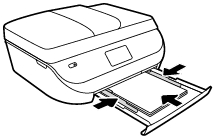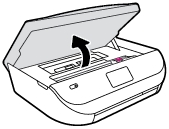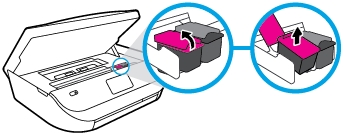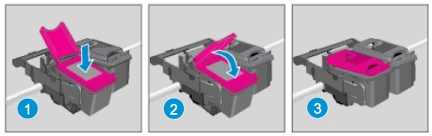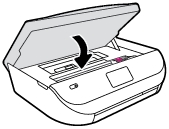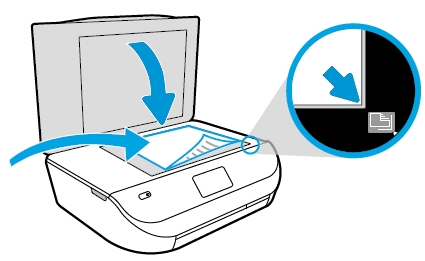Make sure you purchase the right ink cartridges for your specific printer and printer region or have your old ones refilled. Cartridges are not compatible between different brands, and often not within the same brand. HP often designs its inkjet hardware to use country-specific consumables. When you unbox a new HP inkjet printer and set it up, you install a set of ink tanks that ship with the printer. As you turn on the device and get ready to use it, an initialization sequence localizes it to the country associated with the ink cartridges you installed. HP recommends that you use original HP ink cartridges.
When the ink level for an ink cartridge is low, a message appears on the display. You can also check the ink levels by using the printer Toolbox (Windows) or the HP Utility (Mac OS X). Click the Estimated Ink Levels tab to view the inklevel information, and then scroll to display the Cartridge Details button. Click the Cartridge Details button to view information about replacement ink cartridges.
XL (Extra Large) cartridges cost more but do provide better value in the long run. They will be able to print at least double the pages of a regular cartridge. Our advice is that if you print often, go with XL. However, ink can dry up. So if you are not a frequent printer, go with the regular cartridges.
Which ink cartridges do I need for my HP Officejet j4550 All-in-One Printer?


 For your US, European and UK HP Officejet j4550 All-in-One Printer you need an HP 901 Black Original Ink Cartridge (CC653AN) and an HP 901 Tri-color Original Ink Cartridge OR an HP 901XL CC654 Black High Yield Ink Cartridge. There are also Combo Packs (2 cartridges in one pack) available, like the HP 901XL Black and 901 Color Inkjet Cartridges. Check the price of HP 901 cartridges at Amazon.com .
For your US, European and UK HP Officejet j4550 All-in-One Printer you need an HP 901 Black Original Ink Cartridge (CC653AN) and an HP 901 Tri-color Original Ink Cartridge OR an HP 901XL CC654 Black High Yield Ink Cartridge. There are also Combo Packs (2 cartridges in one pack) available, like the HP 901XL Black and 901 Color Inkjet Cartridges. Check the price of HP 901 cartridges at Amazon.com .
Try Amazon's ink selector tool to find compatible ink cartridges for your printer.
Replace the ink cartridges
1. Before you replace the cartridges load plain white Letter or A4-sized paper in the input tray.
2. Press the Power button to turn on the printer, if it is not already on.
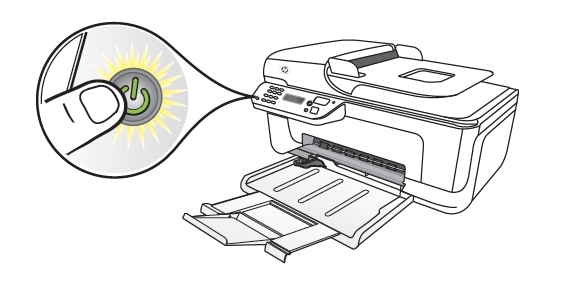
3. Open the front access door. The print carriage moves to the far right side of the product. Wait until the carriage is idle and silent before you continue.

Remove the old cartridge
4. Lightly press down on one of the old cartridges to release it, and then pull the cartridge toward you out of its slot, and then set it aside for recycling. Remove the cartridge from the slot on the left to replace the tri-color cartridge. Remove the cartridge from the slot on the right to replace the black cartridge.

Insert a new cartridge
5. Remove the new cartridge from its package. Be careful to touch only the black plastic on the cartridge.

6. Gently remove the plastic tape using the pink pull tab.
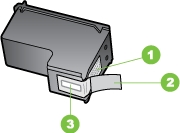
Do NOT:
– Remove the copper electrical strip.
– Touch the copper-colored contacts or the ink nozzles.
– Replace the protective tape on the contacts.

7. Slide the cartridge forward into the empty slot. Slide the new ink cartridge at a slight upward angle into the empty slot, and then gently push the ink cartridge until it snaps into place.
If you are installing the tri-color ink cartridge, slide it into the left slot. If you are installing a black ink cartridge, slide it into the right slot.
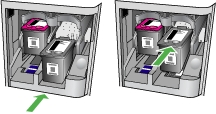
8. Repeat these steps to install the other ink cartridge, if necessary.
9. Close the front access door.
10. Press OK. The HP All-in-One prints an ink cartridge alignment sheet.

Align the cartridges
The HP All-in-One prompts you to align cartridges every time you install or replace an ink cartridge. You can also align the ink cartridges at any time from the device control panel or by using the software you installed with the device. Aligning the ink cartridges ensures high-quality output. If you remove and reinstall the same ink cartridge, the device will not prompt you to align the ink cartridges. It remembers the alignment values for that ink cartridge, so you do not need to realign the ink cartridges.
11. Open the scanner lid, and then place the printed alignment page face down on the scanner glass in the front right corner with the top of the page to the right.
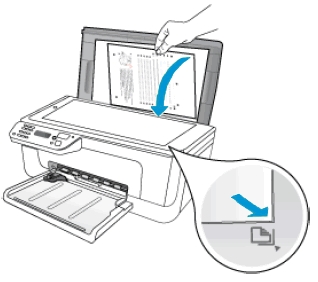
12. Close the scanner lid and then press OK.
13. Recycle or discard the ink cartridge alignment sheet.
The alignment page did not print?
If the printer did not print an alignment page, follow these steps to manually align the printer:
– Open HP Solution Center: Click Start, click All Programs, click HP, and then click HP Solution Center.
– In HP Solution Center, click Settings.
– In the Print Settings section, click Printer Toolbox. The printer Toolbox opens in a new window.
– Click the Device Services tab.
– Click Align the Print Cartridges.
– Click Print Page. The product prints an alignment page.
– Go to step 11.