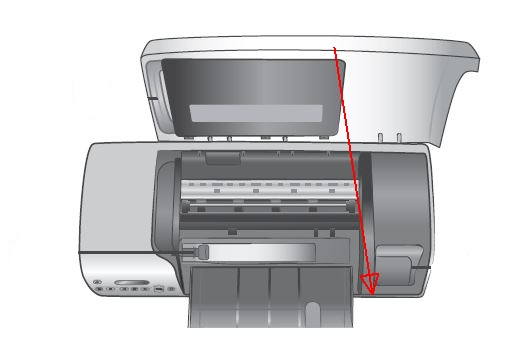Make sure you purchase the right ink cartridges for your specific printer and printer region or have your old ones refilled. Cartridges are not compatible between different brands, and often not within the same brand. HP often designs its inkjet hardware to use country-specific consumables. When you unbox a new HP inkjet printer and set it up, you install a set of ink tanks that ship with the printer. As you turn on the device and get ready to use it, an initialization sequence localizes it to the country associated with the ink cartridges you installed. HP recommends that you use original HP ink cartridges.
Ink level warnings and indicators provide estimates for planning purposes only. When you receive a low-ink warning message, consider having a replacement ink cartridge available to avoid possible printing delays. You do not have to replace the ink cartridges until the print quality is unacceptable. Use the ink-backup mode to operate the HP Photosmart 7450 Printer with only one ink cartridge. The ink-backup mode is initiated when an ink cartridge is removed from the print cartridge cradle. Printing in ink-backup mode slows the printer and affects the quality of printouts. We do not recommend using a photo print cartridge for ink-backup mode.
Which ink cartridges do I need for my HP Photosmart 7450 Printer?
These print cartridges can be used with the printer:
l. black print cartridge
2. tri-color print cartridge
3. photo print cartridge
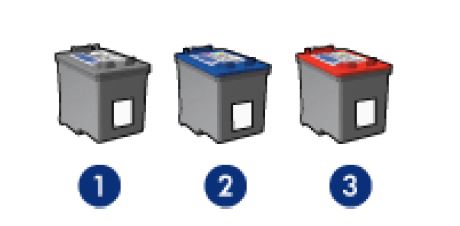


 For your US, European and UK HP Photosmart 7450 Printer you need HP 56 Black AND HP 57 Tri-color cartridges. There are also 2-Packs available, like the HP 56 / 57 Black and Tri-Color Original Value Pack Combo. Check the price of HP 56 and HP 57 cartridges at Amazon.com .
For your US, European and UK HP Photosmart 7450 Printer you need HP 56 Black AND HP 57 Tri-color cartridges. There are also 2-Packs available, like the HP 56 / 57 Black and Tri-Color Original Value Pack Combo. Check the price of HP 56 and HP 57 cartridges at Amazon.com .
Quality color photos: For more vibrant colors when printing color photographs or other special documents, remove the black print cartridge and install an HP 58 Photo Ink Cartridge.
Try Amazon's ink selector tool to find compatible ink cartridges for your printer.
Replace the ink cartridges
1. Press the power button to turn on the printer, if it is not already on.
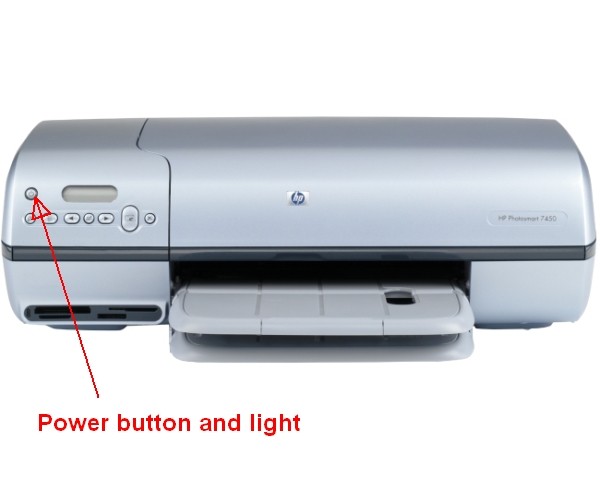
2. Load plain unused Letter or A4 white paper in the input tray.
Remove the old cartridge
3. Open the printer top cover. Wait until the print cartridge is idle and silent before you continue.
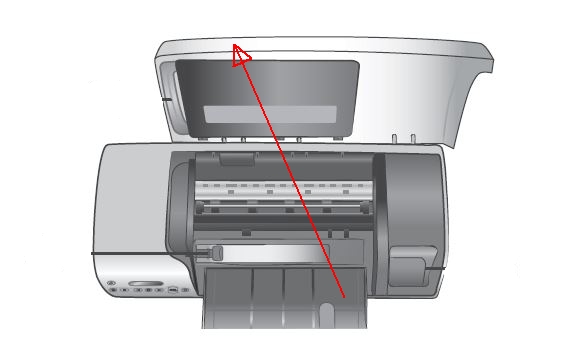
4. Lightly press down on one of the old cartridges to release it, and then pull the cartridge toward you out of its slot. Set it aside for recycling. Remove the cartridge from the slot on the left to replace the tri-color cartridge. Remove the cartridge from the slot on the right to replace the black OR photo cartridge.
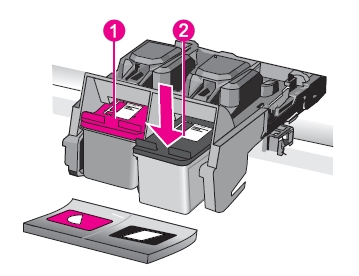
Insert the new cartridge
5. Remove the new cartridge from its package. Be careful to touch only the black plastic on the cartridge.

6. Carefully remove the plastic tape using the pink pull tab.
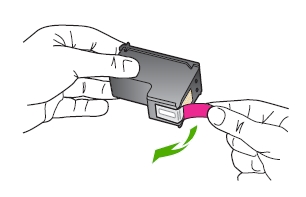
Do NOT:
– Remove the copper electrical strip.
– Touch the copper-colored contacts or the ink nozzles.
– Replace the protective tape on the contacts.

7. Hold the cartridge by its sides with the label on top and the nozzles toward the printer, and then insert the cartridge into its slot at a slight upward angle. Make sure that the icon on the cartridge matches the icon on the slot. The tri-color cartridge goes in the slot on the left, and the black OR photo cartridge goes in the slot on the right. Push the ink cartridge forward into its slot until it snaps into place.
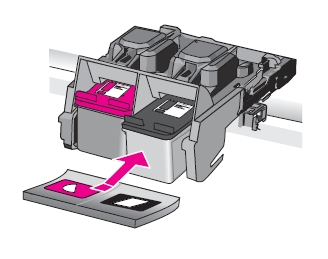
8. Repeat step 4 to 7 to replace the other cartridge, if necessary.
Align cartridges
For optimal print quality and speed, align new print cartridges immediately after installing them:
– Right-click on the HP Photosmart printer icon in your Windows taskbar.
– Select Open HP Photosmart 7400 Toolbox.
– From the Device Services tab, click Align the Printer.
– Follow the onscreen instructions to complete the cartridge alignment.