Make sure you purchase the right ink cartridges for your specific printer and printer region or have your old ones refilled. Cartridges are not compatible between different brands, and often not within the same brand. HP often designs its inkjet hardware to use country-specific consumables. When you unbox a new HP inkjet printer and set it up, you install a set of ink tanks that ship with the printer. As you turn on the device and get ready to use it, an initialization sequence localizes it to the country associated with the ink cartridges you installed. HP recommends that you use original HP ink cartridges.
Ink level warnings and indicators provide estimates for planning purposes only. When you receive a low-ink warning message, consider having a replacement ink cartridge available to avoid possible printing delays. You do not have to replace the ink cartridges until the print quality is unacceptable.
Use the Reserve Mode (ink-backup mode) to operate the HP Photosmart 7150 Printer with only one ink cartridge. The ink-backup mode is initiated when an ink cartridge is removed from the print cartridge cradle. Printing in ink-backup mode slows the printer and affects the quality of printouts. We do not recommend using a photo print cartridge for ink-backup mode.
Which ink cartridges do I need for my HP Photosmart 7150 Printer?
These print cartridges can be used with the printer:
l. black print cartridge
2. tri-color print cartridge
3. photo print cartridge
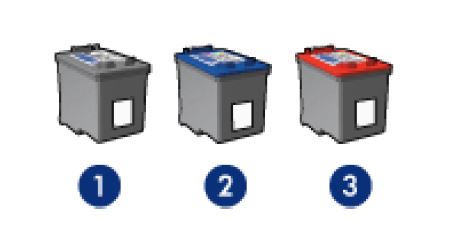


 For your US, European and UK HP Photosmart 7150 Printer you need HP 56 Black OR HP 15 Black AND HP 57 Tri-color cartridges. There are also 2-Packs available, like the HP 56 / 57 Black and Tri-Color Original Value Pack Combo . You might also find Economy (Small) versions of the HP 56 and 57 cartridges. Check the price of HP 56 and HP 57 cartridges at Amazon.com .
For your US, European and UK HP Photosmart 7150 Printer you need HP 56 Black OR HP 15 Black AND HP 57 Tri-color cartridges. There are also 2-Packs available, like the HP 56 / 57 Black and Tri-Color Original Value Pack Combo . You might also find Economy (Small) versions of the HP 56 and 57 cartridges. Check the price of HP 56 and HP 57 cartridges at Amazon.com .
Quality color photos: For more vibrant colors when printing color photographs or other special documents, remove the black print cartridge and install an HP 58 Photo Ink Cartridge.
Try Amazon's ink selector tool to find compatible ink cartridges for your printer.
Replace the ink cartridges
1. Press the power button to turn on the printer, if it is not already on.

2. Load plain unused Letter or A4 white paper in the in the IN tray. To do this, you have to lift the OUT tray first.
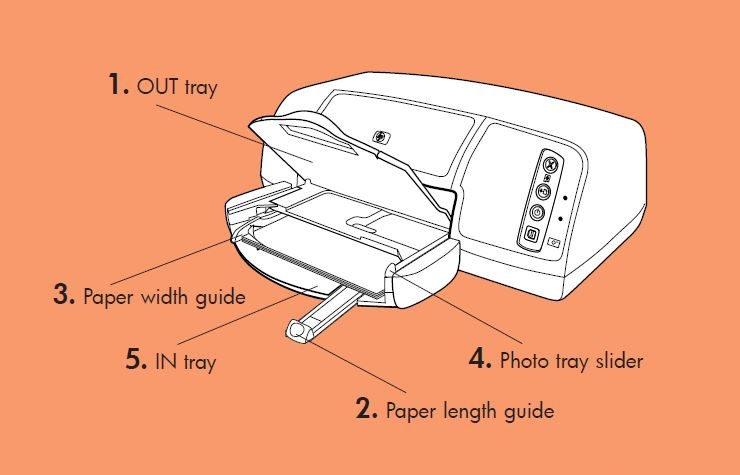
Remove the old cartridge
3. Open the printer top cover. The print cartridge cradle moves to the center of the printer. Wait until the print cartridge is idle and silent before you continue.
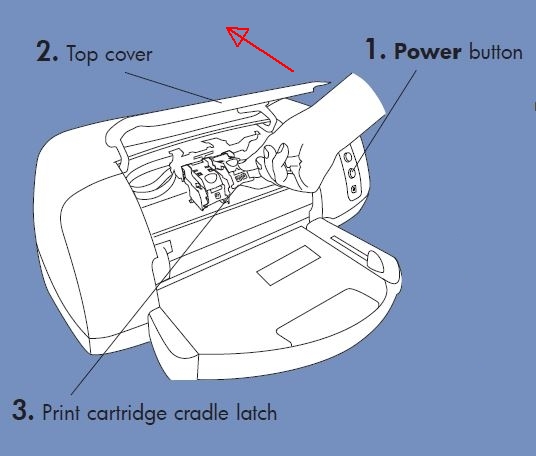
4. Lift the cradle latch of the print cartridge you want to install or replace by placing your finger under the number on the latch and pulling out. The print cartridge latch will pop open.
5. Slide out the old print cartridge and recycle or discard it. Remove the cartridge from the slot on the left to replace the tri-color cartridge. Remove the cartridge from the slot on the right to replace the black OR photo cartridge.
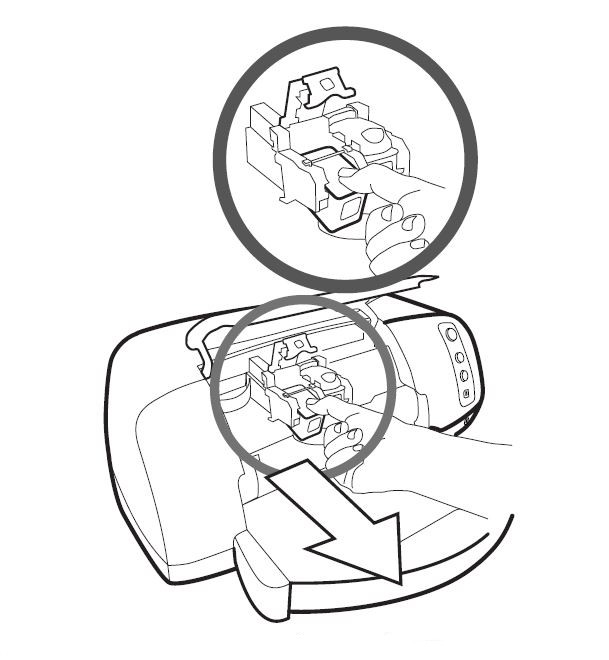
Insert the new cartridge
6. Remove the new cartridge from its package. Be careful to touch only the black plastic on the cartridge.

7. Carefully remove the plastic tape using the pink pull tab.

Do NOT:
– Remove the copper electrical strip.
– Touch the copper-colored contacts or the ink nozzles.
– Replace the protective tape on the contacts.

8. Hold the print cartridge so that the copper contacts will go into the printer first. Line up the ridges on the left and right sides of the top of the print cartridge with the grooves on the inside of the print cartridge cradle. Carefully slide the print cartridge into the cradle, then firmly push the cartridge in until it stops.
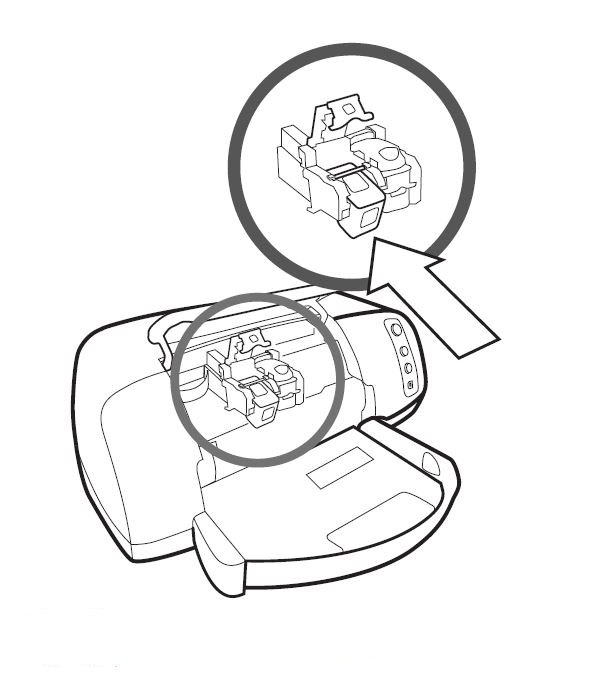
8. Lower the cradle latch. Place your finger on the top of the latch. Place your thumb under the number on the latch and hold it forward while pushing the latch down. Release the latch to lock the print cartridge into place.
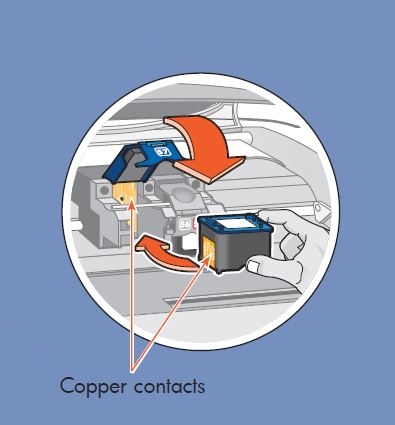
9. Repeat step 4 to 7 to replace the other cartridge, if necessary.
10. Close the top cover.
Calibrate cartridges
11. Wait while the printer performs internal diagnostics. After two minutes, a calibration page prints automatically. This verifies that the print cartridges are installed correctly.
If colors are misaligned, or if the alignment page does not print correctly when you install a new print cartridge, use the following procedure to calibrate the printer manually.
– Go to the Device Services tab of the HP PhotoSmart Toolbox
– Click Calibrate the Printer.
