
Make sure you purchase the right ink cartridges for your specific printer and printer region or have your old ones refilled. Cartridges are not compatible between different brands, and often not within the same brand. HP often designs its inkjet hardware to use country-specific consumables. When you unbox a new HP inkjet printer and set it up, you install a set of ink tanks that ship with the printer. As you turn on the device and get ready to use it, an initialization sequence localizes it to the country associated with the ink cartridges you installed. HP recommends that you use original HP ink cartridges.
XL (Extra Large) cartridges cost more but do provide better value in the long run. They will be able to print at least double the pages of a regular cartridge. Our advice is that if you print often, go with XL. However, ink can dry up. So if you are not a frequent printer, go with the regular cartridges.
Ink level warnings and indicators provide estimates for planning purposes only. When you receive a low-ink warning message, consider having a replacement cartridge available to avoid possible printing delays. You do not have to replace the cartridges until the print quality is unacceptable. Use the single-cartridge mode to operate the HP All-in-One with only one print cartridge. The single-cartridge mode is initiated when a print cartridge is removed from the print cartridge carriage. During single-cartridge mode, the product can copy documents, copy photos, and print jobs from the computer.
Which ink cartridges do I need for my HP Officejet 5743 e-All-in-One series Printer?


 For your US, European and UK HP Officejet 5743 e-All-in-One Printer you need HP 62 Black AND HP 62 Tri-Color cartridges OR HP 62XL Black AND HP 62XL Tri-Color cartridges. There are also Combo Packs (2 cartridges in one pack) available, like the HP 62XL/62 High Yield Black and Standard Tricolor Ink Cartridges Combo Pack. Check the price of HP 62 cartridges at Amazon.com .
For your US, European and UK HP Officejet 5743 e-All-in-One Printer you need HP 62 Black AND HP 62 Tri-Color cartridges OR HP 62XL Black AND HP 62XL Tri-Color cartridges. There are also Combo Packs (2 cartridges in one pack) available, like the HP 62XL/62 High Yield Black and Standard Tricolor Ink Cartridges Combo Pack. Check the price of HP 62 cartridges at Amazon.com .
Note: The HP Officejet 5743 e-All-in-One series Printer is the same as the HP Officejet 5740 e-All-in-One, except the 5743 comes with a $240 (good for up to 2 years of ink) HP Instant Ink prepaid enrollment card in the box. HP Instant Ink is currently available in Canada, France, Germany, Spain, the United Kingdom, and the United States. HP is planning on expanding, though.
Try Amazon's ink selector tool to find compatible ink cartridges for your printer.
Replace the ink cartridges
1. Press the Power button to turn on the printer, if it is not already on.
2. Open the cartridge access door by placing two fingers under one or both of the small handles on the sides of the cartridge access door and then lifting it up. The Door Open screen displays on the printer control panel with the message, ‘The cover or door must be closed to print. Check that it is completely closed.’ A Change Ink option also displays on the bottom right corner of the touchscreen. You do not need to select this option at this time.

Remove the old cartridge
3. Lightly press down on one of the old cartridges to release it, and then pull the cartridge toward you out of its slot.

Insert a new cartridge
4. Remove the cartridge from packaging.

5. Remove plastic tape using the pull tab.
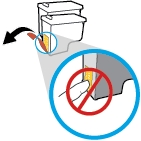
Do NOT:
– Remove the copper electrical strip.
– Touch the copper-colored contacts or the ink nozzles.
– Replace the protective tape on the contacts.

6. Reinsert the cartridge by sliding it at a slight upward angle into the empty slot, and then gently pushing up on the cartridge until it snaps into place. Reinsert the tri-color cartridge into the left slot. Reinsert the black cartridge into the right slot.
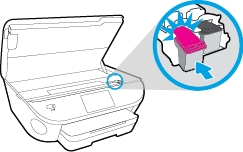
7. Close the cartridge access door.
When the door is completely closed, the Door Open screen with the message, ‘The cover or door must be closed to print. Check that it is completely closed.’ disappears, and the printer returns to the Home screen.
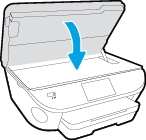
8. Align the cartridges.
Aligning the cartridges ensures the high-quality output. The HP All-in-One prompts you to align the cartridges every time you install a new cartridge. If you remove and reinstall the same ink cartridge, the HP Officejet 5743 e-All-in-One will NOT prompt you to align the ink cartridges. The HP All-in-One remembers the alignment values for that ink cartridge, so you do not need to realign the ink cartridges. Follow the instructions on the printer display to align the cartridges. You can also align the cartridges from the printer software.
a. Touch OK after closing the cartridge access door.
b. Wait for the printer to calibrate and align the cartridges. After the alignment is complete, the printer prints an alignment page.
c. Touch OK, and then discard or recycle the alignment page.
