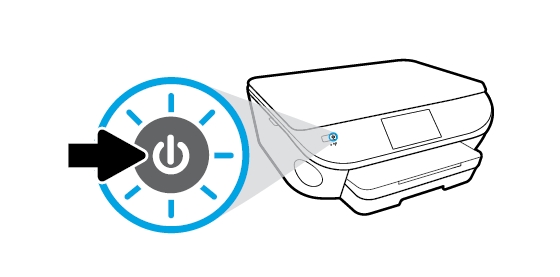Make sure you purchase the right ink cartridges for your specific printer and printer region or have your old ones refilled. Cartridges are not compatible between different brands, and often not within the same brand. HP often designs its inkjet hardware to use country-specific consumables. When you unbox a new HP inkjet printer and set it up, you install a set of ink tanks that ship with the printer. As you turn on the device and get ready to use it, an initialization sequence localizes it to the country associated with the ink cartridges you installed. HP recommends that you use original new HP ink cartridges.
You can check the estimated ink levels from the printer control panel, from the HP printer software, and from HP Utility.
To check the estimated ink levels from the printer control panel
– From the Home screen, touch the Ink icon (see below) to display the estimated ink levels.
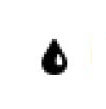
To check the ink levels from the printer software (Windows)
– Open the HP printer software.
– In the printer software, click Estimated Ink Levels.
To check the ink levels from HP Utility
– Open HP Utility. HP Utility is located in the Hewlett-Packard folder in the Applications folder at the top level of the hard disk.
– Select the HP ENVY 5665 from the list of devices at the left of the window.
– Click Supplies Status. The estimated ink levels appear.
– Click All Settings to return to the Information and Support pane.
Ink level warnings and indicators provide estimates for planning purposes only. When you receive a low-ink warning message, consider having a replacement cartridge available to avoid possible printing delays. You do not have to replace the cartridges until the print quality is unacceptable.
Use the single-cartridge mode to operate the HP ENVY 5665 with only one ink cartridge. The single-cartridge mode is initiated when an ink cartridge is removed from the ink cartridge carriage. During single-cartridge mode, the printer can copy documents, copy photos, and print jobs from the computer.
XL (Extra Large) cartridges cost more but do provide better value in the long run. They will be able to print at least double the pages of a regular cartridge. Our advice is that if you print often, go with XL. However, ink can dry up. So if you are not a frequent printer, go with the regular cartridges.
Which ink cartridges do I need for my HP ENVY 5665 e-All-in-One Printer?


 For your US, European and UK HP ENVY 5665 e-All-in-One Printer you need HP 62 Black AND HP 62 Tri-Color cartridges OR HP 62XL Black AND HP 62XL Tri-Color cartridges. There are also Combo Packs (2 cartridges in one pack) available, like the HP 62XL/62 High Yield Black and Standard Tricolor Ink Cartridges Combo Pack. Check the price of HP 62 cartridges at Amazon.com .
For your US, European and UK HP ENVY 5665 e-All-in-One Printer you need HP 62 Black AND HP 62 Tri-Color cartridges OR HP 62XL Black AND HP 62XL Tri-Color cartridges. There are also Combo Packs (2 cartridges in one pack) available, like the HP 62XL/62 High Yield Black and Standard Tricolor Ink Cartridges Combo Pack. Check the price of HP 62 cartridges at Amazon.com .
Try Amazon's ink selector tool to find compatible ink cartridges for your printer.
Replace the ink cartridges
1. Press the Power button to turn on the printer, if it is not already turned on. Wait until the product is idle and silent before continuing.

2. Load unused plain white Letter or A4-sized paper into the input tray, if you have not already done so.
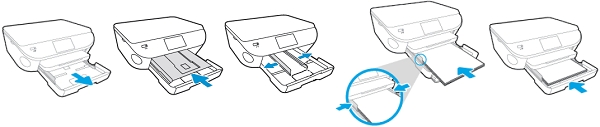
Remove the old cartridge
3. Open the access door by placing two fingers under one or both of the small handles on the sides of the cartridge access door and then lifting it up. Wait until the carriage is idle and silent before you proceed. The Door Open screen displays on the printer control panel with the message, ‘The cover or door must be closed to print. Check that it is completely closed.’ A Change Ink option also displays on the bottom right corner of the touchscreen.
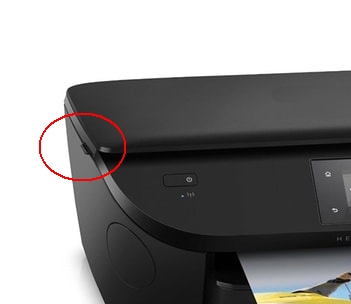
4. Lightly press down on the cartridge to release it, and then pull the cartridge toward you out of its slot. Set it aside for recycling.
– Remove the cartridge from the slot on the left to replace the tri-color cartridge.
– Remove the cartridge from the slot on the right to replace the black cartridge.

Insert a new cartridge
5. Remove the cartridge from packaging. Be careful to only touch the black plastic on the ink cartridge by holding the ink cartridge by its sides.

6. Remove the plastic tape from the ink cartridge using the coloured pull tab.

Do NOT:
– Remove the copper electrical strip.
– Touch the copper-colored contacts or the ink nozzles.
– Replace the protective tape on the contacts.

7. Slide the new cartridge forward into the empty slot. Slide it at a slight upward angle into the slot, and then gently push the ink cartridge until it snaps into place.
If you are installing the tri-color ink cartridge, slide it into the left slot. If you are installing a black ink cartridge, slide it into the right slot.
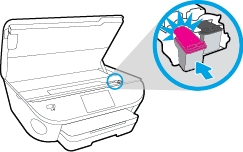
8. Repeat the previous steps to install the other ink cartridge, if needed. The color ink cartridge is on the left, and the black ink cartridge is on the right.
9. Close the ink cartridge access door and touch OK.
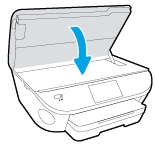
Alignment of the new cartridges
– Wait for the printer to calibrate and align the ink cartridges.
– After the alignment is complete, the printer prints an alignment page.
– Touch OK, and then discard or recycle the alignment page.
The Alignment page did not print?
If the printer did not print an alignment page, follow these steps to manually align the printer.
– On the printer control panel, touch Setup.
– Touch Printer Maintenance, and then touch Align Printer.
– Follow the instructions on the control panel to complete the alignment process.