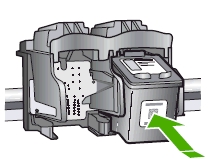Make sure you purchase the right ink cartridges for your specific printer and printer region or have your old ones refilled. Cartridges are not compatible between different brands, and often not within the same brand. HP often designs its inkjet hardware to use country-specific consumables. When you unbox a new HP inkjet printer and set it up, you install a set of ink tanks that ship with the printer. As you turn on the device and get ready to use it, an initialization sequence localizes it to the country associated with the ink cartridges you installed.
HP recommends that you use original HP ink cartridges. XL (Extra Large) cartridges cost more but do provide better value in the long run. They will be able to print at least two to three times as many pages as a regular cartridge. Our advice is that if you print often, go with XL. However, ink can dry up. So if you are not a frequent printer, go with the regular cartridges.
You can check the ink levels by using the software installed with the HP Deskjet:
– Open the Printer Properties dialog box.
– Click the Features tab, and then click the Printer services button. The Toolbox is displayed.
– Click the Estimated Ink Level tab.
Ink level warnings and indicators provide estimates for planning purposes only. You do not have to replace the cartridges until the print quality is unacceptable. You’ll usually install both the black and tri-color cartridges in the Deskjet, but you can use the ink-backup mode to operate the HP Deskjet with only one print cartridge. The ink-backup mode is initiated when a print cartridge is removed from the print cartridge carriage. This printing mode lets you print with a single print cartridge, but it slows the product and affects the quality of printouts. We do not recommend using the photo print cartridge for ink-backup mode.
Which ink cartridges do I need for my HP Deskjet D2360 Printer?
Three print cartridges can be used with the printer.

1. Black print cartridge
2. Tri-color print cartridge
3. Photo print cartridge


 For your US, European and UK HP Deskjet D2360 Printer you need HP 21 Black AND HP 22 Tri-color cartridges OR HP 21XL Black AND HP 22XL Tri-color cartridges. There are also 2-Packs available, like the HP 21 Black and 22 Tri-color Original Ink Cartridges, 2 pack. Check the price of HP 21 and HP 22 cartridges at Amazon.com .
For your US, European and UK HP Deskjet D2360 Printer you need HP 21 Black AND HP 22 Tri-color cartridges OR HP 21XL Black AND HP 22XL Tri-color cartridges. There are also 2-Packs available, like the HP 21 Black and 22 Tri-color Original Ink Cartridges, 2 pack. Check the price of HP 21 and HP 22 cartridges at Amazon.com .
Quality color photos: For more vibrant colors when printing color photographs or other special documents, remove the black print cartridge and install an HP 58 Photo Ink Cartridge.
Try Amazon's ink selector tool to find compatible ink cartridges for your printer.
Replace the ink cartridges
1. Press the Power button to turn on the printer, if it is not already turned on. Wait until the product is idle and silent before continuing.

2. Load unused, plain white letter or A4-sized paper in the tray, if you have not already done so.
Remove the empty cartridge
3. Open the printer cover. The carriage moves to the center of the printer. If the carriage does not move to the center, turn off the printer, and then turn it on again. Wait until the carriage is idle and silent before proceeding.

4. Press down on the empty cartridge to release it, and then pull it toward you out its slot. Remove the cartridge from the slot on the left to replace the tri-color cartridge. Remove the cartridge from the slot on the right to replace the black (OR photo) cartridge.
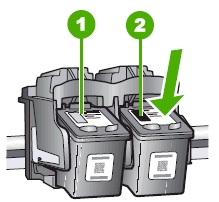
Insert the new cartridge
5. Remove the new cartridge from its packaging. Be careful to touch only the black plastic.

Do NOT:
– Remove the copper electrical strip.
– Touch the copper-colored contacts or the ink nozzles.
– Replace the protective tape on the contacts.

6. Gently remove the plastic tape on the cartridge by pulling the colored pull tab.

7. Hold the new cartridge by its sides, so that the copper strip is on the bottom and facing toward the printer. Slide the new print cartridge at a slight upward angle into the empty slot. Then push firmly until the cartridge clicks into place. If you are installing the tri-color print cartridge, slide it into the left slot. If you are installing the black (OR photo) print cartridge, slide it into the right slot.

When installing the cartridge and pressing it into the slot, do not rest your hand on top of the product for leverage. This might cause the carriage to lift out of position.

8. Repeat steps 4 through 7 to replace the other cartridge, if needed.
9. Close the printer cover. The product automatically prints a calibration page.

Align the new cartridge
10. After installing a print cartridge, align the print cartridges to ensure the best print quality:
– Open the printer Toolbox.
– Click Align the Print Cartridges.
– Click Align, and then follow the onscreen instructions. The HP Deskjet prints a test page, aligns the print cartridges, and calibrates the printer.
– Recycle or discard the test page.