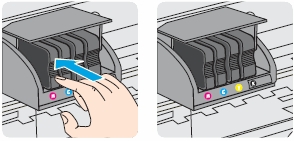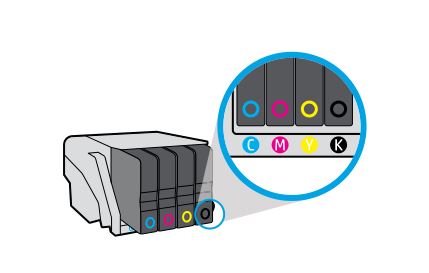Make sure you purchase the right ink cartridges for your specific printer and printer region or have your old ones refilled. Cartridges are not compatible between different brands, and often not within the same brand. HP often designs its inkjet hardware to use country-specific consumables. When you unbox a new HP inkjet printer and set it up, you install a set of ink tanks that ship with the printer. As you turn on the device and get ready to use it, an initialization sequence localizes it to the country associated with the ink cartridges you installed.
HP recommends that you use original HP ink cartridges. XL (Extra Large) cartridges cost more but do provide better value in the long run. They will be able to print at least double the pages of a regular cartridge. Our advice is that if you print often, go with XL. However, ink can dry up. So if you are not a frequent printer, go with the regular cartridges.
You can check the estimated ink levels from the printer software or from the printer control panel. From the printer control panel, touch or swipe down the tab at the top of the screen to open the Dashboard, and then touch the ink icon (see below) to check the estimated ink levels. Ink level alerts and indicators provide estimates for planning purposes only. When you receive a low-ink alert, consider having a replacement cartridge available to avoid possible printing delays. You do not have to replace the cartridges until you are prompted to do so. HP recommends that you replace any missing cartridges as soon as possible to avoid print quality issues and possible extra ink usage or damage to the ink system. Never turn off the printer when ink cartridges are missing.
![]()
Which ink cartridges do I need for my HP OfficeJet Pro 9020 series Printer?
 For your US HP OfficeJet Pro 9020 series Printer you need an HP 962 Black Ink Cartridge AND 3 color cartridges: HP 962 Cyan, HP 962 Magenta and HP 962 Yellow (OR the XL versions HP 962XL OR HP 966XL Black AND HP 962XL color cartridges). There are also Combo Packs (4 cartridges in one pack) available, like the HP 962XL High Yield Black and HP 962 Cyan, Magenta, Yellow Original Ink Cartridges Pack of 4 (3JB34AN). Check the price of HP 962 cartridges at Amazon.com .
For your US HP OfficeJet Pro 9020 series Printer you need an HP 962 Black Ink Cartridge AND 3 color cartridges: HP 962 Cyan, HP 962 Magenta and HP 962 Yellow (OR the XL versions HP 962XL OR HP 966XL Black AND HP 962XL color cartridges). There are also Combo Packs (4 cartridges in one pack) available, like the HP 962XL High Yield Black and HP 962 Cyan, Magenta, Yellow Original Ink Cartridges Pack of 4 (3JB34AN). Check the price of HP 962 cartridges at Amazon.com .

 For your European or UK HP OfficeJet Pro 9020 series Printer you need an HP 963 Black Ink Cartridge AND 3 color cartridges: HP 963 Cyan, HP 963 Magenta and HP 963 Yellow (OR the XL versions HP 963XL OR HP 967XL Black AND HP 963XL color cartridges). There are also Combo Packs (4 cartridges in one pack) available, like the HP 962XL High Yield Black and HP 962 Cyan, Magenta, Yellow Original Ink Cartridges Pack of 4 (3JB34AN)
For your European or UK HP OfficeJet Pro 9020 series Printer you need an HP 963 Black Ink Cartridge AND 3 color cartridges: HP 963 Cyan, HP 963 Magenta and HP 963 Yellow (OR the XL versions HP 963XL OR HP 967XL Black AND HP 963XL color cartridges). There are also Combo Packs (4 cartridges in one pack) available, like the HP 962XL High Yield Black and HP 962 Cyan, Magenta, Yellow Original Ink Cartridges Pack of 4 (3JB34AN)
Try Amazon's ink selector tool to find compatible ink cartridges for your printer.
Replace the ink cartridges
1. Turn the printer on by pressing the power button, if it is not already turned on. Wait until the product is idle and silent before continuing.

Remove the empty cartridge
2. Slip your fingers behind the upper side of the front door, and then pull forward to open the front door.
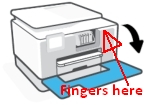
3. Lift the cartridge access door. Wait until the print carriage stops moving before proceeding.

4. Find the cartridge you want to replace. Push in on the front of the cartridge to release it, and then pull it toward you to remove it from its slot.
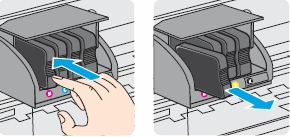
Insert the new cartridge
5. Remove the new ink cartridge from its packaging. Do NOT touch the electrical contacts and ink port.

Do NOT lift the latch handle on the print carriage to install the ink cartridges. Doing so could cause the printhead or ink cartridges to be incorrectly seated, which can cause errors or print quality problems. The latch must remain down in order to correctly install the ink cartridges.
6. Hold the new cartridge so that the cartridge contacts face the printer. Using the color-coded letters for help, slide the ink cartridge into the empty slot until until it clicks into place and it is securely installed in the slot. Make sure that you insert the ink cartridge into the slot that has the same colored letter as the color you are installing.
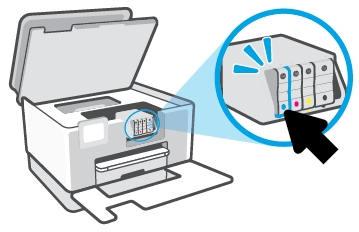
(Please wait for the video to load)

7. Repeat steps 3 through 5 for each ink cartridge you are replacing.
8. Close the print-carriage access door.

9. Close the front door and wait until the warm-up sequence finishes and your printer is quiet before you proceed.

Align the printhead only if necessary.
Aligning the printhead ensures the high-quality output. The printhead does not have to be realigned when cartridges are replaced. However, you might want to use this feature for print quality issues in printouts where straight lines look wavy or jagged. You can align the printhead from the printer software and from the printer display.