Make sure you purchase the right ink cartridges for your specific printer and printer region or have your old ones refilled. Cartridges are not compatible between different brands, and often not within the same brand. HP designs its inkjet hardware to use country-specific consumables. When you unbox a new HP inkjet printer and set it up, you install a set of ink tanks that ship with the printer. As you turn on the device and get ready to use it, an initialization sequence localizes it to the country associated with the ink cartridges you installed. HP recommends that you use original HP ink cartridges. XL (Extra Large) cartridges cost more but do provide better value in the long run. They will be able to print at least double the pages of a regular cartridge. Our advice is that if you print often, go with XL. However, ink can dry up. So if you are not a frequent printer, go with the regular cartridges. You’ll usually install both the black and tri-color cartridges in the Deskjet, but you can also leave one ink cartridge carriage empty (ink-backup mode).
Which ink cartridges do I need for my HP Deskjet D1660 Printer series Printer?
 For your US HP Deskjet D1660 All-in-One series Printer you need HP 60 OR HP 60XL cartridges. Check the price of HP 60 cartridges at Amazon.com .
For your US HP Deskjet D1660 All-in-One series Printer you need HP 60 OR HP 60XL cartridges. Check the price of HP 60 cartridges at Amazon.com .

 For your European or UK HP Deskjet D1660 All-in-One series Printer you need HP 300 or HP 300XL cartridges.
For your European or UK HP Deskjet D1660 All-in-One series Printer you need HP 300 or HP 300XL cartridges.
Try Amazon's ink selector tool to find compatible ink cartridges for your printer.
Replace the ink cartridges
1. Check that power is on.
2. Remove the original cartridge.
a. Open the cartridge door.

Wait for the print carriage to move to the center of the product.
b. Press down to release the cartridge, then remove it from slot.

3. Insert the new cartridge.
a. Remove the new cartridge from packaging.
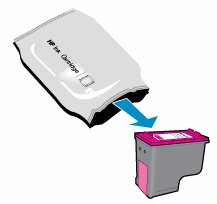
b. Carefully pull the pink pull-tab to remove the plastic tape.
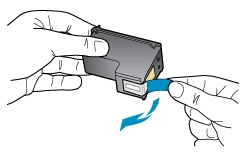
Do not touch the copper-colored electrical contacts or the ink nozzles !

c. Line up colored shaped icons, slide the cartridge into the slot, and then press your thumb firmly on the cartridge until it clicks into place.
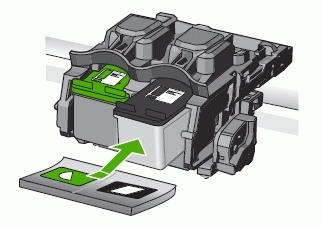
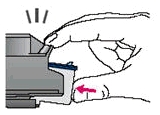
4. Follow these same steps to replace the other cartridge, if necessary.
5. Close the cartridge door only. Leave the paper tray down.
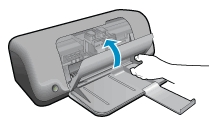
6. Align the new cartridges.
a. Make sure that the paper tray contains paper.
b. Open HP Solution Center:
Windows XP: On the Windows taskbar, click Start, click All Programs, point to HP, and then click HP Solution Center.
Windows Vista: On the Windows taskbar, click the Windows icon (), click All Programs, point to HP, and then click HP Solution Center.
c. Click Open Toolbox. The printer Toolbox window opens.
d. Click Align the Print Cartridges. The Align the Print Cartridges window opens.
e. Click Align. The product aligns the cartridges, calibrates the product, and prints a test page.
f. Wait for the test page to print, and then follow the on-screen instructions.
g. Click Done.
