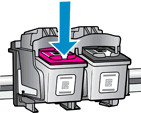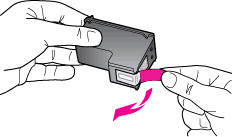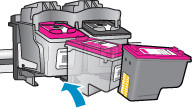1. Make sure you purchase the right ink cartridges for your specific printer and printer region (or have your old ones refilled). Cartridges are not compatible between different brands, and often not within the same brand. HP designs its inkjet hardware to use country-specific consumables. When you unbox a new HP inkjet printer and set it up, you install a set of ink tanks that ship with the printer. As you turn on the device and get ready to use it, an initialization sequence localizes it to the country associated with the ink cartridges you installed. HP recommends that you use original HP ink cartridges. XL (Extra Large) cartridges cost more but do provide better value in the long run. They will be able to print at least double the pages of a regular cartridge. Our advice is that if you print often, go with XL. However, ink can dry up. So if you are not a frequent printer, go with the regular cartridges. You’ll usually install both the black and tri-color cartridges in the HP Deskjet, but you can also leave one ink cartridge carriage empty (single-cartridge mode). During single-cartridge mode, the printer can only copy documents, copy photos, and print jobs from the
computer.
Which ink cartridges do I need for my HP Deskjet 2544 All-in-One series Printer?
 For your US HP Deskjet 2544 All-in-One series Printer you need HP 61 OR HP 61XL cartridges. Check the price of HP 61 cartridges at Amazon.com .
For your US HP Deskjet 2544 All-in-One series Printer you need HP 61 OR HP 61XL cartridges. Check the price of HP 61 cartridges at Amazon.com .

 For your European or UK HP Deskjet 2544 All-in-One series Printer you need HP 301 or HP 301XL cartridges.
For your European or UK HP Deskjet 2544 All-in-One series Printer you need HP 301 or HP 301XL cartridges.
2. Press the Power button to turn on the printer, if it is not already turned on. Wait until the printer is idle and silent before you continue.
3. Load plain white paper into the input tray.
4. Remove cartridge.
a. Open the cartridge access door. The carriage moves to the center of the printer. Wait until the printer is idle and silent before continuing.

b. Lightly press down on the cartridge to release it, and then pull the cartridge out of its slot.
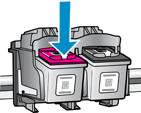
5. Insert the new cartridge.
a. Remove cartridge from packaging.

b. Pull the colored tab to remove the plastic tape.
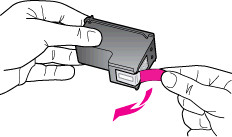
! Do not touch the copper-colored electrical contacts or the ink nozzles. Also, do not re-tape the cartridges. !

c. Hold the cartridge by its sides with the nozzles toward the printer, and then insert the cartridge into its slot. Push the cartridge forward into its slot until it snaps into place. Make sure that the cartridge is inserted in the correct slot. The color cartridge is on the left, and the black cartridge is on the right.
d. Repeat these steps to insert the other cartridge, if necessary.
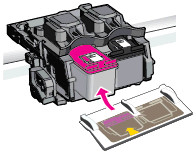
f. Close the cartridge access door.

6. Follow any prompts on the screen.
7. The printer prints an alignment page automatically (only when a new cartridge has been installed). Wait about 30 seconds for the alignment page to print and align the cartridges.
a. Lift the scanner lid.
b. Place the alignment page with the print side down on the right-front corner of the scanner glass.
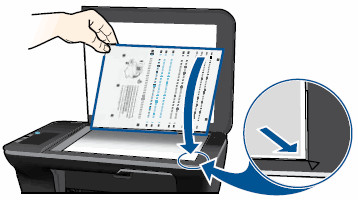
c. Close the scanner lid.
d. Press the Start Copy Black button or the Start Copy Color button on the front panel of the printer. The printer aligns the cartridges.