Check the price of the HP Deskjet 1255 at Amazon.com .
Make sure you purchase the right ink cartridges for your specific printer and printer region or have your old ones refilled. Cartridges are not compatible between different brands, and often not within the same brand. HP often designs its inkjet hardware to use country-specific consumables. When you unbox a new HP inkjet printer and set it up, you install a set of ink tanks that ship with the printer. As you turn on the device and get ready to use it, an initialization sequence localizes it to the country associated with the ink cartridges you installed. HP recommends that you use original HP ink cartridges.
You can easily check the estimated ink levels from the the HP printer software.
To check the ink levels from the printer software (Windows):
– Open the HP printer software.
– In the printer software, click the Estimated Levels tab.
XL (Extra Large) cartridges cost more but do provide better value in the long run. They will be able to print at least 2 times as many pages as a regular cartridge. Our advice is that if you print often, go with XL. However, ink can dry up. So if you are not a frequent printer, go with the regular cartridges.
Ink level warnings and indicators provide estimates for planning purposes only. When you receive a low-ink warning message, consider having a replacement cartridge available to avoid possible printing delays. You do not have to replace the cartridges until the print quality is unacceptable.
Use the single-cartridge mode to operate the HP All-in-One with only one print cartridge. The single-cartridge mode is initiated when a print cartridge is removed from the print cartridge carriage.
Which ink cartridges do I need for my HP Deskjet 1255 Printer?
 For your US HP DeskJet 1255 Printer you need HP 67 Black AND HP 67 Tri-color cartridges OR the XL versions: HP 67XL Black AND HP 67XL Tri-color cartridges. There are also combo packs available, like the Original HP 67 Black/Tri-color Ink Cartridges (2-pack). Check the price of HP 67 cartridges at Amazon.com .
For your US HP DeskJet 1255 Printer you need HP 67 Black AND HP 67 Tri-color cartridges OR the XL versions: HP 67XL Black AND HP 67XL Tri-color cartridges. There are also combo packs available, like the Original HP 67 Black/Tri-color Ink Cartridges (2-pack). Check the price of HP 67 cartridges at Amazon.com .

 For your European or UK HP DeskJet 1255 Printer you need HP 305 Black AND HP 305 Tri-color cartridges OR the XL versions: HP 305XL Black AND HP 305XL Tri-color cartridges.
For your European or UK HP DeskJet 1255 Printer you need HP 305 Black AND HP 305 Tri-color cartridges OR the XL versions: HP 305XL Black AND HP 305XL Tri-color cartridges.
Try Amazon's ink selector tool to find compatible ink cartridges for your printer.
Replace the ink cartridges
1. Press the Power button to turn on the printer, if it is not already turned on.


2. Load unused plain white Letter or A4-sized paper into the input tray. Also, lower the output tray, if it is not already lowered.
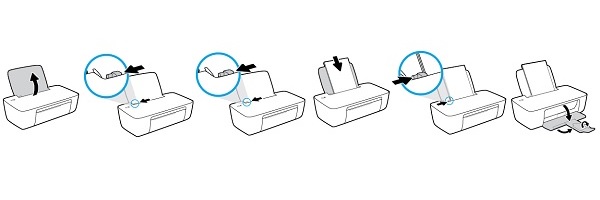
Remove the empty cartridge
3. reach inside the printer, grasp the handle, and then lower the ink cartridge access door. The carriage moves to the center of the printer. Wait until the printer is idle and silent before continuing.
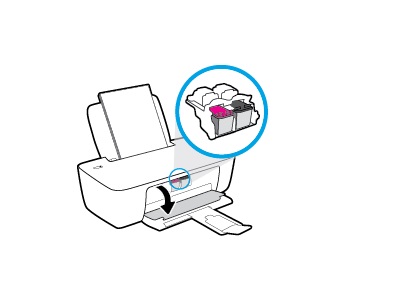
4. Lightly press down on the cartridge to release it, and then pull the cartridge out of its slot.

Insert a new cartridge
5. Remove the new cartridge from its packaging. Be careful to only touch the black plastic on the ink cartridge by holding the ink cartridge by its sides.

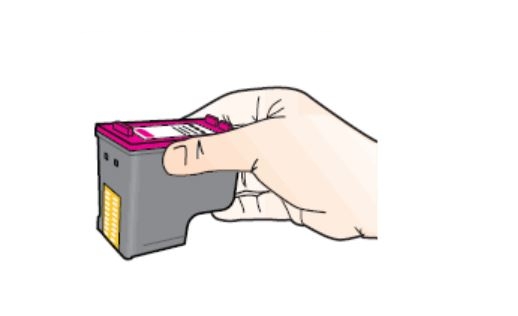
6. Pull the colored tab to remove the plastic tape.
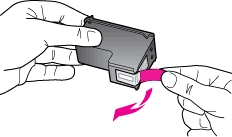
Do NOT:
– Remove the copper electrical strip.
– Touch the copper-colored contacts or the ink nozzles.
– Replace the protective tape on the contacts.

7. Hold the cartridge by its sides with the nozzles toward the printer, and then insert the cartridge into its slot at a slight upward angle. Make sure that the icon on the cartridge matches the icon on the slot. The tri-color cartridge goes in the slot on the left, and the black cartridge goes in the slot on the right.
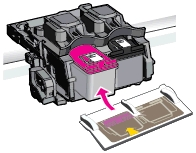
8. Push the cartridge forward until it snaps into place.
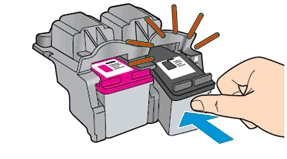
9. Repeat step 4 through 8 to replace the other cartridge, if necessary.
The color ink cartridge is on the left.
The black ink cartridge is on the right.
10. Close the cartridge access door.
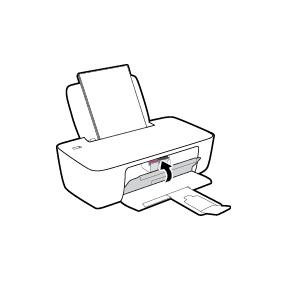
Align the cartridges
After loading the paper, the printer automatically prints an alignment page.
– Follow any onscreen instructions to complete the alignment.
– Recycle or discard the cartridge alignment sheet later.
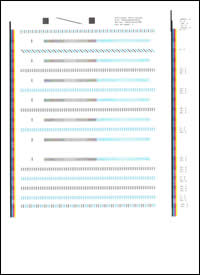
The alignment page did not print?
If the alignment page did not print automatically, you can align the cartridges manually from the printer software.
To align the cartridges or printhead from the printer software (Windows):
– Open the HP printer software.
– In the printer software, click Print > Maintain Your Printer to access the Printer Toolbox window.
– From the Device Services tab, click Align Ink Cartridges. The printer prints an alignment sheet.
– Follow any onscreen instructions to complete the alignment.
– Recycle or discard the cartridge alignment sheet later.
