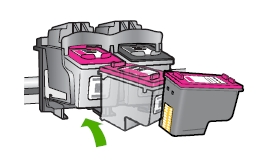Make sure you purchase the right ink cartridges for your specific printer and printer region or have your old ones refilled. Cartridges are not compatible between different brands, and often not within the same brand. HP often designs its inkjet hardware to use country-specific consumables. When you unbox a new HP inkjet printer and set it up, you install a set of ink tanks that ship with the printer. As you turn on the device and get ready to use it, an initialization sequence localizes it to the country associated with the ink cartridges you installed.
HP recommends that you use original HP ink cartridges. XL (Extra Large) cartridges cost more but do provide better value in the long run. They will be able to print at least double the pages of a regular cartridge. Our advice is that if you print often, go with XL. However, ink can dry up. So if you are not a frequent printer, go with the regular cartridges.
You can check the ink levels by using the software installed with the HP Deskjet. Ink level warnings and indicators provide estimates for planning purposes only. When you receive a low-ink warning message, consider having a replacement cartridge available to avoid possible printing delays. You do not have to replace the cartridges until the print quality is unacceptable. You’ll usually install both the black and tri-color cartridges in the Deskjet, but you can use the ink-backup mode to operate the HP Deskjet with only one print cartridge. The ink-backup mode is initiated when a print cartridge is removed from the print cartridge carriage. This printing mode lets you print with a single print cartridge, but it slows the product and affects the quality of printouts.
Which ink cartridges do I need for my HP Deskjet HP Deskjet D2660 Printer series Printer?
 For your US HP Deskjet HP Deskjet D2660 Printer series Printer you need HP 60 OR HP 60XL cartridges. Check the price of HP 60 cartridges at Amazon.com .
For your US HP Deskjet HP Deskjet D2660 Printer series Printer you need HP 60 OR HP 60XL cartridges. Check the price of HP 60 cartridges at Amazon.com .

 For your European or UK HP Deskjet HP Deskjet D2660 Printer series Printer you need HP 300 or HP 300XL cartridges.
For your European or UK HP Deskjet HP Deskjet D2660 Printer series Printer you need HP 300 or HP 300XL cartridges.
Try Amazon's ink selector tool to find compatible ink cartridges for your printer.
Replace the ink cartridges
1. Press the Power button to turn on the printer, if it is not already turned on. Wait until the product is idle and silent before continuing.
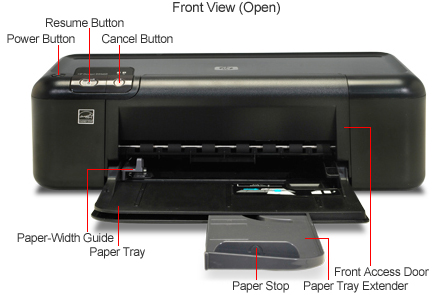
2. Load unused, plain white letter or A4-sized paper in the tray, if you have not already done so.
Remove the empty cartridge
3. Open the cartridge access door. The carriage moves to the center of the printer. If the carriage does not move to the center, turn off the printer, and then turn it on again. Wait until the carriage is idle and silent before proceeding.

4. Press down on the cartridge to release it, and then pull it toward you out its slot. Remove the cartridge from the slot on the left to replace the tri-color cartridge. Remove the cartridge from the slot on the right to replace the black cartridge.
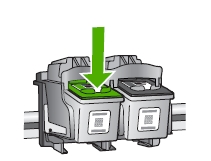
Insert the new cartridge
5. Remove the new cartridge from its packaging. Be careful to touch only the black plastic.

Do NOT:
– Remove the copper electrical strip.
– Touch the copper-colored contacts or the ink nozzles.
– Replace the protective tape on the contacts.

6. Gently remove the plastic tape on the cartridge by pulling the colored pull tab.
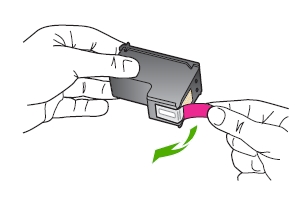
7. Hold the new cartridge by its sides. Slide the new print cartridge at a slight upward angle into the empty slot. Then gently push on the upper part of the print cartridge forward until it snaps into place. If you are installing the tri-color print cartridge, slide it into the left slot. If you are installing the black print cartridge, slide it into the right slot. Repeat these steps to replace the other cartridge, if needed.
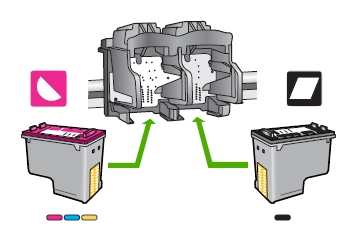
8. Close the cartridge door. The product prints a test page, aligns the print head, and calibrates the printer. Follow any on-screen instructions.

The alignment page did not print?
– In the HP Solution Center, click Settings.
– In the Print Settings area, click Printer Toolbox. You can also open the Printer Toolbox from the Print Properties dialog box.
The Printer Toolbox appears.
– Click the Device Services tab.
– Click Align the Printer.
The product prints a test page, aligns the print head, and calibrates the printer. Follow any on-screen instructions.
9. Recycle or discard the page.