Make sure you purchase the right ink cartridges for your specific printer and printer region or have your old ones refilled. Cartridges are not compatible between different brands, and often not within the same brand. HP often designs its inkjet hardware to use country-specific consumables. When you unbox a new HP inkjet printer and set it up, you install a set of ink tanks that ship with the printer. As you turn on the device and get ready to use it, an initialization sequence localizes it to the country associated with the ink cartridges you installed.
HP recommends that you use original HP ink cartridges. XL (Extra Large) cartridges cost more but do provide better value in the long run. They will be able to print at least double the pages of a regular cartridge. However, (original) HP XL cartridges for the HP Photosmart 8750 printer are NOT available.
Ink level warnings and indicators provide estimates for planning purposes only. When you receive a low-ink warning message, consider having a replacement ink cartridge available to avoid possible printing delays. You do not have to replace the ink cartridges until the print quality is unacceptable. Use the ink-backup mode to operate the HP Photosmart 8750 with only one ink cartridge. The ink-backup mode is initiated when an ink cartridge is removed from the print cartridge cradle. Printing in ink-backup mode slows the printer and affects the quality of printouts. HP does not recommend using the photo print cartridge or the gray photo print cartridge for ink-backup mode.
Print cartridge combinations
Four print cartridges can be used with the printer:
1. Black print cartridge
2. Tri-color print cartridge
3. Photo print cartridge
4. Gray photo print cartridge
It appears that HP 101 and HP 102 cartridges are obsolete, although you might still find some online. The best combination now seems to be: black, tri-color, photo preferably HP 96 AND HP 97 AND HP 99 (OR 100). You must install all three cartridges in order for the printer to work as intended.
So, which ink cartridges do I need for my HP Photosmart 8750 Printer?
 For your US HP Photosmart 8750 Printer you need HP 96 Black AND HP 97 Tri-color cartridges. Check the price of HP 96 and HP 97 cartridges at Amazon.com .
For your US HP Photosmart 8750 Printer you need HP 96 Black AND HP 97 Tri-color cartridges. Check the price of HP 96 and HP 97 cartridges at Amazon.com .
For printing photos use HP 99 Photo Original cartridges.
For printing high-quality black-and-white photographs use HP 100 Gray photo cartridges.

 For your European or UK HP Photosmart 8750 Printer you need HP 339 Black AND HP 343 Tri-color cartridges.
For your European or UK HP Photosmart 8750 Printer you need HP 339 Black AND HP 343 Tri-color cartridges.
For printing photos use HP 348 Photo cartridges.
For printing high-quality black-and-white photographs use HP 100 Gray photo cartridges.
Try Amazon's ink selector tool to find compatible ink cartridges for your printer.
Replace the ink cartridges
1. Press the power button to turn on the printer, if it is not already on.
2. Load plain unused Letter or A4 white paper in the input tray.
Remove the old cartridge
3. Open the printer cover. Wait until the print cartridge cradle is idle and silent before you continue.
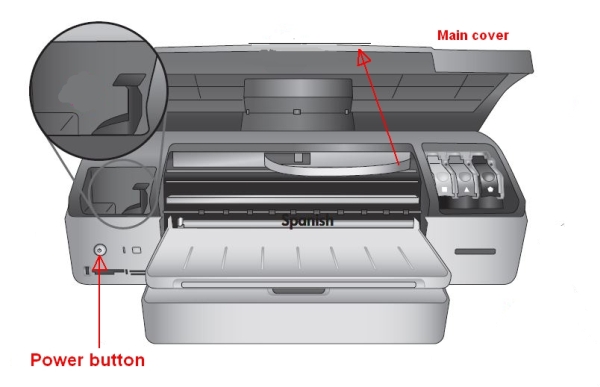
4. Press down lightly on top of the cartridge latch, pull out the bottom of the latch to unhook it and lift the print cartridge latch to the open position, then slide the print cartridge out of the print cartridge cradle.

Insert a new cartridge
5. Remove the new cartridge from its package. Be careful to touch only the black plastic on the cartridge.

6. Remove the plastic tape using the pull tab.
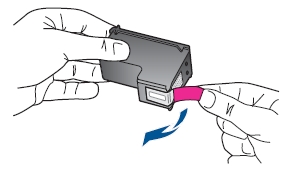
Do NOT:
– Remove the copper electrical strip.
– Touch the copper-colored contacts or the ink nozzles.
– Replace the protective tape on the contacts.

7. Use the symbols on the cartridge and cartridge latch to match up cartridge types:
– Left stall: HP Color Photo
– Middle stall: HP Tri-color
– Right Stall: HP Black OR HP Gray Photo (for high quality black-and-white photos)
8. Hold the cartridge with the label on top and slide it at a slight upward angle into the stall so the copper-colored contacts go in first. Push the cartridge until it snaps into place.

9. Push down on the print cartridge latch until it snaps closed.
10. Repeat steps 4 through 9 for each ink cartridge that you want to replace. You must install all three cartridges in order for the printer to work as intended.
11. Close the printer cover. If you installed a new print cartridge, the printer automatically prints a print cartridge alignment page, aligns the print head, and calibrates the printer.

12. Recycle or discard the page.
Align the cartridges
The first time you install a print cartridge in the printer, the printer performs a printer calibration automatically to align the cartridges. However, if colors in the photos you print are misaligned, or if the alignment page does not print correctly when you install a new print cartridge, use the following procedure to calibrate the printer manually.
This process aligns the print cartridges.
– Press Menu on the printer control panel.
– Select Calibrate the printer, then press ENTER/OK.

