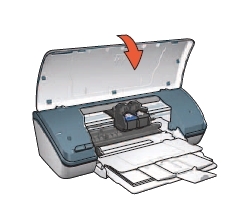Make sure you purchase the right ink cartridges for your specific printer and printer region or have your old ones refilled. Cartridges are not compatible between different brands, and often not within the same brand. HP often designs its inkjet hardware to use country-specific consumables. When you unbox a new HP inkjet printer and set it up, you install a set of ink tanks that ship with the printer. As you turn on the device and get ready to use it, an initialization sequence localizes it to the country associated with the ink cartridges you installed. HP recommends that you use original HP ink cartridges.
View estimated ink levels
Follow these steps to view the estimated ink levels of the print cartridges that are installed in the printer:
a) Open the printer Toolbox: Open the Printer Properties dialog box, click the Services tab, and then click the Service this device button. The Printer Toolbox appears.
b) Click the Estimated Ink Level tab.
Ink level warnings and indicators provide estimates for planning purposes only. When you receive a low-ink warning message, consider having a replacement ink cartridge available to avoid possible printing delays. You do not have to replace the ink cartridges until the print quality is unacceptable. Use the ink-backup mode to operate the HP Deskjet 3845 with only one ink cartridge. The ink-backup mode is initiated when an ink cartridge is removed from the print cartridge cradle. Printing in ink-backup mode slows the printer and affects the quality of printouts. We do not recommend using a photo print cartridge for ink-backup mode.
Which ink cartridges do I need for my HP Deskjet 3845 Printer?
These print cartridges can be used with the printer:
l. black print cartridge
2. tri-color print cartridge
3. photo print cartridge



 For your US, European and UK HP Deskjet 3845 Printer you need HP 27 Black AND HP 28 Tri-color cartridges. There are also 2-Packs available, like the HEWC9323FN – HP C9323FN HP 27 HP 28 Ink. Check the price of HP 27 and HP 28 cartridges at Amazon.com .
For your US, European and UK HP Deskjet 3845 Printer you need HP 27 Black AND HP 28 Tri-color cartridges. There are also 2-Packs available, like the HEWC9323FN – HP C9323FN HP 27 HP 28 Ink. Check the price of HP 27 and HP 28 cartridges at Amazon.com .
Quality color photos: For more vibrant colors when printing color photographs or other special documents, remove the black print cartridge and install an HP 58 Photo Ink Cartridge.
Try Amazon's ink selector tool to find compatible ink cartridges for your printer.
Replace the ink cartridges
1. Press the power button to turn on the printer, if it is not already on. It may take a few seconds for the printer to turn on after pressing the Power button.
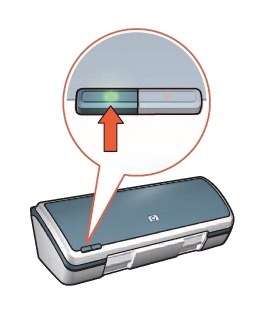
2. Load plain Letter or A4 white paper in the input tray.
– Raise the printer cover.

– Slide the paper width guide to the left.
– Raise the Out tray.
– Place the paper with the side to be printed on facing down in the In tray, and then push the paper into the printer until it stops.
– Lower the Out tray.
– Slide the paper guide firmly against the edge of the paper.

Remove the old cartridge
3. Open the printer cover, if you have not already done so. Wait until the print cartridge cradle moves to the center of the printer and is idle and silent before you continue.
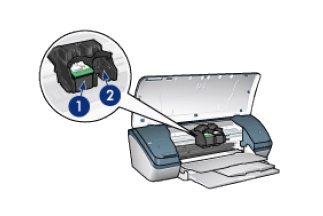
4. Press down on the empty cartridge to release it, and then pull it toward you out its slot. Remove the cartridge from the slot on the left to replace the tri-color cartridge. Remove the cartridge from the slot on the right to replace the black (OR photo) cartridge.
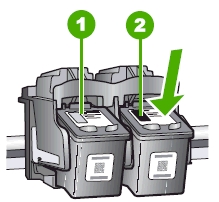
5. Place the old ink cartridge in an envelope and refer to HP’s recycling instructions at http://www.hp.com/recycle .
Insert a new cartridge
6. Remove the new cartridge from its package. Be careful to touch only the black plastic on the cartridge.

7. Remove the plastic tape using the pull tab.

Do NOT:
– Remove the copper electrical strip.
– Touch the copper-colored contacts or the ink nozzles.
– Replace the protective tape on the contacts.

8. Hold the print cartridge so that the copper strips are on the bottom and facing toward the printer. Slide the print cartridge firmly into the cradle at a slight upward angle until you feel resistance. The push on the upper part of the print cartridge forward until it snaps into place. If you are installing the tri-color print cartridge, slide it into the left slot. If you are installing the black OR photo print cartridge, slide it into the right slot.
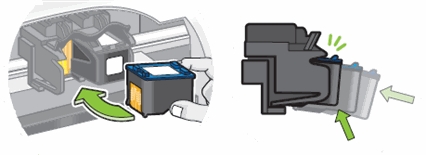
Calibrating print cartridges
10. After installing a print cartridge, calibrate the print cartridges to ensure the best print quality.
a) Open the printer Toolbox: Open the Printer Properties dialog box, click the Services tab, and then click the Service this device button. The Printer Toolbox appears.
b) Click Align the Device and then follow the onscreen instructions.