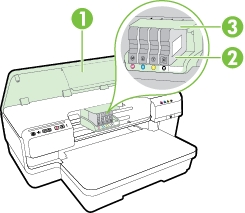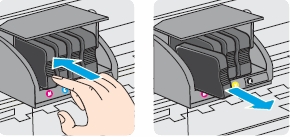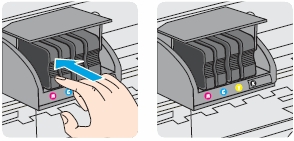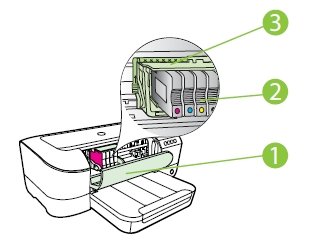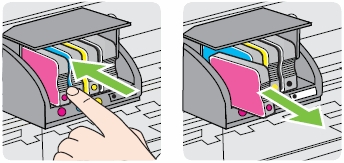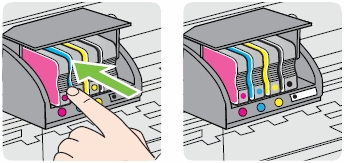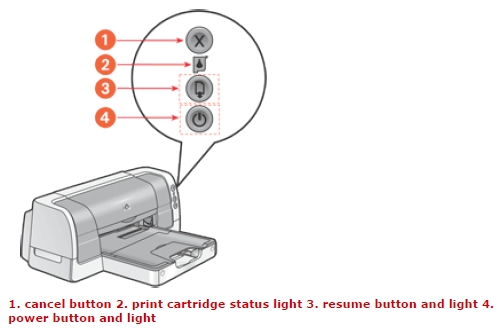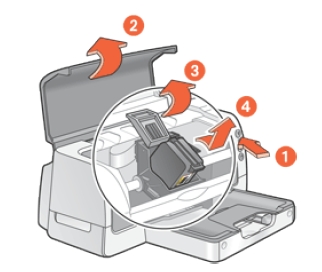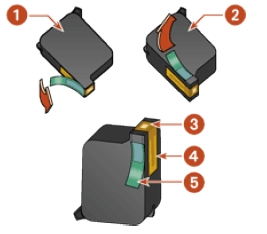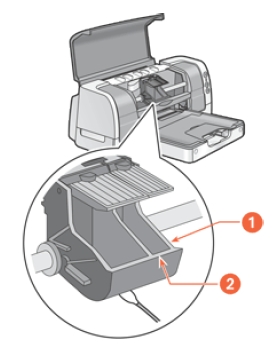Make sure you purchase the right battery for your Smartphone. Batteries are not compatible between different brands, and often not among phones within the same brand. It’s recommended that you use original Samsung batteries.
Which battery do I need for my Samsung Galaxy S GT-i9000 cell Phone?
For your Samsung Galaxy S GT-i9000 Smartphone you need a a lithium-ion rechargeable battery (sometimes called a Li-ion battery or LIB): Samsung EB575152VU Original OEM Battery 1500 mAh. A better option is the Samsung Original OEM 1650 mAh Li-Ion Battery. To our experience, this battery lasts much longer.
Replace the Battery
1. Turn off the power so that you won’t lose any stored information. If the device is on, press and hold the power button on the right side of the device and select Power off to turn it off.
2. Remove the back cover. Hold the device in one hand and find the latch that will release the cover. It’s on the back of the device, on the bottom. Insert a thumbnail into the slot. Lift upwards gently to pop the phone open. Be careful not to damage your fingernails when you remove the back cover. While it’s fine to pry it open with an edged tool, like a credit card, be certain not to apply too much force or use a sharp metal that might damage the device.
3. Take the old battery out. To remove the current battery, simply lift up from the bottom edge of the cell. The battery ought to pop out smoothly.
4. Install the new battery by aligning the three contacts with the three prongs on the upper left side of the battery slot. To help you align the contacts, there is a little triangle (▲) drawn on the battery just above the three contacts. Slide it up into the battery housing cavity and press down to secure it in place.
5. Snap the cover back in place.


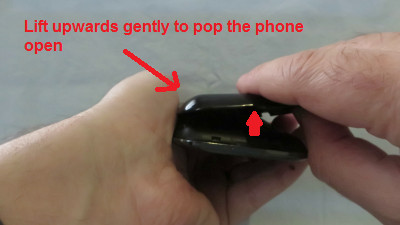




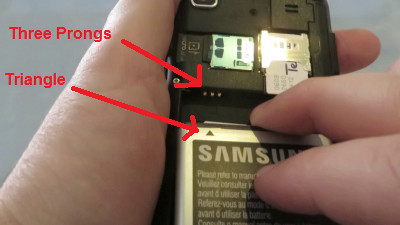





 For your US, European and UK HP Officejet 7110 Wide Format ePrinter you need HP 932 Black (XL) AND HP 933 Cyan/Magenta/Yellow (XL) cartridges. There are also Value Kits (4 cartridges in one pack) available, like the HP 932XL Black and 933 Tri-color (Cyan, Magenta, Yellow) Combo Pack. Check the price of
For your US, European and UK HP Officejet 7110 Wide Format ePrinter you need HP 932 Black (XL) AND HP 933 Cyan/Magenta/Yellow (XL) cartridges. There are also Value Kits (4 cartridges in one pack) available, like the HP 932XL Black and 933 Tri-color (Cyan, Magenta, Yellow) Combo Pack. Check the price of