
Make sure you purchase the right ink cartridges for your specific printer and printer region or have your old ones refilled. Cartridges are not compatible between different brands, and often not within the same brand. HP designs its inkjet hardware to use country-specific consumables. When you unbox a new HP inkjet printer and set it up, you install a set of ink tanks that ship with the printer. As you turn on the device and get ready to use it, an initialization sequence localizes it to the country associated with the ink cartridges you installed. HP recommends that you use original HP ink cartridges. XL (Extra Large) cartridges cost more but do provide better value in the long run. They will be able to print at least double the pages of a regular cartridge. Our advice is that if you print often, go with XL. However, ink can dry up. So if you are not a frequent printer, go with the regular cartridges. You’ll usually install both the black and tri-color cartridges in the Deskjet, but you can also leave one ink cartridge carriage empty (ink-backup mode).
Which ink cartridges do I need for my HP Deskjet F4480 All-in-One series Printer?
 For your US HP Deskjet F4480 All-in-One series Printer you need HP 60 OR HP 60XL cartridges. Check the price of HP 60 cartridges at Amazon.com .
For your US HP Deskjet F4480 All-in-One series Printer you need HP 60 OR HP 60XL cartridges. Check the price of HP 60 cartridges at Amazon.com .

 For your European or UK HP Deskjet F4480 All-in-One series Printer you need HP 300 or HP 300XL cartridges.
For your European or UK HP Deskjet F4480 All-in-One series Printer you need HP 300 or HP 300XL cartridges.
Try Amazon's ink selector tool to find compatible ink cartridges for your printer.
Replace the ink cartridges
1. Check that power is on.
2. Remove cartridge.
a. Open access door.
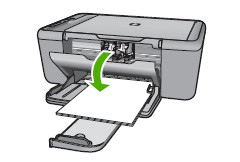
Wait for print carriage to move to center of the product.
b. Press down to release cartridge, then remove it from slot.
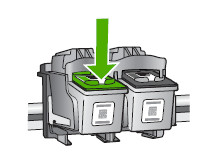
3. Insert new cartridge.
a. Remove cartridge from packaging.

b. Remove plastic tape using pink pull tab.
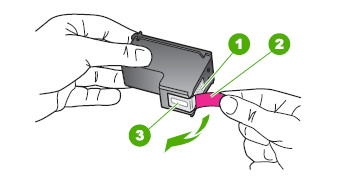
! Do not touch the copper-colored electrical contacts or the ink nozzles !

c. Line up colored shaped icons, then slide cartridge into slot until it clicks into place.
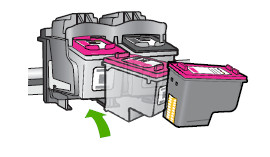
d. Close cartridge door.
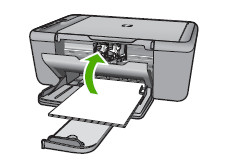
4. Align cartridges.
To align the printer
1. Load letter, A4, or legal unused plain white paper into the input tray.
2. In the HP Solution Center, click Settings.
3. In the Print Settings area, click Printer Toolbox.
NOTE: You can also open the Printer Toolbox from the Print Properties
dialog box. In the Print Properties dialog box, click the Features tab, and
then click Printer Services.
The Printer Toolbox appears.
4. Click the Device Services tab.
5. Click Align the Printer.
The product prints a test page, aligns the print head, and calibrates the printer.
Recycle or discard the page.
