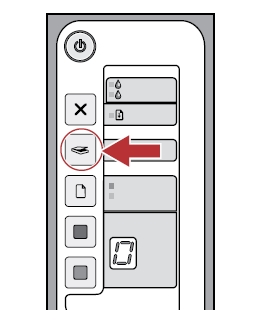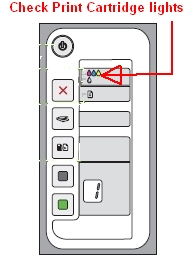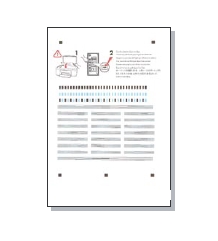Make sure you purchase the right ink cartridges for your specific printer and printer region or have your old ones refilled. Cartridges are not compatible between different brands, and often not within the same brand. HP often designs its inkjet hardware to use country-specific consumables. When you unbox a new HP inkjet printer and set it up, you install a set of ink tanks that ship with the printer. As you turn on the device and get ready to use it, an initialization sequence localizes it to the country associated with the ink cartridges you installed. HP recommends that you use original HP ink cartridges. XL (Extra Large) cartridges cost more but do provide better value in the long run. They will be able to print at least double the pages of a regular cartridge. Our advice is that if you print often, go with XL. However, ink can dry up. So if you are not a frequent printer, go with the regular cartridges.
You can check the ink levels by using the HP Photosmart Software:
– In the HP Solution Center, click Settings, point to Print Settings, and then click Printer Toolbox. You can also open the Printer Toolbox from the Print Properties dialog box.
– Click the Estimated Ink Level tab.
The estimated ink levels for the print cartridges appear.

The Check Print Cartridge lights on the Control panel also inform you of the ink-status. The lights indicate the need to reinsert the specified print cartridge, replace the print cartridge, or close the print cartridge door. The Color light appears next to the three color drop icons and indicates that the problem is with the tri-color print cartridge. The Black/Photo light appears next to the single black drop icon and indicates that the problem is with the black or photo print cartridge.
Ink level warnings and indicators provide estimates for planning purposes only. When you receive a low-ink warning message, consider having a replacement cartridge available to avoid possible printing delays. You do not have to replace the cartridges until the print quality is unacceptable. You’ll usually install both the black and tri-color cartridges in the Deskjet, but you can use the ink-backup mode to operate the HP Deskjet with only one print cartridge. The ink-backup mode is initiated when a print cartridge is removed from the print cartridge carriage. This printing mode lets you print with a single print cartridge, but it slows the product and affects the quality of printouts. During ink-backup mode, the product can only print jobs from the computer. You cannot initiate a print job from the control panel (such as copying or scanning an original).
Which ink cartridges do I need for my HP Deskjet F2210 All-in-One Printer?


 For your US, European and UK HP Deskjet F2210 All-in-One Printer you need HP 21 Black AND HP 22 Tri-color cartridges OR HP 21XL Black AND HP 22XL Tri-color cartridges. There are also 2-Packs available, like the HP 21 Black and 22 Tri-color Original Ink Cartridges, 2 pack. Check the price of HP 21 and HP 22 cartridges at Amazon.com .
For your US, European and UK HP Deskjet F2210 All-in-One Printer you need HP 21 Black AND HP 22 Tri-color cartridges OR HP 21XL Black AND HP 22XL Tri-color cartridges. There are also 2-Packs available, like the HP 21 Black and 22 Tri-color Original Ink Cartridges, 2 pack. Check the price of HP 21 and HP 22 cartridges at Amazon.com .
Try Amazon's ink selector tool to find compatible ink cartridges for your printer.
Replace the ink cartridges
1. Turn the printer on by pressing the On/Off button (power button), if it is not already turned on. It can take a few seconds for the printer to turn on after you press the Power button. Wait until the product is idle and silent before continuing.
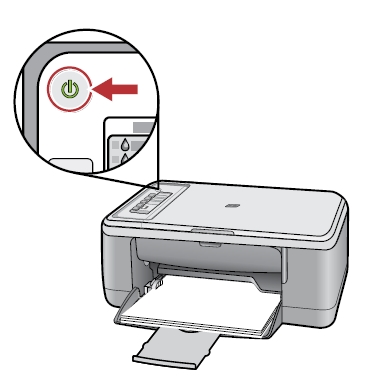
2. Load unused, plain white letter or A4-sized paper in the tray, if you have not already done so.
Remove the empty cartridge
3. Open the print cartridge door. The carriage moves to the center of the printer. If the carriage does not move to the center, turn off the printer, and then turn it on again. Wait until the carriage is idle and silent before proceeding.

4. Press down on the empty cartridge to release it, and then pull it toward you out its slot. Remove the cartridge from the slot on the left (1) to replace the tri-color cartridge. Remove the cartridge from the slot on the right (2) to replace the black cartridge OR photo print cartridges.
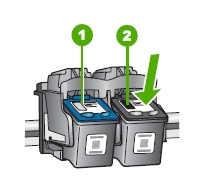
Insert the new cartridge
5. Remove the new cartridge from its packaging. Be careful to touch only the black plastic.

6. Gently remove the plastic tape on the cartridge by pulling the colored pull tab.
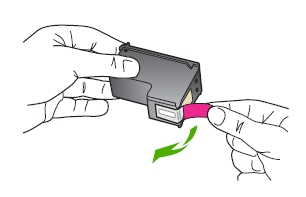
Do NOT:
– Remove the copper electrical strip.
– Touch the copper-colored contacts or the ink nozzles.
– Replace the protective tape on the contacts.

7. Hold the new cartridge by its sides, so that the copper strip is on the bottom and facing toward the printer. The HP label is on top.
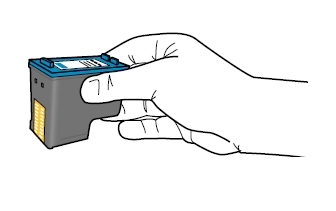
8. Slide the print cartridge firmly into the cradle at a slight upward angle until you feel resistance. The push on the upper part of the print cartridge forward until it snaps into place. If you are installing the tri-color print cartridge, slide it into the left slot. If you are installing the black Or photo print cartridge, slide it into the right slot.
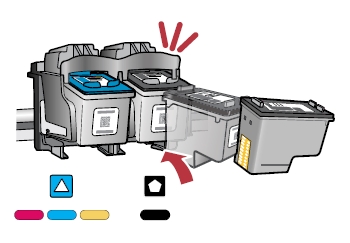
When installing the cartridge and pressing it into the slot, do not rest your hand on top of the product for leverage. This might cause the carriage to lift out of position.

9. Repeat step 4 to 8 to replace the other cartridge, if needed.
10. Close the print cartridge door. The product prints an alignment page.

Align the new cartridge
Print cartridge alignment ensures better print quality.
11. After the print cartridge alignment sheet prints, load it on the left front corner of the glass with the top of the page to the left.
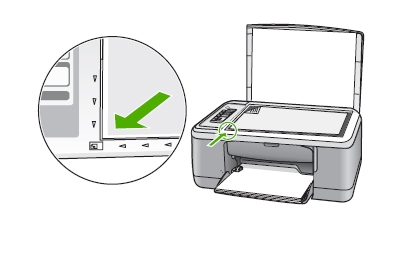
12. Press the Scan button. The product aligns the print cartridges. Wait until the green (On button) light stops blinking. Recycle or discard the print cartridge alignment sheet.