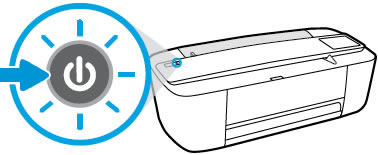Check the price of the HP Deskjet 3755 at Amazon.com .
Make sure you purchase the right ink cartridges for your specific printer and printer region or have your old ones refilled. Cartridges are not compatible between different brands, and often not within the same brand. HP often designs its inkjet hardware to use country-specific consumables. When you unbox a new HP inkjet printer and set it up, you install a set of ink tanks that ship with the printer. As you turn on the device and get ready to use it, an initialization sequence localizes it to the country associated with the ink cartridges you installed. HP recommends that you use original HP ink cartridges.
XL (Extra Large) cartridges cost more but do provide better value in the long run. They will be able to print almost 3 times as many pages as a regular cartridge. Our advice is that if you print often, go with XL. However, ink can dry up. So if you are not a frequent printer, go with the regular cartridges.
Ink level warnings and indicators provide estimates for planning purposes only. When you receive a low-ink warning message, consider having a replacement cartridge available to avoid possible printing delays. You do not have to replace the cartridges until the print quality is unacceptable. Use the single-cartridge mode to operate the HP All-in-One with only one print cartridge. The single-cartridge mode is initiated when a print cartridge is removed from the print cartridge carriage.
Which ink cartridges do I need for my HP Deskjet 3755 All-in-One Printer?
 For your US HP DeskJet 3755 All-in-One Printer you need HP 65 Black AND HP 65 Tri-color cartridges OR the XL versions: HP 65XL Black AND HP 65XL Tri-color cartridges.
For your US HP DeskJet 3755 All-in-One Printer you need HP 65 Black AND HP 65 Tri-color cartridges OR the XL versions: HP 65XL Black AND HP 65XL Tri-color cartridges.
There are also multipacks available like the HP 65 Black and Tri-color Original Ink Cartridges, 2 pack. Check the price of HP 65 cartridges at Amazon.com .

 For your European or UK HP DeskJet 3755 All-in-One Printer you need HP 304 Black AND HP 304 Tri-color cartridges OR the XL versions: HP 304XL Black AND HP 304XL Tri-color cartridges.
For your European or UK HP DeskJet 3755 All-in-One Printer you need HP 304 Black AND HP 304 Tri-color cartridges OR the XL versions: HP 304XL Black AND HP 304XL Tri-color cartridges.
There are also multipacks available like the HP 3JB05AE 304 Original Ink Cartridges, Black and Tri-Colour, Pack of 2.
Try Amazon's ink selector tool to find compatible ink cartridges for your printer.
Replace the ink cartridges
1. Press the Power button to turn on the printer, if it is not already turned on.

2. Load unused plain white paper into the input tray.
Remove cartridge
3. Open the cartridge access door. The carriage moves to the center of the printer. Wait until the printer is idle and silent before continuing.

4. Lightly press down on the cartridge to release it, and then pull the cartridge out of its slot.

Insert the new cartridge
5. Remove the new cartridge from its packaging. Be careful to only touch the black plastic on the ink cartridge.

6. Pull the coloured tab to remove the plastic tape.
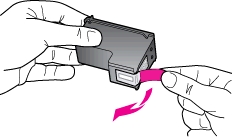
Do NOT:
– Remove the copper electrical strip.
– Touch the copper-colored contacts or the ink nozzles.
– Replace the protective tape on the contacts.

7. Hold the cartridge by its sides with the nozzles toward the printer, and then insert the cartridge into its slot at a slight upward angle. Make sure that the icon on the cartridge matches the icon on the slot. The tri-color cartridge goes in the slot on the left, and the black cartridge goes in the slot on the right.
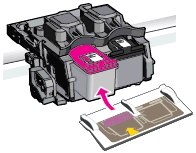
8. Push the cartridge forward until it snaps into place.
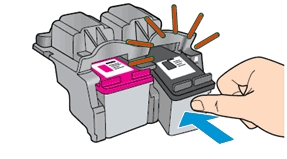
9. Repeat step 4 to 8 to replace the other cartridge, if necessary.
10. Close the cartridge access door.

11. Follow any prompts on the screen.
Align the cartridges
For best print quality, align the ink cartridges:
– Search Windows for the name of your printer, and then click your printer in the list of results. HP Printer Assistant opens.
– Click Maintain Your Printer. The printer toolbox opens.
– On the Device Services tab, click Align Cartridges.
The printer prints an alignment page with rows of numbered boxes. Each box on the page consists of two sets of lines.
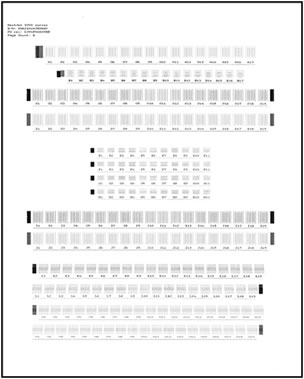
– On the alignment page, find the box in row A in which the two sets of lines overlap the most, for example, A10.
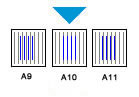
In the printer software, select that box from the A drop-down list.
– Repeat these steps for each row of boxes on the alignment page.
– Click Done.
– Recycle or discard the cartridge alignment sheet.