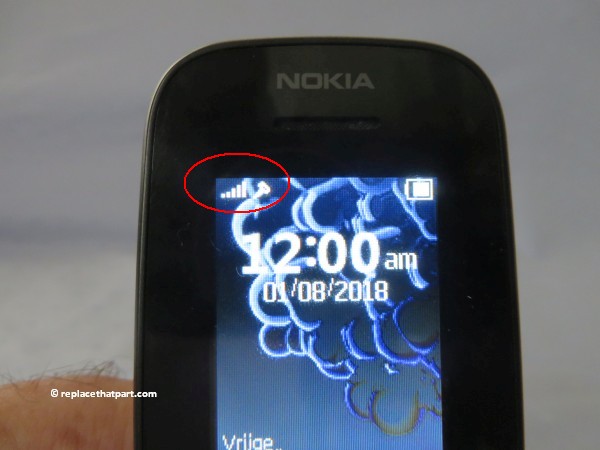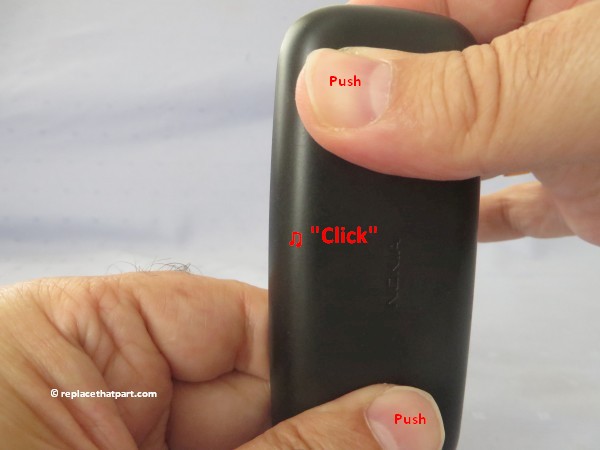Which SIM Card do I need for my Nokia 105 / TA-1037 Single-SIM Cell Phone?
Note: it appears that there are two versions of the Nokia 105 / TA-1037 available: a single-SIM version and a dual-SIM one. This manual has especially been written for the single-SIM phone. However, the basics are the same, so you can use this tutorial for the dual-SIM version too.
Make sure you use the correct size SIM card. Depending on the model of phone, there are three sizes of SIM card that can potentially be used in a phone: Standard Mini SIM, Micro SIM and Nano SIM. The three SIM card types work in exactly the same way from a technical perspective. They just differ in the amount of plastic housing that surrounds the metallic chip. The Combi SIM is a Micro SIM card within a Standard Mini SIM-sized unit, so if you need the smaller size of card you simply break the additional plastic away from around the Micro SIM card. This type of card allows networks to cater for more phone users with a single card. A Trio SIM is a Standard Mini SIM, a Micro and a Nano in one. Most of the pay-as-you-go SIM cards you buy from convenience stores operate under this format as they’re more useful to more users.
The Nokia 105 – TA-1037 only accepts 1 (sometimes 2) big standard Mini SIM size card. You can also use a Combi SIM or Trio SIM and NOT break away the plastic from around the SIM card. Only remove the Standard SIM from the plastic card.
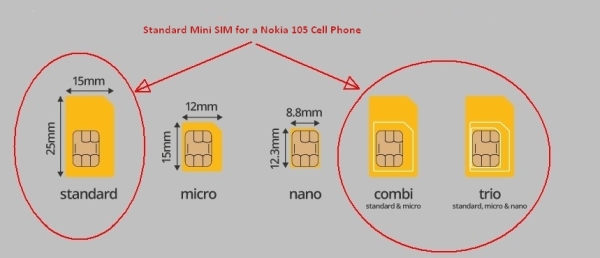
Sometimes getting a replacement SIM from your mobile network provider could be a hassle. If you already have a smaller SIM or if you find yourself switching phones around a lot, you may need to adapt — with a SIM adapter — any time you need to go bigger. They are used to transform your sim card into a bigger size which is compatible with your phone. These adapters are quite cheap to purchase, however, getting a good quality adapter would mean that it would be able to let you fit your sim tightly. Using one of those thin flimsy plastic SIM adapters (they usually have a hole in the back) or use one that uses tape to hold the SIM in is NOT recommended. Don’t place an empty SIM adapter in your phone, you must use it with the SIM card already inserted. An empty adapter might damage your phone.
Popular SIM card adapters cards include, but are not limited to:
- Gold Samdi Brand Nano Sim Adapter and Micro Sim Adapter and Nano to Micro Adapter with a Sim Card Folder and a Needle
- Sadapter Three Adapter Pack – Retail Packaging – Black
- Noosy Sim Card Adapter Kits with Nano Sim Adapter and Micro Sim Adapter
Insert a SIM Card
1. Turn off the power so that you won’t lose any stored information. If the device is on, press and hold the power/end-call button for a couple of seconds, until the phone shuts down.
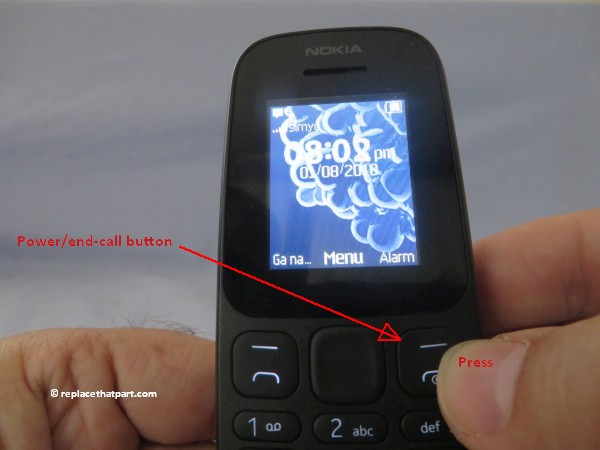
2. Remove the back cover. Hold the device in one hand and find the small notch that will help you to release the cover. It’s on the the bottom of the phone. Insert a fingernail into the notch. Lift upwards gently to pop the phone open. Some force is probably needed. Be careful not to damage your fingernails when you remove the back cover. Also, be certain not to bend or twist the back cover excessively. Doing so may damage the cover.

3. Remove the battery. Using your nail or finger, lift up the battery via the small notch at the top of the battery compartment and lift the battery out of the phone.

4. Place the SIM card with the gold contacts facing downwards and slide it under the metal clip and into the housing, marked with SIM 1. The SIM card’s missing corner must be on the BOTTOM RIGHT side.

Remove the SIM
Removing the SIM is a little harder. First, you have to push in the small plastic button with the SIM drawing on it (above SIM 1). Then you can slide it out backwards.
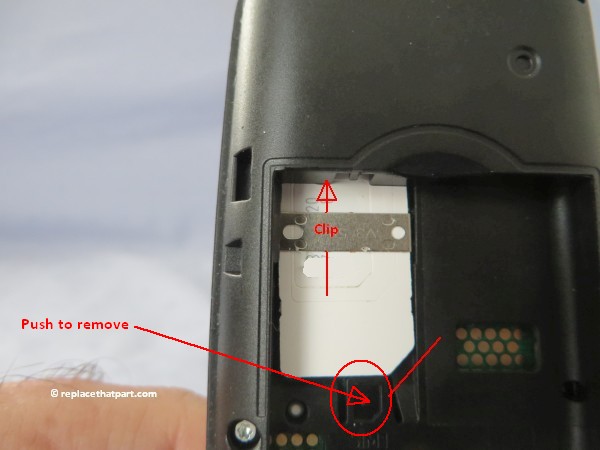
6. Reinstall the battery. Turn the battery if necessary. The Nokia logo should be on top and in the LEFT bottom corner. Align the three gold colored contacts with the three prongs on the bottom-right side of the battery slot, as shown in the pictures below. Slide the battery into the battery housing cavity and press down gently to secure it in place. It should fit easily and exactly.

7. Replace the back cover. The 3 holes should be on top. Gently press the cover down and around the sides of the phone until it clicks into place.

8. Press and hold the power/end-call button for 1 or 2 second. Doing so will turn your phone back on and the device will automatically search for a network.
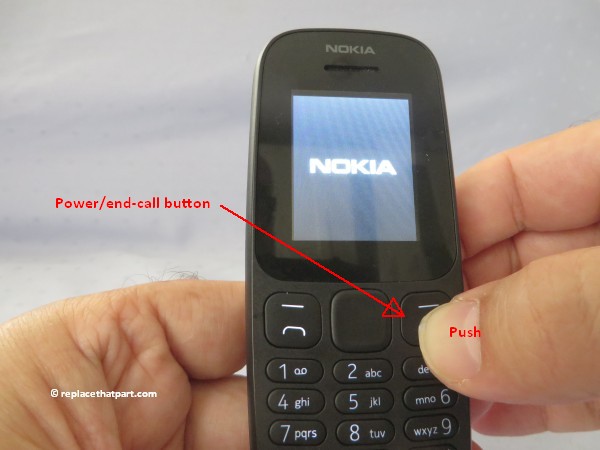
9. Check if your SIM card is recognized by the device. After ‘Searching’, the name of your network provider should be visible at the top of the display. This takes about 5 seconds.