Make sure you purchase the right ink cartridges for your specific printer and printer region or have your old ones refilled. Cartridges are not compatible between different brands, and often not within the same brand. HP designs its inkjet hardware to use country-specific consumables. When you unbox a new HP inkjet printer and set it up, you install a set of ink tanks that ship with the printer. As you turn on the device and get ready to use it, an initialization sequence localizes it to the country associated with the ink cartridges you installed. HP recommends that you use original HP ink cartridges. XL (Extra Large) cartridges cost more but do provide better value in the long run. They will be able to print at least double the pages of a regular cartridge. Our advice is that if you print often, go with XL. However, ink can dry up. So if you are not a frequent printer, go with the regular cartridges. You’ll usually install both the black and tri-color cartridges in the HP ENVY, but you can also leave one ink cartridge carriage empty (single-cartridge mode).
Which ink cartridges do I need for my HP ENVY 120 e-All-in-One series Printer?
 For your US HP ENVY 120 e-All-in-One series Printer you need HP 60 OR HP 60XL cartridges. Check the price of HP 60 cartridges at Amazon.com .
For your US HP ENVY 120 e-All-in-One series Printer you need HP 60 OR HP 60XL cartridges. Check the price of HP 60 cartridges at Amazon.com .

 For your European or UK HP ENVY 120 e-All-in-One series Printer you need HP 300 or HP 300XL cartridges.
For your European or UK HP ENVY 120 e-All-in-One series Printer you need HP 300 or HP 300XL cartridges.
Try Amazon's ink selector tool to find compatible ink cartridges for your printer.
Replace the ink cartridges
1. Check that power is on.
2. Remove cartridge.
a. Open access door.

Wait for print carriage to move to center of product.
b. Lift up lid on print cartridge, then remove it from slot.

3. Insert new cartridge.
a. Remove cartridge from packaging and then pull the colored tab to remove the protective film from the cartridge.
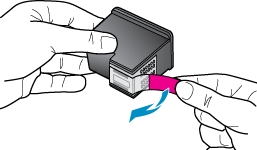
! Do not touch the copper-colored electrical contacts or the ink nozzles !

b. Place new cartridge in slot at an angle under the opened lid.

c. Squeeze the lid closed as the cartridge slides into place.

d. Close access door.

After you insert new cartridges, align the printer for best print quality. You can align printer either from the printer display or from the printer software.
To align printer from the printer display.
1. From the Home screen, touch the Setup icon, and then touch Tools.
2. On the Tools menu, touch and drag your finger vertically to scroll through the options, and then touch Align Printer.
3. Follow the instruction on the screen.
To align printer from the printer software.
On Windows:
a. From the Start menu on your computer, click All Programs, click HP.
b. Click the HP ENVY 120 e-All-in-One series folder, click HP ENVY 120 e-All-in-One series.
c. Under Print, double-click Maintain Your Printer.
d. Under the Device Services tab, double-click Align Printheads.
On Mac:
Open HP Utility, click Align, and then click Align again.
