Make sure you purchase the right ink cartridges for your specific printer and printer region or have your old ones refilled. Cartridges are not compatible between different brands, and often not within the same brand. HP often designs its inkjet hardware to use country-specific consumables. When you unbox a new HP inkjet printer and set it up, you install a set of ink tanks that ship with the printer. As you turn on the device and get ready to use it, an initialization sequence localizes it to the country associated with the ink cartridges you installed. HP recommends that you use original HP ink cartridges.
XL (Extra Large) cartridges cost more but do provide better value in the long run. They will be able to print at least double the pages of a regular cartridge. Our advice is that if you print often, go with XL. However, ink can dry up. So if you are not a frequent printer, go with the regular cartridges.
Ink level warnings and indicators provide estimates for planning purposes only. When you receive a low-ink warning message, consider having a replacement ink cartridge available to avoid possible printing delays. You do not have to replace the ink cartridges until the print quality is unacceptable. Use the single-cartridge mode to operate the HP DeskJet 3631 with only one ink cartridge. The single-cartridge mode is initiated when an ink cartridge is removed from the ink cartridge carriage.
Which ink cartridges do I need for my HP DeskJet 3631 All-in-One series Printer?
 For your US HP DeskJet 3631 All-in-One series Printer you need
For your US HP DeskJet 3631 All-in-One series Printer you need
HP 63 OR HP 63XL cartridges. Check the price of HP 63 cartridges at Amazon.com .

 For your European or UK HP DeskJet 3631 All-in-One series Printer you need HP 302 or HP 302XL cartridges.
For your European or UK HP DeskJet 3631 All-in-One series Printer you need HP 302 or HP 302XL cartridges.
Try Amazon's ink selector tool to find compatible ink cartridges for your printer.
Replace the ink cartridges
1. Press the power button to turn on the printer, if it is not already on.

2. Load plain white paper in the input tray.
3. Close the output tray extender, and then rotate the output tray clockwise to stow it in the printer

4. Open the front door of the printer.

5. Open the ink cartridge access door. The carriage moves to the center of the printer. Wait until the carriage is idle and silent before you continue.

Remove the old cartridge
6. Lightly press down on one of the old cartridges to release it, and then pull the cartridge toward you out of its slot. Set it aside for recycling. Remove the cartridge from the slot on the left to replace the tri-color cartridge. Remove the cartridge from the slot on the right to replace the black cartridge.

Insert a new cartridge
7. Remove the new cartridge from its package. Be careful to touch only the black plastic on the cartridge.

8. Remove the plastic tape using the pull tab.
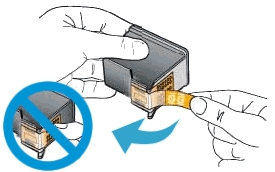
Do NOT:
– Remove the copper electrical strip.
– Touch the copper-colored contacts or the ink nozzles.
– Replace the protective tape on the contacts.

9. Hold the ink cartridge by its sides with the nozzles toward the printer, then insert the ink cartridge into its correct slot. Push the ink cartridge forward into its slot until it snaps into place. Repeat these steps to install the other ink cartridge, if necessary. Insert the tri-color ink cartridge into the left slot. Insert the black ink cartridge into the right slot.
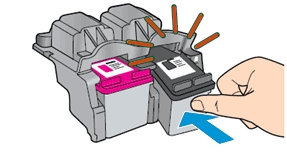
10. Close the ink cartridge access door.

11. Close the front door of the printer.

12. Pull out the output tray and the tray extender.

13. Follow any prompts on the computer screen.
Align the cartridges
14. Wait about 30 seconds for the alignment page to automatically print. The printer only prints an alignment page automatically when new ink cartridges are installed. Scanning the alignment page allows the printer to align the ink cartridges and provide the best print quality. If the alignment page fails to automatically print, you can manually print an alignment page using the HP Printer Assistant software (Windows) or the Printer Utility (Mac OS X).
15. Lift the scanner lid.
16. Place the alignment page with the print side down on the right-front corner of the scanner glass. See the engraved guide next to the scanner glass for help loading the alignment page.
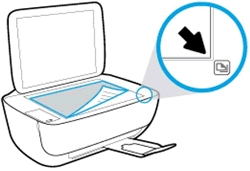
17. Close the scanner lid.
18. Press the Start Copy Black button or the Start Copy Color button on the printer control panel. The printer aligns the ink cartridges.
19. Discard or recycle the alignment page.
