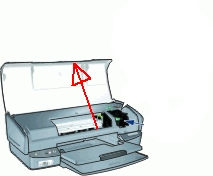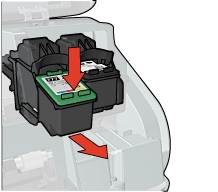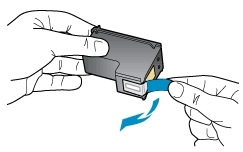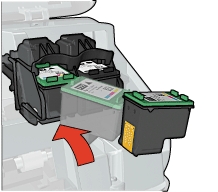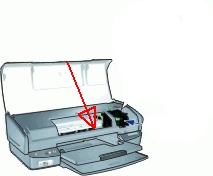Make sure you purchase the right ink cartridges for your specific printer and printer region or have your old ones refilled. Cartridges are not compatible between different brands, and often not within the same brand. HP often designs its inkjet hardware to use country-specific consumables. When you unbox a new HP inkjet printer and set it up, you install a set of ink tanks that ship with the printer. As you turn on the device and get ready to use it, an initialization sequence localizes it to the country associated with the ink cartridges you installed.
HP recommends that you use original HP ink cartridges. XL (Extra Large) cartridges cost more but do provide better value in the long run. They will be able to print at least double the pages of a regular cartridge. However, (original) HP XL cartridges for the HP Deskjet 5440 Printer are NOT available.
Three print cartridges can be used with the printer. For everyday printing: Use a black cartridge along with a tri-color cartridge. For printing quality color photos: Use a photo cartridge along with a tri-color cartridge. Always install the tri-color print cartridge in the left side of the print cartridge cradle. Install the black OR photo print cartridge in the right side of the print cartridge cradle.
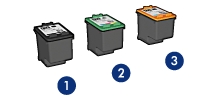
1. Black print cartridge
2. Tri-color print cartridge
3. Photo print cartridge
You can check the ink levels by using the software installed with the HP Deskjet. To check the ink levels:
– Open the printer Toolbox.
– Click the Estimated Ink Levels tab.
Ink level warnings and indicators provide estimates for planning purposes only. When you receive a low-ink warning message, consider having a replacement cartridge available to avoid possible printing delays. You do not have to replace the cartridges until the print quality is unacceptable. You’ll usually install both the black and tri-color cartridges in the Deskjet, but you can use the ink-backup mode to operate the HP Deskjet with only one print cartridge. The ink-backup mode is initiated when a print cartridge is removed from the print cartridge carriage. This printing mode lets you print with a single print cartridge, but it slows the product and affects the quality of printouts.
Which ink cartridges do I need for my HP Deskjet HP Deskjet 5440 Printer?
 For your US HP Deskjet 5440 Printer you need an HP 92 Black AND an HP 93 Tri-color cartridge. There are also 2 Packs available, like the HP 92 Black and 93 Tri-color Original Ink Cartridges, 2 pack.
For your US HP Deskjet 5440 Printer you need an HP 92 Black AND an HP 93 Tri-color cartridge. There are also 2 Packs available, like the HP 92 Black and 93 Tri-color Original Ink Cartridges, 2 pack.
For printing quality color photos use an HP 99 Photo Original cartridge.

 For your European or UK HP Deskjet 5440 Printer you need an HP 336 Black cartridge AND an HP 342 Tri-color cartridge.
For your European or UK HP Deskjet 5440 Printer you need an HP 336 Black cartridge AND an HP 342 Tri-color cartridge.
For printing quality color photos use an HP 348 Photo cartridge.
Try Amazon's ink selector tool to find compatible ink cartridges for your printer.
Replace the ink cartridges
1. Press the Power button to turn on the printer, if it is not already turned on. It can take a few seconds for the printer to turn on after you press the Power button. Wait until the product is idle and silent before continuing.

2. Load unused, plain white letter or A4-sized paper in the tray, if you have not already done so.
Remove the empty cartridge
3. Open the printer cover. The carriage moves to the right side of the printer. Wait until the carriage is idle and silent before proceeding.

4. Press down on the cartridge to release it, and then pull it toward you out its slot. Remove the cartridge from the slot on the left to replace the tri-color cartridge. Remove the cartridge from the slot on the right to replace the black OR photo cartridge.
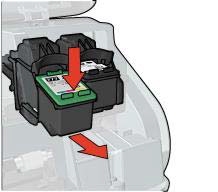
Insert the new cartridge
5. Remove the new cartridge from its packaging. Be careful to touch only the black plastic.

Do NOT:
– Remove the copper electrical strip.
– Touch the copper-colored contacts or the ink nozzles.
– Replace the protective tape on the contacts.

6. Gently remove the plastic tape on the cartridge by pulling the colored pull tab.
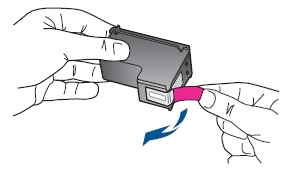
7. Hold the new cartridge by its sides. Hold the cartridge so that the copper strips are on the bottom and facing toward the printer. Slide the new print cartridge at a slight upward angle into the empty slot. Then gently push on the upper part of the print cartridge forward until it snaps into place. If you are installing the tri-color print cartridge, slide it into the left slot. If you are installing the black OR photo print cartridge, slide it into the right slot.
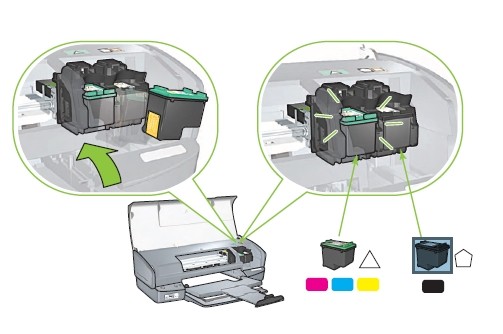
8. Repeat step 4 to 7 to replace the other cartridge, if needed.
9.Close the printer cover. The printer automatically prints a calibration page.

Align print cartridges
10. After installing a print cartridge, align the print cartridges to ensure the best print quality.
– Open the printer Toolbox.
– Click Align the Print Cartridges.
– Click Align, and then follow the onscreen instructions.
The HP Deskjet prints a test page, aligns the print cartridges, and calibrates the printer.
11. Recycle or discard the page.