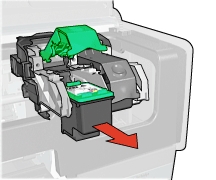Make sure you purchase the right ink cartridges for your specific printer and printer region or have your old ones refilled. Cartridges are not compatible between different brands, and often not within the same brand. HP often designs its inkjet hardware to use country-specific consumables. When you unbox a new HP inkjet printer and set it up, you install a set of ink tanks that ship with the printer. As you turn on the device and get ready to use it, an initialization sequence localizes it to the country associated with the ink cartridges you installed.
HP recommends that you use original HP ink cartridges. XL (Extra Large) cartridges cost more but do provide better value in the long run. They will be able to print at least double the pages of a regular cartridge. However, (original) HP XL cartridges for the HP Deskjet 6940 series printer are NOT available.
Ink level warnings and indicators provide estimates for planning purposes only. When you receive a low-ink warning message, consider having a replacement ink cartridge available to avoid possible printing delays. You do not have to replace the ink cartridges until the print quality is unacceptable. Use the ink-backup mode to operate the HP Deskjet 6940 with only one ink cartridge. The ink-backup mode is initiated when an ink cartridge is removed from the print cartridge cradle. Printing in ink-backup mode slows the printer and affects the quality of printouts. HP does not recommend using the photo print cartridge or the gray photo print cartridge for ink-backup mode.
Print cartridge combinations
Four print cartridges can be used with the printer. For printing most documents, use the tri-color print cartridge and the black print cartridge. When printing quality color photos, use the photo print cartridge along with the tri-color print cartridge. For printing high-quality black-and-white photographs, use the gray photo print cartridge in conjunction with the tri-color print cartridge. Always install the tri-color print cartridge in the left side of the print cartridge cradle. Install the black, photo print cartridge, or the gray photo print cartridge in the right side of the print cartridge cradle.
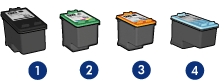
1 Black print cartridge
2 Tri-color print cartridge
3 Photo print cartridge
4 Gray photo print cartridge
Which ink cartridges do I need for my HP Deskjet 6940 series Printer?
 For your US HP Deskjet 6940 series Printer you need HP 96 Black AND HP 97 Tri-color cartridges. Check the price of HP 96 and HP 97 cartridges at Amazon.com .
For your US HP Deskjet 6940 series Printer you need HP 96 Black AND HP 97 Tri-color cartridges. Check the price of HP 96 and HP 97 cartridges at Amazon.com .
For printing photos use HP 99 Photo Original cartridges.
For printing high-quality black-and-white photographs use HP 100 Gray Photo cartridges.

 For your European or UK HP Deskjet 6940 series Printer you need HP 339 Black OR HP 337 Black AND HP 343 Tri-color OR HP 344 Tri-colorcartridges
For your European or UK HP Deskjet 6940 series Printer you need HP 339 Black OR HP 337 Black AND HP 343 Tri-color OR HP 344 Tri-colorcartridges
For printing photos use HP 348 Photo cartridges.
For printing high-quality black-and-white photographs use HP 100 Gray Photo cartridges.
Try Amazon's ink selector tool to find compatible ink cartridges for your printer.
Replace the ink cartridges
1. Press the power button to turn on the printer, if it is not already on.

2. Load plain Letter or A4 white paper in the input tray.
Remove the old cartridge
3. Open the printer cover. Wait until the print cartridge cradle moves to the right side of the printer and is idle and silent before you continue.

4. Lift the print cartridge latch to the open position, then slide the print cartridge out of the print cartridge cradle.
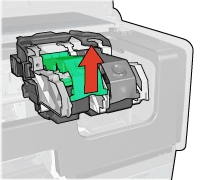
Insert a new cartridge
5. Remove the new cartridge from its package. Be careful to touch only the black plastic on the cartridge.

6. Remove the plastic tape using the pull tab.
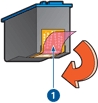
Do NOT:
– Remove the copper electrical strip.
– Touch the copper-colored contacts or the ink nozzles.
– Replace the protective tape on the contacts.

7. Hold the print cartridge so that the copper strips are on the bottom and facing toward the printer, and then slide the print cartridge into the cradle as shown. Always install the tri-color print cartridge in the left side of the print cartridge cradle. Install the black, photo print cartridge, or the gray photo print cartridge in the right side of the print cartridge cradle.
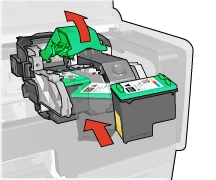
8. Push down on the print cartridge latch until it snaps closed.
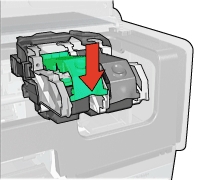
9. Close the printer cover. The printer automatically prints a calibration page.
Align the cartridges
10. Wait about 30 seconds for the alignment page to automatically print. If the alignment page fails to automatically print, you can manually print an alignment page using the HP Printer software. You can also align the print cartridges at other times to ensure optimal print quality:
– Open the printer Toolbox.
– Click Align the Print Cartridges.
– Click Align, and then follow the onscreen instructions.