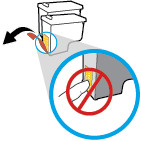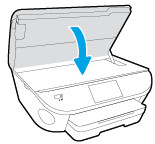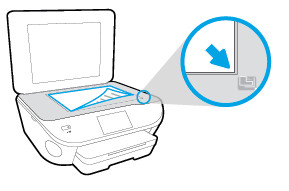1. Make sure you purchase the right ink cartridges for your specific printer and printer region or have your old ones refilled. Cartridges are not compatible between different brands, and often not within the same brand. HP designs its inkjet hardware to use country-specific consumables. When you unbox a new HP inkjet printer and set it up, you install a set of ink tanks that ship with the printer. As you turn on the device and get ready to use it, an initialization sequence localizes it to the country associated with the ink cartridges you installed. HP recommends that you use original HP ink cartridges. XL (Extra Large) cartridges cost more but do provide better value in the long run. They will be able to print at least double the pages of a regular cartridge. Our advice is that if you print often, go with XL. However, ink can dry up. So if you are not a frequent printer, go with the regular cartridges. You’ll usually install both the black and tri-color cartridges in the HP Deskjet, but you can also leave one ink cartridge carriage empty (single-cartridge mode). During single-cartridge mode, the product can only print jobs from the computer.
Which ink cartridges do I need for my HP Deskjet 1513 series Printer?
 For your US HP Deskjet 1513 series Printer you need HP 61 OR HP 61XL cartridges. Check the price of HP 61 cartridges at Amazon.com .
For your US HP Deskjet 1513 series Printer you need HP 61 OR HP 61XL cartridges. Check the price of HP 61 cartridges at Amazon.com .

 For your European or UK HP Deskjet 1513 series Printer you need HP 301 or HP 301XL cartridges.
For your European or UK HP Deskjet 1513 series Printer you need HP 301 or HP 301XL cartridges.
2. Check that power is on.
3. Load paper.
4. Remove the ink cartridge.
a. Open the cartridge access door and wait for the print carriage to move to the center of the pinter.

b. Press down to release the ink cartridge, and then remove it from the slot.
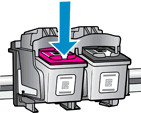
5. Insert new ink cartridge.
a. Remove the ink cartridge from the packaging.

b. Remove the plastic tape using the pink pull tab.
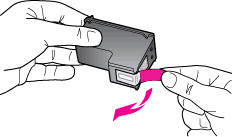
! Do not touch the copper-colored electrical contacts or the ink nozzles. Also, do not re-tape the cartridges. !

c. Slide the new cartridge into its slot until it snaps firmly into place. The color cartridge is on the left, and the black cartridge is on the right.
d. Repeat these steps to insert the other cartridge, if necessary.
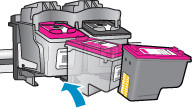
f. Close the cartridge access door.

6. The HP Printer prompts you to align the cartridges when you print a
document after installing a new cartridge. Follow onscreen instructions to
complete aligning the cartridges. Aligning the cartridges ensures high-quality
output.