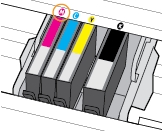Make sure you purchase the right ink cartridges for your specific printer and printer region or have your old ones refilled. Cartridges are not compatible between different brands, and often not within the same brand. HP often designs its inkjet hardware to use country-specific consumables. When you unbox a new HP inkjet printer and set it up, you install a set of ink tanks that ship with the printer. As you turn on the device and get ready to use it, an initialization sequence localizes it to the country associated with the ink cartridges you installed.
HP recommends that you use original HP ink cartridges. XL (Extra Large) cartridges cost more but do provide better value in the long run. They will be able to print at least double the pages of a regular cartridge. Our advice is that if you print often, go with XL. However, ink can dry up. So if you are not a frequent printer, go with the regular cartridges.
You can check the estimated ink levels from the printer control panel or from the printer software. Ink level warnings and indicators provide estimates for planning purposes only. When you receive a low-ink warning message, consider having a replacement cartridge available to avoid possible printing delays. You do not have to replace the cartridges until prompted to do so.
To check the estimated ink levels from the printer control panel:
From the printer control panel, touch or swipe down the tab at the top of the screen to open the Dashboard, and then touch the ink icon to check the estimated ink levels.
Which ink cartridges do I need for my HP OfficeJet Pro 6978 printer?
 For your US HP OfficeJet Pro 6978 All-in-One printer you need 1 HP 902 Black OR HP 906XL cartridge AND 3 color cartridges: HP 902 Cyan/Magenta/Yellow. There are also Combo Packs (4 cartridges in one pack) available, like the HP 902XL Black and Cyan/Magenta/Yellow. Check the price of HP 902 cartridges at Amazon.com .
For your US HP OfficeJet Pro 6978 All-in-One printer you need 1 HP 902 Black OR HP 906XL cartridge AND 3 color cartridges: HP 902 Cyan/Magenta/Yellow. There are also Combo Packs (4 cartridges in one pack) available, like the HP 902XL Black and Cyan/Magenta/Yellow. Check the price of HP 902 cartridges at Amazon.com .

 For your European or UK HP OfficeJet Pro 6978 All-in-One printer you need 1 HP 903 Black OR HP 907XL AND 3 color cartridges: HP 903 Cyan + HP 903 Magenta + HP 903 Yellow.
For your European or UK HP OfficeJet Pro 6978 All-in-One printer you need 1 HP 903 Black OR HP 907XL AND 3 color cartridges: HP 903 Cyan + HP 903 Magenta + HP 903 Yellow.
Try Amazon's ink selector tool to find compatible ink cartridges for your printer.
Replace the ink cartridges.
1. Check that power is on. If the product is off, press the Power button to turn on the product. Wait until the product is idle and silent before continuing.

Remove the old cartridge
2. Open the cartridge access door.
Locate the two slots on the sides of the printer. Place your fingers in the slots, and then lift to open the ink cartridge access door. Wait until the carriage is idle and silent before you proceed.
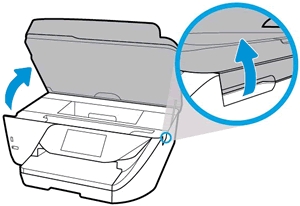
3. Press the tab on the front of the cartridge inward to release it, and then pull up on the cartridge to remove it from the slot.
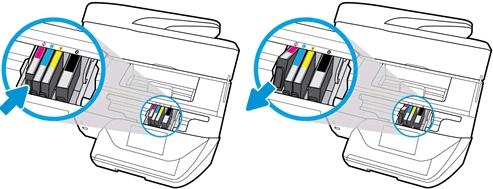
Insert the new cartridge
4. Remove the new ink cartridge from its packaging by pulling the orange pull-tab straight back to remove the plastic wrap from the ink cartridge. Make sure you remove the orange pull-tab completely. When you remove the plastic wrap, the paper label on the top of the cartridge tears slightly, which is necessary to vent the cartridge. Do not touch the copper-colored electrical contacts and ink port.

5. Remove the orange cap from the cartridge. Twist the cap counter-clockwise until it snaps off. A forceful twist may be required to remove the cap.
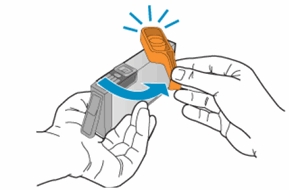
6. Gently bend the tab away from the ink cartridge.
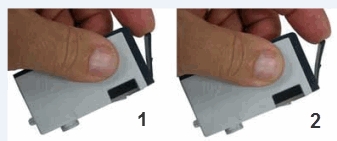
7. Hold the ink cartridge so that the ink cartridge contacts are facing down and toward the printer. Match the colored dot on the ink cartridge with the dot of the same color on the carriage. Slide the new ink cartridge into its slot, and then gently press the ink cartridge down until it clicks into place and is seated firmly in the slot. Make sure that the color-coded letter on the cartridge matches that on the slot.
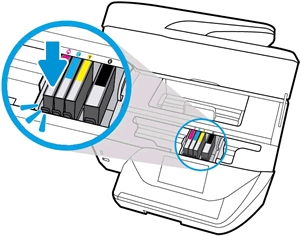
8. Repeat step 3 through 7 for each ink cartridge you are replacing.
9. Close the cartridge access door.
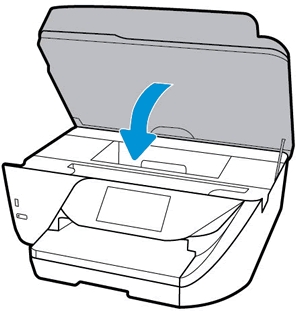
Align the printhead only if necessary.
The printer automatically aligns the printhead during the initial setup. However, you might want to use this feature for print quality issues in printouts where straight lines look wavy or jagged. You can align the printhead from the printer control panel, from the HP printer software and from the embedded web server (EWS).