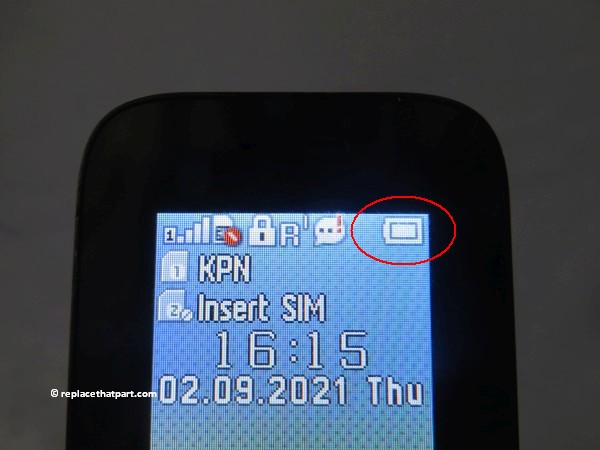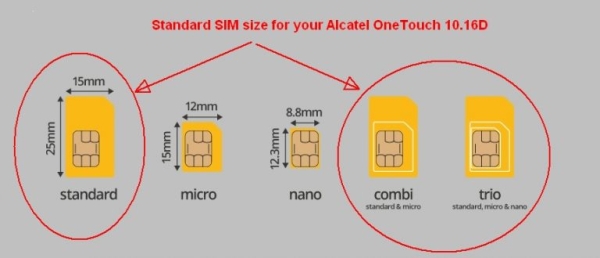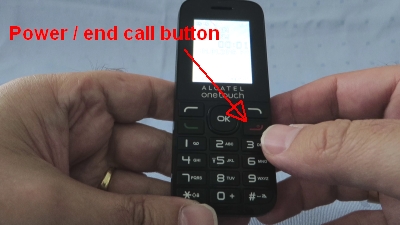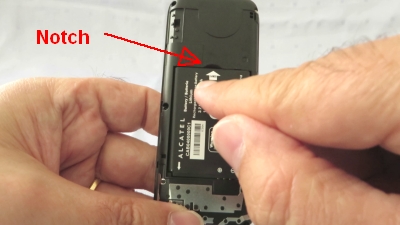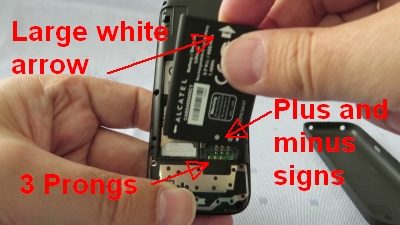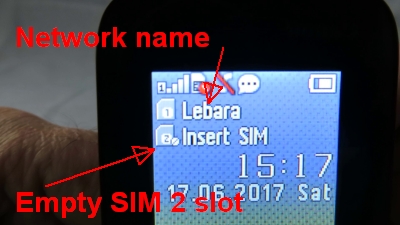Make sure you purchase the right battery for your Smartphone. Batteries are not compatible between different brands, and often not among phones within the same brand. It’s recommended that you use a genuine Alcatel OneTouch battery.
Which battery do I need for my Alcatel OneTouch 10.16D Cell Phone?
For your Alcatel OneTouch 10.16D Cell Phone you need a a lithium-ion rechargeable battery (sometimes called a Li-ion battery or LIB): Alcatel CAB0400000C1 Battery, 3.7V 400mAh, 1.48Wh.
Replace the Battery
1. Turn off the power so that you won’t lose any stored information. If the device is on, press and hold the red power/end-call button for a couple of seconds, until the phone shuts down.

2. Remove the back cover. Hold the device in one hand and find the small notch that will help you to release the cover. It’s on the the bottom-right corner of the phone. Insert a fingernail into the notch. Lift upwards gently to pop the phone open. Working from the bottom-right corner upwards and then lifting the back cover seems to work well. Be careful not to damage your fingernails when you remove the back cover. Also, be certain not to bend or twist the back cover excessively. Doing so may damage the cover.

3. Remove the old battery.
Using your nail or finger, lift up the battery via the small notch at the top of the battery compartment, and lift the battery out of the phone.

4. Install the new battery
Turn the battery if necessary. The Alcatel logo and the white arrows should be on top. Align the the plus and minus signs and three contacts with the three prongs on the bottom-right side of the battery slot. The large white arrow should be on top, as shown in the picture below. Slide the battery into the battery housing cavity and press down gently to secure it in place. It should fit easily and exactly.

5. Replace the back cover. The Alcatel OneTouch logo on the back should be on top. Gently press the cover down and around the sides of the phone until it smoothly clicks into place.

8. Press and hold the Power button for a couple of seconds. Doing so will turn your phone back on. When the phone is turns on, a sound is played.
9. Check if your new battery is recognized by the device and if it’s already charged to some extent. Many battery manufacturers ship new batteries with their batteries charged around 60%. In this case, there is no real need to charge the battery before the first use. A good rule of thumb seems to be to never charge your phone up to more than 80 percent of capacity.