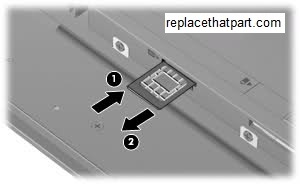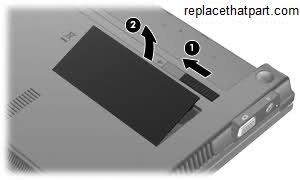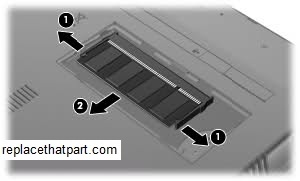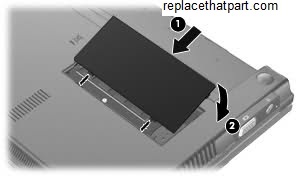A memory upgrade is often the best and easiest way of increasing the performance of a Netbook and the cost to upgrade the RAM actually amounts to a relatively trivial amount of cash. The HP Mini 5101 Netbook has 1 RAM slot and supports up to 2GB of RAM. The netbook ships with either 1GB (XP) or 2GB (Vista). The 1GB Models can be upgraded to 2GB; the 2GB models however can NOT be upgraded, due to hardware limitations. Upgrading a 10.1-inch HP Mini 5101 Netbook is very easy, even when you’ve never done something like this before. It will only take a couple of minutes. Upping the RAM will speed up opening new applications, running multiple applications at once, and switching between software applications (multi-tasking). Here’s a complete guide on how to upgrade your HP Mini 5101 Netbook’s memory.
Purchase the right memory. For your HP Mini 5101 Netbook you need a standard 200 pin DDR2 SODIMM laptop memory module (not desktop memory). Select a 2GB DDR2 SODIMM memory module of 800 MHz or 667MHz. These may be referenced as PC2-6400 or PC2-5400. HP recommends an 800MHz module and a faster module is backwards compatible, so an 800 MHz SODIMM will definitely work, even when the original one is a 667MHz or 533MHz module. All memory modules operate at the maximum system supported speed of 533 MHz. Recommended brands include, but are not limited to, Crucial, Corsair, Kingston, Patriot, and Viking.
(#ad or paid links)
- Crucial 2GB Single DDR2 667MHz (PC2-5300) CL5 SODIMM 200-Pin Notebook Memory Module CT25664AC667
This is by far the most popular Netbook memory replacement at the moment. - Crucial 2GB Single DDR2 800MHz (PC2-6400) CL6 SODIMM 200-Pin Notebook Memory Module CT25664AC800
- Corsair VS2GSDS667D2 2GB (1x2GB) DDR2 667 MHz (PC2 5300) Laptop Memory
A 1GB memory module is installed in the memory slot at the bottom of your computer. There is, however, only one memory slot on the motherboard so this means that you’ll have to remove the current RAM module in order to insert a new one. The procedure to replace the memory is described below.
1. Shut down your Netbook completely.
2. Disconnect all external devices connected to your HP Mini 5101.
3. Power off your Mini 5101 if it’s on. Also, unplug the AC power adapter.
4. Prepare your Mini 5101 by placing it upside-down on a flat surface with some form of soft padding. Static electricity can damage your module and other computer parts. Make sure that you are working in a static-safe environment. Remove any plastic bags or papers from your work space.
5. Remove the battery. This will prevent you from accidentally shorting anything on the system board during this process.
a) Slide the battery release latches (1) to release the battery.
b) Remove the battery (2) from the computer.
6. Discharge residual power by pressing the power button.
7. If your device has WWAN capability, remove the SIM.
a) Press in on the SIM (1). The module is partially ejected from the SIM slot.
b) Remove the SIM (2) from the SIM slot.
8. Be sure to ground yourself. Touch a grounded piece of metal (like a tap) for a couple of seconds and you should be fine.
9.
a) Slide the battery latch again (1), and the memory module compartment cover pops open.
b) Remove the memory module compartment cover (2).
10.
a) Pull away the retention clips (1) on each side of the memory module. The memory module tilts up.
b) Grasp the edge of the memory module (2), and gently pull the module out of the memory module slot at an angle.
11. Most memory will be sold in a piece of hard, clear plastic. Gently remove the new module from the packaging by pressing on it from the plastic side. Avoid bending the module or applying too much force to the packaging. When you remove the SODIMM memory module from its packaging hold it by the edges, try not to touch the gold colored contacts as this can damage the memory.
12. Insert a new memory module:
a) Align the notched edge (1) of the memory module with the tab in the memory module slot.
b) With the memory module at a 45-degree angle from the surface of the memory module
compartment, press the module (2) into the memory module slot until it is seated.
c) Gently press the memory module (3) down, applying pressure to the left and right edges of
the memory module, until the retention clips snap into place. Make sure the memory module is completely fixed. If the memory does not fit easily, push the memory module down while puling the memory module latches outward. The module should be seated so that you don’t see any of the gold contacts.
13. Insert the tabs of the memory module compartment cover (1) into the notches of the compartment. Press the cover down until it snaps into place (2).
14. Insert your 3G SIM card if you have one.
15. Test it. To install the battery again, slide the battery into the system. Turn your computer back on. The BIOS automatically detects the amount of memory in the system and configures CMOS accordingly during the Power-On Self-Test (POST) process. There is no hardware or software (including BIOS) setup required after the memory is installed. You should see the new amount of memory displayed on your start-up screens or in the properties for “My Computer”. You can also Hold F10 during start-up. The BIOS Setup Utility screen will open and the System Memory item shows the total amount of memory installed in your netbook. If you have any problems, go to step 16 for troubleshooting tips.
16. Troubleshooting. If you have trouble with your new RAM, check these things first. Check the power cords. Is everything plugged in properly? Check the module. Did both side clips snap to hold the module firmly in place? Try removing the module and replacing it to make sure it is seated properly in the slot. If you’re still having difficulties with your RAM, check the Crucial FAQ section. You may find an easy solution for your problem.
Enjoy!