
Make sure you purchase the right ink cartridges for your specific printer and printer region or have your old ones refilled. Cartridges are not compatible between different brands, and often not within the same brand. HP often designs its inkjet hardware to use country-specific consumables. When you unbox a new HP inkjet printer and set it up, you install a set of ink tanks that ship with the printer. As you turn on the device and get ready to use it, an initialization sequence localizes it to the country associated with the ink cartridges you installed.
HP recommends that you use original HP ink cartridges. XL (Extra Large) cartridges cost more but do provide better value in the long run. They will be able to print at least double the pages of a regular cartridge. Our advice is that if you print often, go with XL. However, ink can dry up. So if you are not a frequent printer, go with the regular cartridges.
Ink level warnings and indicators provide estimates for planning purposes only. When you receive a low-ink warning message, consider having a replacement ink cartridge available to avoid possible printing delays. You do not have to replace the ink cartridges until the print quality is unacceptable.
Which ink cartridges do I need for my HP ENVY 100 e-All-in-One Printer?
 For your US HP ENVY 100 e-All-in-One Printer you need HP 60 OR HP 60XL cartridges. Check the price of HP 60 cartridges at Amazon.com .
For your US HP ENVY 100 e-All-in-One Printer you need HP 60 OR HP 60XL cartridges. Check the price of HP 60 cartridges at Amazon.com .

 For your European or UK HP ENVY 100 e-All-in-One Printer you need HP 300 or HP 300XL cartridges.
For your European or UK HP ENVY 100 e-All-in-One Printer you need HP 300 or HP 300XL cartridges.
Try Amazon's ink selector tool to find compatible ink cartridges for your printer.
Replace the ink cartridges
1. Press the power button to turn on the printer, if it is not already on.

2. Load plain Letter or A4 white paper in the input tray.
Remove the old cartridge
3. Open the access door. The carriage moves to the center of the product. Wait until the carriage is idle and silent before continuing.

4. Lift the lid on the cartridge slot to release the cartridge, and then pull the cartridge out of the slot to remove it.
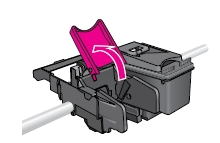
Insert a new cartridge
5. Remove the new cartridge from its package. Be careful to touch only the black plastic on the cartridge.

6. Remove the plastic tape using the pull tab.
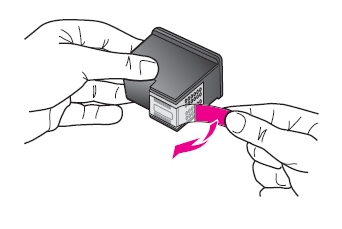
Do NOT:
– Remove the copper electrical strip.
– Touch the copper-colored contacts or the ink nozzles.
– Replace the protective tape on the contacts.

7. Hold the cartridge at a slight upward angle with the cartridge contacts facing the rear of the product, and then slide the cartridge into the empty slot. Insert the color cartridge in the slot on the left. Insert the black cartridge in the slot on the right.

8. Squeeze the lid closed as the cartridge slides into place.

9. Repeat step 4 to 8 to replace the other cartridge, if necessary.
Align the cartridges
After replacing the cartridges, the alignment process should begin automatically. The product prints an alignment page. Once the alignment page has completed printing, your printer will be ready for regular use.
The alignment page did not print?
If the printer did not print an alignment page, follow these steps to manually align the printer:
A. To align printer from the printer display.
– Touch Setup on the product control panel.
– Touch Tools, and then touch Align Printer. The alignment process begins, and the alignment page automatically prints.
B. To align the printer from the computer.
Follow these steps to align the product using the product software.
– Open the HP product software: Click the Windows icon, click All Programs, click HP, click the folder for your HP product, and then click the icon for your HP product. The product software opens.
– In the product software, double-click Printer Actions. Double-click Maintenance Tasks. The HP Toolbox opens.
– On the Device Services tab, click Align Ink Cartridges. The alignment process begins, and the alignment page automatically prints.
Once the alignment page has completed printing, your printer will be ready for regular use.

