
Make sure you purchase the right ink cartridges for your specific printer and printer region or have your old ones refilled. Cartridges are not compatible between different brands, and often not within the same brand. HP often designs its inkjet hardware to use country-specific consumables. When you unbox a new HP inkjet printer and set it up, you install a set of ink tanks that ship with the printer. As you turn on the device and get ready to use it, an initialization sequence localizes it to the country associated with the ink cartridges you installed. HP recommends that you use original HP ink cartridges.
XL (Extra Large) cartridges cost more but do provide better value in the long run. They will be able to print at least double the pages of a regular cartridge. Our advice is that if you print often, go with XL. However, ink can dry up. So if you are not a frequent printer, go with the regular cartridges.
Ink level warnings and indicators provide estimates for planning purposes only. When you receive a low-ink warning message, consider having a replacement cartridge available to avoid possible printing delays. You do not have to replace the cartridges until the print quality is unacceptable. Use the single-cartridge mode to operate the HP All-in-One with only one print cartridge. The single-cartridge mode is initiated when a print cartridge is removed from the print cartridge carriage. During single-cartridge mode, the product can copy documents, copy photos, and print jobs from the computer.
Which ink cartridges do I need for my HP Deskjet 3510 e-All-in-One series Printer?
 For your US HP Deskjet 3510 e-All-in-One series Printer you need
For your US HP Deskjet 3510 e-All-in-One series Printer you need
HP 61 OR HP 61XL cartridges. Check the price of HP 61 cartridges at Amazon.com .

 For your European or UK HP Deskjet 3510 e-All-in-One series Printer you need HP 301 or HP 301XL cartridges.
For your European or UK HP Deskjet 3510 e-All-in-One series Printer you need HP 301 or HP 301XL cartridges.
Try Amazon's ink selector tool to find compatible ink cartridges for your printer.
Replace the ink cartridges
1. Press the Power button to turn on the printer, if it is not already turned on. Wait until the product is idle and silent before continuing.
2. Load plain white paper, if you have not already done so.
Remove the old cartridge
3. Open the cartridge access door. The carriage moves to the center of the product. Wait until the carriage is idle and silent before continuing.

4. Lightly press down on the cartridge to release it, and then pull the cartridge out to remove it from its slot.

Insert a new cartridge
5. Remove cartridge from packaging.

6. Remove the plastic tape using the pink pull tab.
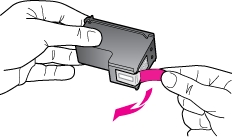
Do NOT:
– Remove the copper electrical strip.
– Touch the copper-colored contacts or the ink nozzles.
– Replace the protective tape on the contacts.

7. Hold the cartridge by its sides with the nozzles toward the printer, and then insert the cartridge into its slot. Make sure that the icon on the cartridge matches the icon on the slot. The tri-color cartridge goes in the slot on the left, and the black cartridge goes in the slot on the right.

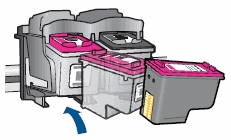
8. Push the cartridge forward until it snaps into place.
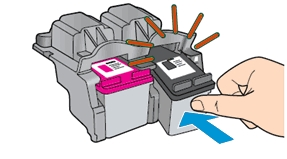
9. Repeat these steps to replace the other cartridge, if necessary.
10. Close the cartridge access door.

11. Follow any prompts on the screen.
12. Wait about 30 seconds for the alignment page to automatically print. If the alignment page did not print automatically, you can align the cartridges manually from the printer software and from the printer display on the product.

Align the cartridges
Aligning the cartridges ensures high-quality output. The HP All-in-One prompts you to align the cartridges every time you install a new cartridge. If you remove and reinstall the same print cartridge, the HP All-in-One will not prompt you to align the print cartridges. The HP All-in-One remembers the alignment values for that print cartridge, so you do not need to realign the print cartridges.
13. Lift the scanner lid.
14. Place the alignment page with the printed-side down on the right-front corner of the scanner glass. See the engraved guide next to the scanner glass for help loading the alignment page.
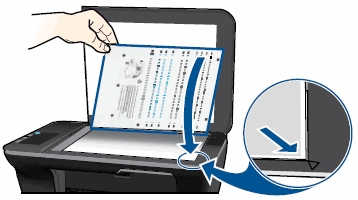
15. Close the scanner lid.
16. On the printer control panel press OK to begin the scan. The printer automatically aligns the cartridges.
