
Make sure you purchase the right ink cartridges for your specific printer and printer region or have your old ones refilled. Cartridges are not compatible between different brands, and often not within the same brand. HP designs its inkjet hardware to use country-specific consumables. When you unbox a new HP inkjet printer and set it up, you install a set of ink tanks that ship with the printer. As you turn on the device and get ready to use it, an initialization sequence localizes it to the country associated with the ink cartridges you installed. HP recommends that you use original HP ink cartridges. XL (Extra Large) cartridges cost more but do provide better value in the long run. They will be able to print at least double the pages of a regular cartridge. Our advice is that if you print often, go with XL. However, ink can dry up. So if you are not a frequent printer, go with the regular cartridges. You’ll usually install both the black and tri-color cartridges in the HP ENVY, but you can also leave one ink cartridge carriage empty (single-cartridge mode).
Which ink cartridges do I need for my HP ENVY 5535 e-All-in-One Series Printer?
 For your US HP ENVY 5535 e-All-in-One Series Printer you need HP 61 OR HP 61XL cartridges. Check the price of HP 61 cartridges at Amazon.com .
For your US HP ENVY 5535 e-All-in-One Series Printer you need HP 61 OR HP 61XL cartridges. Check the price of HP 61 cartridges at Amazon.com .

 For your European or UK HP ENVY 5535 e-All-in-One Series Printer you need HP 301 or HP 301XL cartridges.
For your European or UK HP ENVY 5535 e-All-in-One Series Printer you need HP 301 or HP 301XL cartridges.
Try Amazon's ink selector tool to find compatible ink cartridges for your printer.
Replace the ink cartridges
1. Check that power is on.
2. Remove the old cartridge.
a. Open the cartridge access door. To do this, locate the cutouts on the site of the printer. Use this cutouts to lift the cartridge access door and wait for the print carriage to move to the right side of the product.

b. To release the cartridge, lift the lid on the cartridge slot, and then gently push the lid back until it stops.
c. Pull up on the cartridge to remove it from the slot.

3. Insert the new cartridge.
a. Remove cartridge from packaging.

b. Remove plastic tape using pink pull tab.

! Do not touch the copper-colored electrical contacts or the ink nozzles !

c. Hold the cartridge at a slight upward angle with the cartridge contacts facing the rear of the printer, and then slide the cartridge into the empty slot, and then squeeze the lid closed as the cartridge slides into place. The color cartridge is on the left, and the black cartridge is on the right.
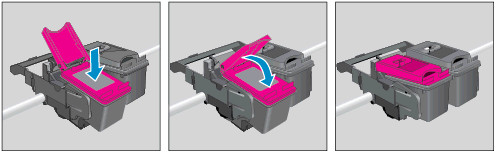
d. Close access door.

5. Align the cartridges when prompted to do so.
Aligning the cartridges ensures the high-quality output. If you remove and reinstall the
same ink cartridge, the HP All-in-One will NOT prompt you to align the ink cartridges.
Follow the instructions on the control panel to start the cartridge alignment. The printer aligns the cartridges and prints an alignment page.

