Make sure you purchase the right ink cartridges for your specific printer. Cartridges are not compatible between different brands, and often not within the same brand. HP recommends that you use original HP ink cartridges. XL (Extra Large) cartridges cost more but do provide better value in the long run. They will be able to print at least double the pages of a regular cartridge. Our advice is that if you print often, go with XL. However, ink can dry up. So if you are not a frequent printer, go with the regular cartridges.
For regular usage, this product is not designed to print using only the black cartridge when the color cartridges are out of ink. However, your printer is designed to let you print as long as possible when your cartridges start to run out of ink. When there is sufficient ink in the printhead, the printer will offer you the use of black ink only when one or more of the color cartridges are out of ink, and the use of color ink only when the black cartridge is out of ink.
Leaving one or more cartridge slots empty for an extended period may lead to print quality problems and possibly damage the printhead. If you have recently left a cartridge out of the printer for an extended period, or if you have had a recent paper jam, and have noticed poor print quality, clean the printhead.
Which ink cartridges do I need for my HP Officejet 7110 Wide Format ePrinter?


 For your US, European and UK HP Officejet 7110 Wide Format ePrinter you need HP 932 Black (XL) AND HP 933 Cyan/Magenta/Yellow (XL) cartridges. There are also Value Kits (4 cartridges in one pack) available, like the HP 932XL Black and 933 Tri-color (Cyan, Magenta, Yellow) Combo Pack. Check the price of HP 932 and HP 933 cartridges at Amazon.com .
For your US, European and UK HP Officejet 7110 Wide Format ePrinter you need HP 932 Black (XL) AND HP 933 Cyan/Magenta/Yellow (XL) cartridges. There are also Value Kits (4 cartridges in one pack) available, like the HP 932XL Black and 933 Tri-color (Cyan, Magenta, Yellow) Combo Pack. Check the price of HP 932 and HP 933 cartridges at Amazon.com .
Try Amazon's ink selector tool to find compatible ink cartridges for your printer.
Replace the ink cartridges
1. Make sure the printer is turned on.
2. Open the cartridge access door. Wait until the print carriage stops moving before proceeding.

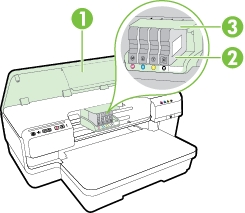
3. Press the front of the empty ink cartridge to release it, and then remove it from the slot.
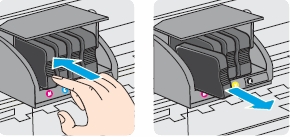
4. Remove the new ink cartridge from its packaging.
! Do not touch the copper-colored electrical contacts !
5. Using the color-coded letters for help, slide the new ink cartridge into the empty slot until it is securely installed in the slot.
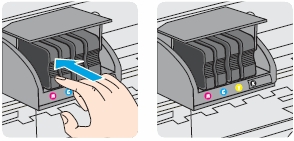
Make sure that you insert the ink cartridge into the slot that has the same colored letter as the color you are installing.

6. Repeat steps 3 through 5 for each ink cartridge you are replacing.
7. Close the ink cartridge access door.

8. Align the printhead only if necessary.
The printer automatically aligns the printhead during the initial setup. However, you might want to use this feature when the printer status page shows streaking or white lines
through any of the blocks of color or if you are having print quality issues with your printouts. Load Letter or A4 unused plain white paper into the input tray first. You can align the printhead from the printer’s control panel, from the HP printer software or embedded web server (EWS).
