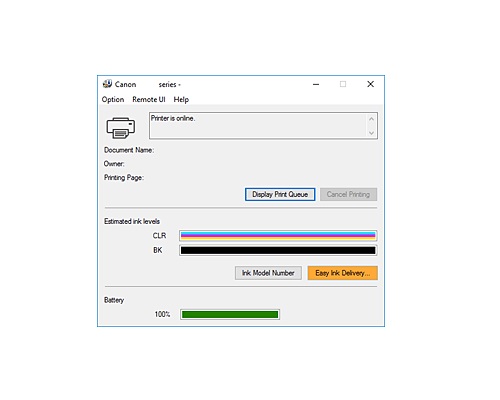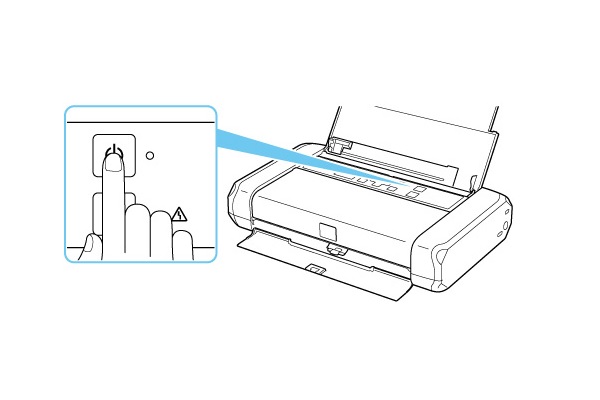Check the price of the Canon Pixma TR150 Wireless Mobile Printer at Amazon.com .
Make sure you purchase the right ink cartridges for your specific printer and printer region or have your old ones refilled. Cartridges are not compatible between different brands, and often not within the same brand. Canon recommends that you use original Canon ink cartridges. If the cartridges are labeled as Canon FINE Cartridges, the cartridges have a mechanical printhead built into the cartridge, instead of being installed into the printer.
Check the estimated ink levels
You can check the estimated ink levels from the Canon printer software and from the LCD display on the printer. The red lights (LEDs) on the front side of the ink cartridge also give an indication of the ink status. The ink level detector is mounted on the printer to detect the remaining ink level. The printer considers as ink is full when a new cartridge is installed, and then starts to detect a remaining ink level. If you install a used cartridge, the indicated ink level of it may not be correct. In such case, refer to the ink level information only as a guide.
Red Ink lights (LEDs) on the cartridge
Lights continuously: The ink tank is correctly installed.
Flashing slowly (3-second intervals): The ink is running low. Purchase or prepare a new ink tank. You might need one soon.
Flashing fast (1-second intervals): Ink has run out.
Off: The ink tank or the ink head is not installed properly or the function for detecting the remaining ink level is disabled.

To check the ink status from the LCD
The status of used ink appears on the HOME screen. A symbol appears in the area A if there is any information about the remaining ink level.
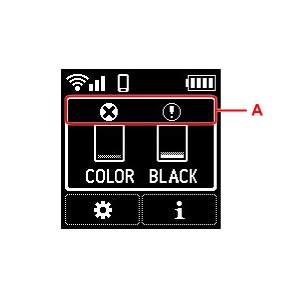
The ink is running low. Purchase or prepare a new ink tank. You might need one soon.

Ink has run out. Replace the empty ink tank with a new ink tank.

To check the ink levels from the printer software (Windows):
Open the printer driver setup window:
– Select the print command from your application software. The Print command can generally be found in the File menu.
– Select your printer model, and click Preferences or Properties. The printer driver’s setup screen appears.
You can also display the printer driver’s setup screen by clicking the printer icon:
– Select Control Panel -> Hardware and Sound -> Devices and Printers.
– Right-click the icon of your model. When the menu appears, select Printing preferences.
Canon IJ Status Monitor
The Canon IJ Status Monitor displays the printer status and the printing progress. You can also use it to check the remaining ink level and the cartridge types for your model. The Canon IJ Status Monitor launches automatically when print data is sent to the printer. When launched, the Canon IJ Status Monitor appears as a button on the task bar. Click the button of the status monitor displayed on the task bar. The Canon IJ Status Monitor appears. To open the Canon IJ Status Monitor when the printer is not printing, open the printer driver setup window and click View Printer Status on the Maintenance tab.

Canon sells most of their cartridges in a standard yield size and a high yield or XL. Some printers also use extra-high yield, or XXL cartridges. However, at the time of writing, only standard yield cartridges for this printer are available, no XL or XXL versions. A new Canon printer usually includes a complete set of starter ink cartridges. Starter cartridges are filled with less ink than a standard yield cartridge. However, it appears that this printer ships with regular standard yield ink cartridges.
Ink level warnings and indicators provide estimates for planning purposes only. When you receive a low-ink warning message, consider having a replacement cartridge available to avoid possible printing delays. You do not have to replace the cartridges until the print quality is unacceptable.
Single cartridge
If an ink cartridge runs out of ink, you can print with either the color or black ink cartridge. However the print quality may be reduced compared to when printing with both cartridges. We recommend to use a new ink cartridge in order to obtain optimum qualities. Even when printing with one cartridge only, print with leaving the empty ink cartridge installed. If either the color ink cartridge or black ink cartridge isn’t installed, an error occurs and the printer can’t print.
Which ink cartridges do I need for my Canon PIXMA TR150 Printer?
 For your US Canon PIXMA TR150 Printer you need a Canon PGI-35 black cartridge AND a Canon CLI-36 color cartridge. The cartridges mentioned above are also available in three-in-one valuepacks. At the time of writing, XL versions of these cartridges are NOT available.
For your US Canon PIXMA TR150 Printer you need a Canon PGI-35 black cartridge AND a Canon CLI-36 color cartridge. The cartridges mentioned above are also available in three-in-one valuepacks. At the time of writing, XL versions of these cartridges are NOT available.
Try Amazon's ink selector tool to find compatible ink cartridges for your printer.
Replace the ink cartridges
1. Press the ON button to turn on the printer, if it is not already turned on. Wait until the printer is idle and silent before continuing.

2. Load unused plain white Letter or A4-sized paper on the rear tray.
– Open the rear tray cover (A). The paper output slot cover will open automatically.
– Pull out the paper support (B) until the arrow (>) mark is aligned with the arrow (<) mark.
- Slide the paper guide (C) to the left, and load the paper against the far right (D) of the rear tray with the print side facing you.
– Slide the paper guide to the right to align it with the paper stack.
– Set the paper thickness lever (H) to the right.
– After closing the feed slot cover, the paper setting confirmation screen for the rear tray appears on the LCD. If page size and media type on LCD match size and type of paper loaded in rear tray, select OK. If not, select Change to change the settings in accordance with the size and type of the loaded paper.
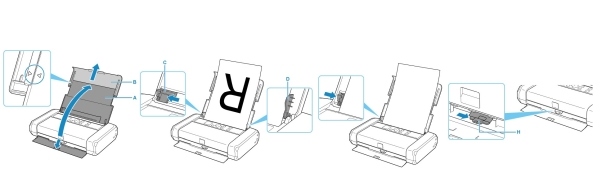
4. Open the print head cover. The cartridge holder moves to the replacement position. Wait until the printer is idle and silent before continuing.
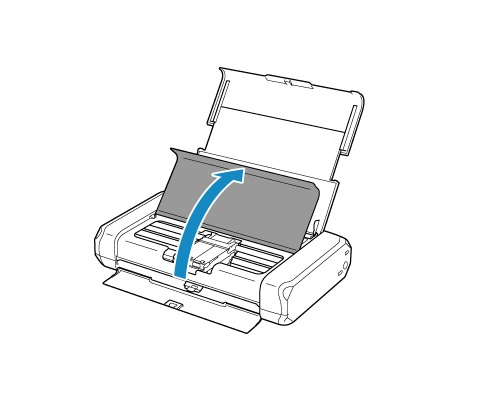
5. Remove the empty cartridge.
– Push the tab (A) and lift the ink tank to remove.
– Pull the cartridge toward you out of its slot.
– Set the empty cartridge aside for recycling.
Do not touch the print head lock lever at the sides of the print head holder. If you pull up the print head lock lever, lock it again. Do not remove both ink tanks at the same time. Be sure to replace ink tanks one by one when replacing both ink tanks.
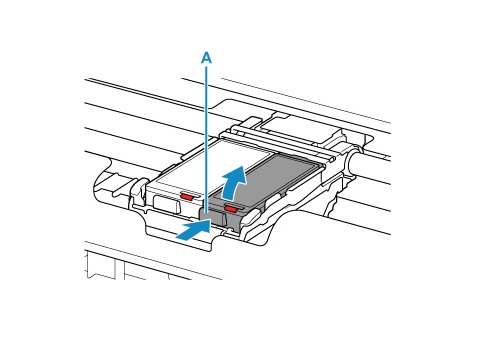
6. Prepare a new cartridge.
– Remove the new cartridge from its packaging. Be careful to only touch the black plastic on the ink cartridge by holding the ink cartridge by its sides.
– Remove the protective cap (C) gently from the bottom of the ink tank.
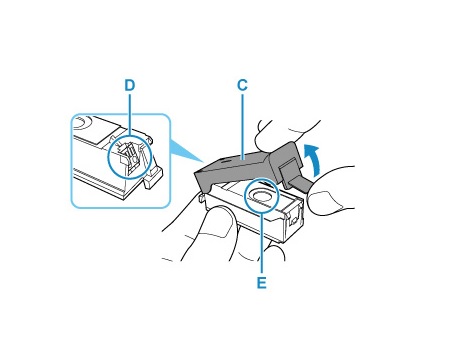
Do NOT:
– Touch the electrical contacts on the ink tank.
– Touch the inside of the protective cap or the open ink port.
– Reattach the protective cap once you have removed it.
7. Install the new cartridge.
– Insert the front end of the new ink tank into the print head at a slant. Align the Down-arrow mark on the print head with the Up-arrow mark on the new ink cartridge.
The tri-color cartridge goes in the slot on the left.
The black cartridge goes in the slot on the right.
Press the PUSH mark on the ink tank until the ink tank snaps firmly into place with a click.
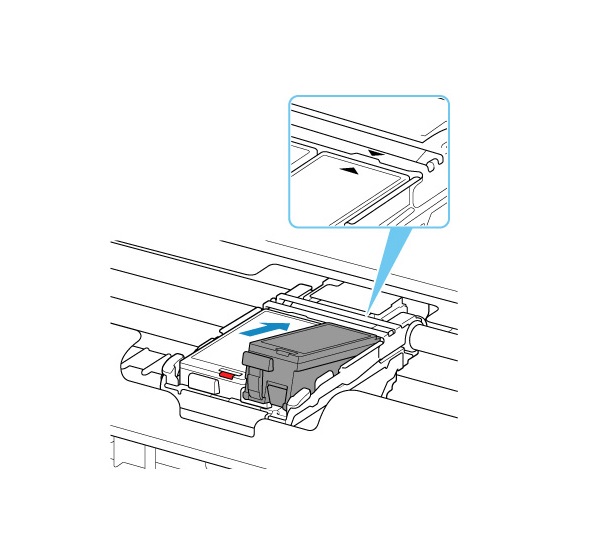
8. Check if the cartridge is installed correctly. If both the print head and the new cartridge are installed correctly, then the ink lamp at the front site of the new ink cartridge lights up continuously (does not blink).
9. Repeat step 5 through 8 to replace the other cartridge, if necessary. Install both ink tanks to print. The printer cannot be used unless two ink tanks are installed.
The tri-color cartridge goes in the slot on the left.
The black cartridge goes in the slot on the right.
10. Close the cover.
Align the print head only if necessary.
– Press Setup > Maintenance on the LCD panel.
– Select Print Head Alignment – Auto. The confirmation screen will appear. Then, select Yes and press OK. The print head alignment sheet is printed, and the print head is aligned automatically. This may take 4 to 5 minutes. When the completion message appears, select OK.
– Discard or recycle the alignment page.