Make sure you purchase the right ink cartridges for your specific printer and printer region or have your old ones refilled. Cartridges are not compatible between different brands, and often not within the same brand. HP often designs its inkjet hardware to use country-specific consumables. When you unbox a new HP inkjet printer and set it up, you install a set of ink tanks that ship with the printer. As you turn on the device and get ready to use it, an initialization sequence localizes it to the country associated with the ink cartridges you installed.
HP recommends that you use original HP ink cartridges. XL (Extra Large) cartridges cost more but do provide better value in the long run. They will be able to print at least double the pages of a regular cartridge. Our advice is that if you print often, go with XL. However, ink can dry up. So if you are not a frequent printer, go with the regular cartridges.
Ink level warnings and indicators provide estimates for planning purposes only. When you receive a low-ink warning message, consider having a replacement cartridge available to avoid possible printing delays. You do not have to replace the cartridges until the print quality is unacceptable. You’ll usually install both the black and tri-color cartridges in the HP Officejet, however, you can use the single-cartridge mode to operate the HP All-in-One with only one print cartridge. The single-cartridge mode is initiated when a print cartridge is removed from the print cartridge carriage.
Which ink cartridges do I need for my HP Officejet 4632 e-All-in-One series Printer?
 For your US HP Officejet 4632 e-All-in-One series Printer you need
For your US HP Officejet 4632 e-All-in-One series Printer you need
HP 61 OR HP 61XL cartridges. Check the price of HP 61 cartridges at Amazon.com .

 For your European or UK HP Officejet 4632 e-All-in-One series Printer you need HP 301 or HP 301XL cartridges.
For your European or UK HP Officejet 4632 e-All-in-One series Printer you need HP 301 or HP 301XL cartridges.
Try Amazon's ink selector tool to find compatible ink cartridges for your printer.
Replace the ink cartridges
1. Before you replace the cartridges load plain white paper in the input tray.
2. Press the Power button to turn on the printer, if it is not already on.
Remove the old cartridge
3. Locate the slots on the left and right sides of the printer. Slide your fingers into the two slots, and then gently lift up to open the cartridge access door. The carriage moves to the right side of the printer. Wait until the carriage is idle and silent before continuing.


4. To release the cartridge, lift the lid on the cartridge slot, and then gently push the lid back until it stops. Pull up on the cartridge to remove it from the slot.
– Lift the lid
– Gently push the lid back
– Pull up on the cartridge

Insert a new cartridge
5. Remove the new cartridge from its packaging

6. Remove the plastic tape using the pull tab. Be careful to touch only the black plastic on the cartridge.

Do NOT:
– Remove the copper electrical strip.
– Touch the copper-colored contacts or the ink nozzles.
– Replace the protective tape on the contacts.

7. Hold the cartridge at a slight upward angle with the cartridge contacts facing the rear of the printer, and then slide the cartridge into the empty slot. Close the lid on the cartridge slot to secure the cartridge into place. Insert the color cartridge in the slot on the left. Insert the black cartridge in the slot on the right.
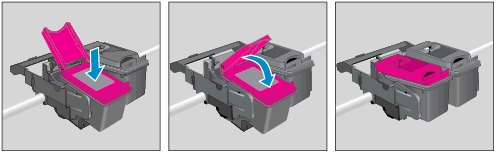
8. Repeat the previous steps to install the other cartridge, if necessary.
9. Close the cartridge access door.

Align the cartridges
10. Follow the instructions on the control panel to start the cartridge alignment. The printer aligns the cartridges, and then prints an alignment page. Load the alignment page print-side down on the right front corner of the scanner glass, close the lid, and then press OK to complete the alignment.

11. Recycle or discard the ink cartridge alignment sheet.
The alignment page did not print?
If the printer did not print an alignment page, follow these steps to manually align the printer:
To align the cartridges from the printer software
– In the printer software, click Print, Scan & Fax, and then click Maintain Your Printer to access the Printer Toolbox.
– The Printer Toolbox appears.
– Click Align Ink Cartridges on the Device Services tab. The printer prints an alignment sheet.
To align the cartridges from the printer display
– From the Home screen on the printer display, press the Up and Down buttons to select Tools, and then press OK.
NOTE: If you do not see the Home screen, press the Home button.
– From the Tools menu on the printer display, select Align Printer. Follow the on-screen instructions.
– Go to step 10.
