Make sure you purchase the right ink cartridges for your specific printer and printer region or have your old ones refilled. Cartridges are not compatible between different brands, and often not within the same brand. HP often designs its inkjet hardware to use country-specific consumables. When you unbox a new HP inkjet printer and set it up, you install a set of ink tanks that ship with the printer. As you turn on the device and get ready to use it, an initialization sequence localizes it to the country associated with the ink cartridges you installed.
HP recommends that you use original HP ink cartridges. XL (Extra Large) cartridges cost more but do provide better value in the long run. They will be able to print at least double the pages of a regular cartridge. Our advice is that if you print often, go with XL. However, ink can dry up. So if you are not a frequent printer, go with the regular cartridges.
you can check the estimated ink levels from the control panel, the HP software (Windows), or HP Utility (Mac OS X) and the embedded Web server. The icon below displays a screen where you can see information about the ink cartridges, including fill levels. This icon has a red border when an ink cartridge needs attention. Touch the icon. The Estimated Ink Levels screen displays with gauges for all four ink colors. Ink level warnings and indicators provide estimates for planning purposes only. When you receive a low-ink warning message, consider having a replacement cartridge available to avoid possible printing delays. You do not have to replace the cartridges until the print quality is unacceptable. Wait until you have a new ink cartridge available before removing the old ink cartridge.

Which ink cartridges do I need for my HP Officejet 6500A e-All-in-One series Printer?
 For your US HP Officejet 6500A e-All-in-One series Printer you need HP 920 Black AND HP 920 Cyan/Magenta/Yellow cartridges. There are also Combo Packs (4 cartridges in one pack) available, like the HP 920XL Black and 920 Cyan/Magenta/Yellow Ink Cartridges With Media Kit Combo Pack. Check the price of HP 920 cartridges at Amazon.com .
For your US HP Officejet 6500A e-All-in-One series Printer you need HP 920 Black AND HP 920 Cyan/Magenta/Yellow cartridges. There are also Combo Packs (4 cartridges in one pack) available, like the HP 920XL Black and 920 Cyan/Magenta/Yellow Ink Cartridges With Media Kit Combo Pack. Check the price of HP 920 cartridges at Amazon.com .

 For your European and UK HP Officejet 6500A e-All-in-One series you need HP 920 Black and HP 920 Cyan/Magenta/Yellow cartridges. There are also Combo Packs (4 cartridges in one pack) available, like the HP 920XL 4-pack High Yield Black/Cyan/Magenta/Yellow Original Ink Cartridges Combo Pack.
For your European and UK HP Officejet 6500A e-All-in-One series you need HP 920 Black and HP 920 Cyan/Magenta/Yellow cartridges. There are also Combo Packs (4 cartridges in one pack) available, like the HP 920XL 4-pack High Yield Black/Cyan/Magenta/Yellow Original Ink Cartridges Combo Pack.
Try Amazon's ink selector tool to find compatible ink cartridges for your printer.
Replace the ink cartridges
1. Press the Power button to turn on the printer, if it is not already on.
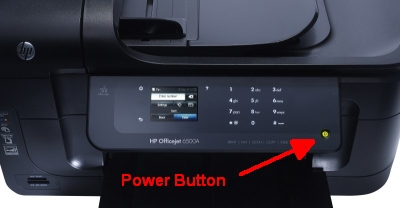
Remove the old cartridge
2. Open the ink cartridge access door by lifting from the front right of the product, until the door locks into place. The carriage moves to the center of the printer. Wait several seconds until the carriage is idle and silent before you proceed.
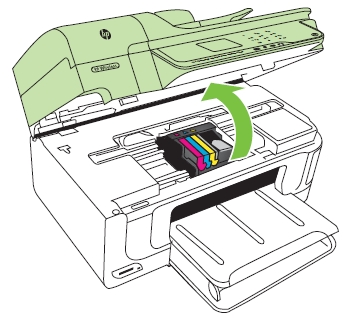
3. Press in the tab on the front of the cartridge to release it, and then pull it up and out to remove it from its slot.
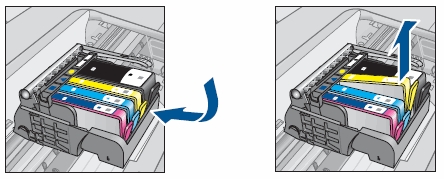
Insert a new cartridge
4. Remove the new ink cartridge from its packaging by pulling the orange pull-tab straight back to remove the plastic wrap from the ink cartridge. Make sure that you remove the orange pull-tab completely otherwise, ink might leak from the cartridge. When you remove the plastic wrap, the paper label on the top of the cartridge tears slightly, which is necessary to properly vent the cartridge.
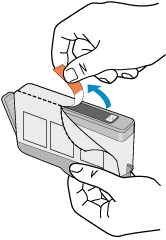
5. Hold the cartridge by its sides, and then twist the protective orange cap counter-clockwise to snap it off the cartridge. Make sure the plastic tab is entirely removed. Do not touch the copper-colored contacts or the ink nozzles. Touching these parts can result in clogs, ink failure, and bad electrical connections.
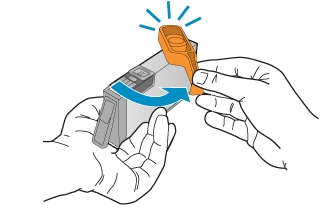
6. With the cartridge contacts facing the printhead, slide the cartridge into the correct slot. Make sure that you insert the ink cartridge into the slot that has the same shaped icon and color as the one you are installing. Press down on the cartridge until it clicks into place.
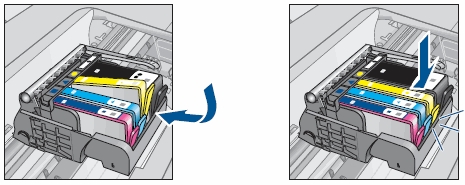
If the cartridge does not snap into place, remove the cartridge from the carriage. Gently bend the tab away from the cartridge, and then reinsert the cartridge into the carriage. Do NOT lift the latch handle on the print carriage to install the ink cartridges. Doing so can result in incorrectly seated ink cartridges and printing problems. The latch must remain down in order to correctly install the ink cartridges.

7. Repeat steps 3 through 6 for each ink cartridge that you want to replace.
8. Close the ink cartridge access door. Wait until the printer is idle and silent before you proceed.
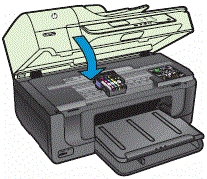
Align the printhead only if necessary.
The printer automatically aligns the printhead during the initial setup. However, you might want to use this feature when the printer status report shows streaking or white lines through any of the blocks of color or if you are having print quality issues with your printouts. Example of a good alignment page:
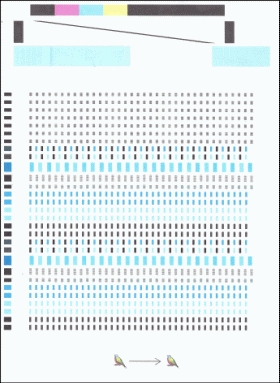
– Load letter, A4, or legal unused plain white paper into the main input tray.
– On the printer control panel, touch right arrow, and then touch Setup.
– Touch Tools, and then select Align Printer.


