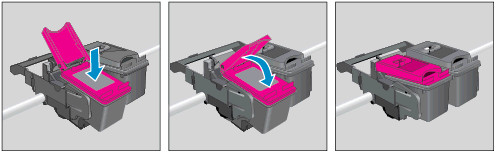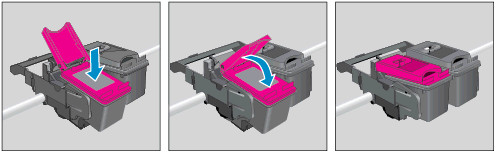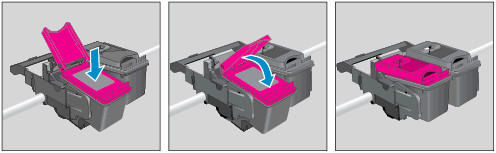1. Make sure you purchase the right ink cartridges for your specific printer and printer region or have your old ones refilled. Cartridges are not compatible between different brands, and often not within the same brand. HP designs its inkjet hardware to use country-specific consumables. When you unbox a new HP inkjet printer and set it up, you install a set of ink tanks that ship with the printer. As you turn on the device and get ready to use it, an initialization sequence localizes it to the country associated with the ink cartridges you installed. HP recommends that you use original HP ink cartridges. XL (Extra Large) cartridges cost more but do provide better value in the long run. They will be able to print at least double the pages of a regular cartridge. Our advice is that if you print often, go with XL. However, ink can dry up. So if you are not a frequent printer, go with the regular cartridges. You’ll usually install both the black and tri-color cartridges in the HP Deskjet, but you can also leave one ink cartridge carriage empty (single-cartridge mode).
Which ink cartridges do I need for my HP Deskjet 1010 series Printer?
 For your US HP Deskjet 1010 series Printer you need HP 61 OR HP 61XL cartridges. Check the price of HP 61 cartridges at Amazon.com .
For your US HP Deskjet 1010 series Printer you need HP 61 OR HP 61XL cartridges. Check the price of HP 61 cartridges at Amazon.com .

 For your European or UK HP Deskjet 1010 series Printer you need HP 301 or HP 301XL cartridges.
For your European or UK HP Deskjet 1010 series Printer you need HP 301 or HP 301XL cartridges.
2. Check that power is on.
3. Load paper.
4. Remove cartridge.
a. Lower the output tray, and then open the cartridge access door. The carriage moves to the center of the printer. Wait until the printer is idle and quiet.

b. Place your finger on top of the cartridge you want to replace, and then lightly pull and press down on the cartridge to release it.
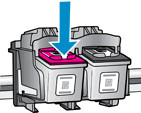
5. Insert the new cartridge.
a. Remove cartridge from packaging.

b. Remove plastic tape using pink pull tab.
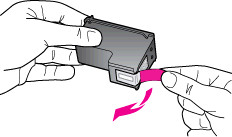
! Do not touch the copper-colored electrical contacts or the ink nozzles. Also, do not re-tape the cartridges. !

c. Hold the cartridge by its sides with the nozzles toward the printer, and then insert the cartridge into its slot. Make sure that the icon on the cartridge matches the icon on the slot. The color cartridge is on the left, and the black cartridge is on the right.
d. Push the cartridge forward until it snaps into place.
e. Repeat these steps to insert the other cartridge, if necessary.
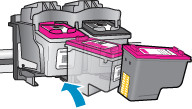
f. Close the cartridge access door.

6. Align the cartridges when prompted to do so.
Aligning the cartridges ensures the high-quality output. If you do not align the cartridges now, the printer prompts you to do so the next time you try to print.