1. Make sure you purchase the right ink cartridges for your specific printer and printer region or have your old ones refilled. Cartridges are not compatible between different brands, and often not within the same brand. HP designs its inkjet hardware to use country-specific consumables. When you unbox a new HP inkjet printer and set it up, you install a set of ink tanks that ship with the printer. As you turn on the device and get ready to use it, an initialization sequence localizes it to the country associated with the ink cartridges you installed. HP recommends that you use original HP ink cartridges. XL (Extra Large) cartridges cost more but do provide better value in the long run. They will be able to print at least double the pages of a regular cartridge. Our advice is that if you print often, go with XL. However, ink can dry up. So if you are not a frequent printer, go with the regular cartridges. You’ll usually install both the black and tri-color cartridges in the HP Officejet, but you can also leave one ink cartridge carriage empty (single-cartridge mode).
Which ink cartridges do I need for my HP Officejet 4630 e-All-in-One Printer?
 For your US HP Officejet 4630 e-All-in-One Printer you need HP 61 OR HP 61XL cartridges. Check the price of HP 61 cartridges at Amazon.com .
For your US HP Officejet 4630 e-All-in-One Printer you need HP 61 OR HP 61XL cartridges. Check the price of HP 61 cartridges at Amazon.com .

 For your European or UK HP Officejet 4630 e-All-in-One Printer you need HP 301 or HP 301XL cartridges.
For your European or UK HP Officejet 4630 e-All-in-One Printer you need HP 301 or HP 301XL cartridges.
2. Check that power is on.
3. Remove cartridge.
a. Open the cartridge access door and wait for the print carriage to move to the right side of the printer.

b. Lift up the cartridge tab and remove it from the slot.

4. Insert the new cartridge.
a. Remove cartridge from packaging.

b. Remove plastic tape using pink pull tab.

! Do not touch the copper-colored electrical contacts or the ink nozzles !

c. Place new cartridge in slot at an angle under the opened tab, and then squeeze the tab closed as the cartridge slides into place.
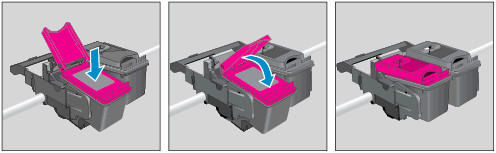
d. Close the cartridge access door.

5. Load plain paper and print out the alignment page.
6. Load the alignment page print-side down on the right front corner of the scanner glass, close the lid and press OK to complete the alignment.

