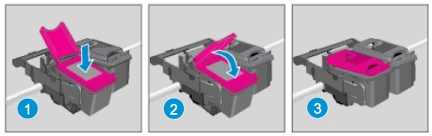Make sure you purchase the right ink cartridges for your specific printer and printer region or have your old ones refilled. Cartridges are not compatible between different brands, and often not within the same brand. HP often designs its inkjet hardware to use country-specific consumables. When you unbox a new HP inkjet printer and set it up, you install a set of ink tanks that ship with the printer. As you turn on the device and get ready to use it, an initialization sequence localizes it to the country associated with the ink cartridges you installed. HP recommends that you use original HP ink cartridges. XL (Extra Large) cartridges cost more but do provide better value in the long run. They will be able to print at least double the pages of a regular cartridge. Our advice is that if you print often, go with XL. However, ink can dry up. So if you are not a frequent printer, go with the regular cartridges. You’ll usually install both the black and tri-color cartridges in the HP Officejet, but you can also leave one ink cartridge carriage empty (single-cartridge mode). During single-cartridge mode, the printer can copy documents, copy photos, and print jobs from the computer.
Which ink cartridges do I need for my HP OfficeJet 4655 All-in-One Printer?
 For your US HP OfficeJet 4655 All-in-One Printer you need HP 63 OR HP 63XL cartridges. There are also Combo Packs (2 cartridges in one pack) available, like the HP 63 Black and Tri-color Original Ink Cartridges, 2 Cartridges. Check the price of HP 63 cartridges at Amazon.com .
For your US HP OfficeJet 4655 All-in-One Printer you need HP 63 OR HP 63XL cartridges. There are also Combo Packs (2 cartridges in one pack) available, like the HP 63 Black and Tri-color Original Ink Cartridges, 2 Cartridges. Check the price of HP 63 cartridges at Amazon.com .

 For your European or UK HP OfficeJet 4655 All-in-One Printer you need HP 302 OR HP 302XL cartridges. There are also Combo Packs (2 cartridges in one pack) available, like the HP 302 2-pack Black/Tri-color Original Ink Cartridges.
For your European or UK HP OfficeJet 4655 All-in-One Printer you need HP 302 OR HP 302XL cartridges. There are also Combo Packs (2 cartridges in one pack) available, like the HP 302 2-pack Black/Tri-color Original Ink Cartridges.
Try Amazon's ink selector tool to find compatible ink cartridges for your printer.
Replace the ink cartridges
1. Press the power button to turn on the printer, if it is not already on. It may take a few seconds for the printer to turn on after pressing the button.

2. Load unused plain white Letter or A4-sized paper into the input tray.
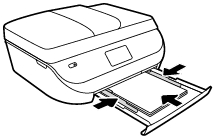
Remove the old cartridge
3. Open the ink cartridge access door. The carriage moves to the center of the printer. Wait until the carriage is idle and silent before you proceed.
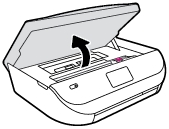
4. To release the ink cartridge, lift the lid on the ink cartridge slot, then gently push the lid back until it stops. Pull up on the ink cartridge to remove it from the slot. Remove the cartridge from the slot on the left to replace the tri-color cartridge. Remove the cartridge from the slot on the right to replace the black cartridge.
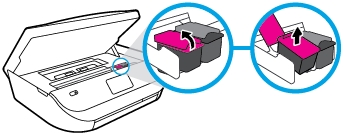
Insert the new cartridge
5. Remove the new cartridge from its package. Be careful to touch only the black plastic on the cartridge.

6. Carefully remove the plastic tape using the pull tab.

Do NOT:
– Remove the copper electrical strip.
– Touch the copper-colored contacts or the ink nozzles.
– Replace the protective tape on the contacts.

7. Hold the ink cartridge by its sides with the nozzles toward the printer, then slide the ink cartridge forward into the slot. Close the lid on the ink cartridge slot until it clicks to secure the ink cartridge into place. The tri-color cartridge goes in the slot on the left, and the black cartridge goes in the slot on the right.

8. Repeat step 4 to 7 to replace the other cartridge, if necessary.
9. Close the ink cartridge access door.
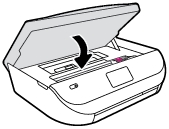
Align the cartridges.
After you install new ink cartridges, the printer automatically prints an alignment page. Wait for the alignment page to fully eject from the printer and lift the scanner lid. If you remove and reinstall the same ink cartridge, the HP All-in-One will not prompt you to align the ink cartridges. The HP All-in-One remembers the alignment values for that ink cartridge, so you do not need to realign the ink cartridges.
– Place the alignment page with the print side down on the right-front corner of the scanner glass. See the engraved guide next to the scanner glass for help loading the alignment page.
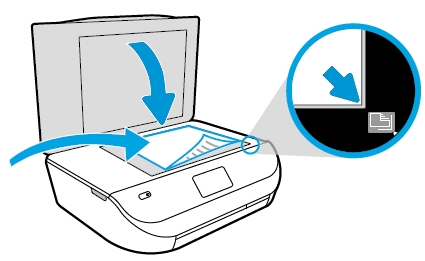
– Follow the instructions on the printer display to align the cartridges.
– Recycle or discard the cartridge alignment sheet.