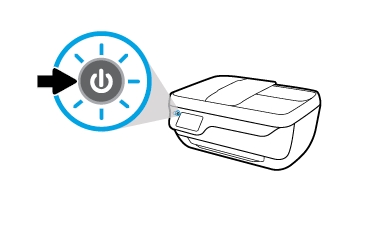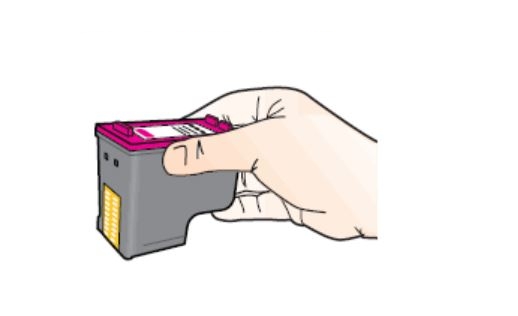Make sure you purchase the right ink cartridges for your specific printer and printer region or have your old ones refilled. Cartridges are not compatible between different brands, and often not within the same brand. HP often designs its inkjet hardware to use country-specific consumables. When you unbox a new HP inkjet printer and set it up, you install a set of ink tanks that ship with the printer. As you turn on the device and get ready to use it, an initialization sequence localizes it to the country associated with the ink cartridges you installed. HP recommends that you use original HP ink cartridges.
XL (Extra Large) cartridges cost more but do provide better value in the long run. They will be able to print at least double the pages of a regular cartridge. Our advice is that if you print often, go with XL. However, ink can dry up. So if you are not a frequent printer, go with the regular cartridges.
You can check the estimated ink levels from the printer software or from the printer control panel.
To check the estimated ink levels from the printer control panel
– From the Home screen, touch the Ink Icon (see below) to display the estimated ink levels.

To check the estimated ink levels from the HP printer software
– Open the HP printer software.
– In the printer software, click the Estimated Ink Levels tab.
Ink level warnings and indicators provide estimates for planning purposes only. When you receive a low-ink warning message, consider having a replacement ink cartridge available to avoid possible printing delays. You do not have to replace the ink cartridges until the print quality is unacceptable.
You’ll usually install both the black and tri-color cartridges in the HP Officejet, but you can also leave one ink cartridge carriage empty (single-cartridge mode).
Which ink cartridges do I need for my HP OfficeJet 3836 All-in-One Printer?
 For your US HP OfficeJet 3836 All-in-One Printer you need
For your US HP OfficeJet 3836 All-in-One Printer you need
HP 63 OR HP 63XL cartridges. Check the price of HP 63 cartridges at Amazon.com .

 For your European or UK HP OfficeJet 3836 All-in-One Printer you need HP 302 or HP 302XL cartridges.
For your European or UK HP OfficeJet 3836 All-in-One Printer you need HP 302 or HP 302XL cartridges.
Try Amazon's ink selector tool to find compatible ink cartridges for your printer.
Replace the ink cartridges
1. Press the power button to turn on the printer, if it is not already on. It may take a few seconds for the printer to turn on after pressing the power button.

2. Load unused, plain white letter or A4-sized paper in the tray, if you have not already done so.
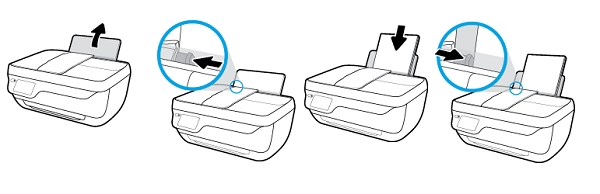
3. Close the output tray extender, and then rotate the output tray clockwise to stow it in the printer.
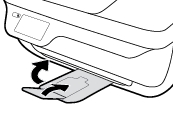
Remove the empty cartridge
4. Open the front door of the printer.

5. Open the cartridge access door and wait for the print carriage to move to the center of the printer. Wait until the carriage is idle and silent before you continue.

6. Lightly press down on one of the old cartridges to release it, and then pull the cartridge toward you out of its slot. Set it aside for recycling. Remove the cartridge from the slot on the left to replace the tri-color cartridge. Remove the cartridge from the slot on the right to replace the black cartridge.

Insert the new cartridge
7. Remove the new ink cartridge from its packaging. Be careful to only touch the black plastic on the ink cartridge by holding the ink cartridge by its sides

8. Remove the plastic tape using the pull tab.
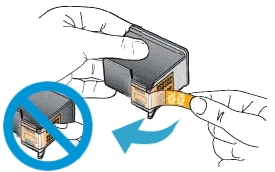
Do NOT:
– Remove the copper electrical strip.
– Touch the copper-colored contacts or the ink nozzles.
– Replace the protective tape on the contacts.

9. Hold the ink cartridge by its sides with the nozzles toward the printer, and then insert the new ink cartridge into its slot. Push the ink cartridge forward into its slot until it snaps into place. Repeat these steps to replace the other ink cartridge, if necessary. Make sure the ink cartridge is inserted in the correct slot.
– The tri-color ink cartridge goes in the slot on the left.
– The black ink cartridge goes in the slot on the right.
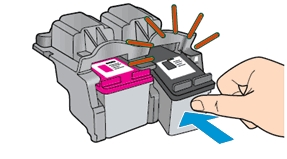
10. Close the ink cartridge access door.

11. Close the front door of the printer.

12. Pull out the output tray, and then lift the output tray extender.

Align the ink cartridges
– Press OK to align the ink cartridges. An alignment page prints. Scanning the alignment page allows the printer to align the ink cartridges and provide the best print quality.
– Lift the scanner lid. Place the alignment page with the print side down on the scanner glass, and then position it according to the engraved guides around the glass.
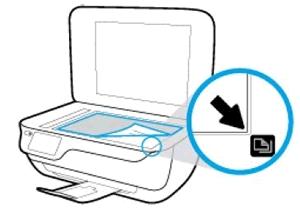
– Close the scanner lid and touch OK to scan the page and complete the ink cartridge alignment.
The alignment page did not print?
If the alignment page did not print automatically, you can align the cartridges manually from the printer software and from the printer display on the product.
To align the cartridges from the printer software (Windows):
– Open the HP printer software.
– In the printer software, click Print, Scan & Fax > Maintain Your Printer to access the Printer Toolbox window.
– From the Device Services tab, click Align Ink Cartridges. The printer prints an alignment sheet.
To align the cartridges or printhead from the printer control panel:
– On the printer control panel, from the Home screen, touch Setup.
– Touch Tools.
– Touch Align Printer, and then follow the on-screen instructions.