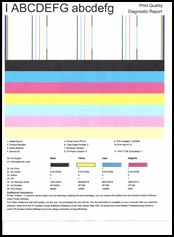Make sure you purchase the right ink cartridges for your specific printer and printer region or have your old ones refilled. Cartridges are not compatible between different brands, and often not within the same brand. HP often designs its inkjet hardware to use country-specific consumables. When you unbox a new HP inkjet printer and set it up, you install a set of ink tanks that ship with the printer. As you turn on the device and get ready to use it, an initialization sequence localizes it to the country associated with the ink cartridges you installed.
HP recommends that you use original HP ink cartridges. XL (Extra Large) cartridges cost more but do provide better value in the long run. They will be able to print at least double the pages of a regular cartridge. Our advice is that if you print often, go with XL. However, ink can dry up. So if you are not a frequent printer, go with the regular cartridges.
Ink level warnings and indicators provide estimates for planning purposes only. When you receive a low-ink warning message, consider having a replacement cartridge available to avoid possible printing delays. You do not have to replace the cartridges until the print quality is unacceptable.
HP recommends that you replace any missing cartridges as soon as possible to avoid print quality issues and possible extra ink usage or damage to the ink system. Never turn off the printer when ink cartridges are missing.
Which ink cartridges do I need for my HP Officejet 6500 All-in-One Series Printer?
 For your US HP Officejet 7000 Wide Format Printer you need HP 920 Black AND HP 920 Cyan/Magenta/Yellow cartridges. There are also Combo Packs (4 cartridges in one pack) available, like the HP 920XL Black and 920 Cyan/Magenta/Yellow Ink Cartridges With Media Kit Combo Pack. Check the price of HP 920 cartridges at Amazon.com .
For your US HP Officejet 7000 Wide Format Printer you need HP 920 Black AND HP 920 Cyan/Magenta/Yellow cartridges. There are also Combo Packs (4 cartridges in one pack) available, like the HP 920XL Black and 920 Cyan/Magenta/Yellow Ink Cartridges With Media Kit Combo Pack. Check the price of HP 920 cartridges at Amazon.com .

 For your European and UK HP Officejet 7000 Wide Format Printer you need HP 920 Black and HP 920XL Cyan/Magenta/Yellow cartridges. There are also Combo Packs (4 cartridges in one pack) available, like the HP 920XL 4-pack High Yield Black/Cyan/Magenta/Yellow Original Ink Cartridges Combo Pack.
For your European and UK HP Officejet 7000 Wide Format Printer you need HP 920 Black and HP 920XL Cyan/Magenta/Yellow cartridges. There are also Combo Packs (4 cartridges in one pack) available, like the HP 920XL 4-pack High Yield Black/Cyan/Magenta/Yellow Original Ink Cartridges Combo Pack.
Try Amazon's ink selector tool to find compatible ink cartridges for your printer.
Replace the ink cartridges
1. Press the Power button to turn on the printer, if it is not already on.
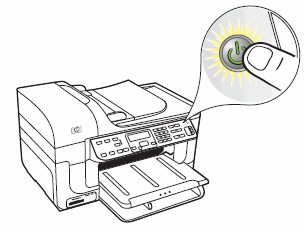
Remove the old cartridge
2. Open the ink cartridge access door by lifting from the front right of the product, until the door locks into place. The carriage moves to the center side of the printer. Wait several seconds until the carriage is idle and silent before you proceed.
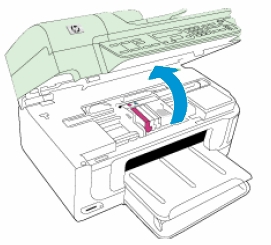
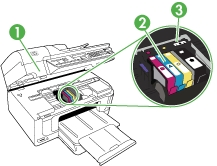
1 Print-carriage access door
2 Ink cartridges
3 Printhead
3. Press the tab inward on the front of the old cartridge to release it, and then pull up on the cartridge to remove it from the slot. Do NOT lift the gray latch next to the carriage to install the cartridges. Doing so can result in incorrectly seated ink cartridges and printing problems. The latch must remain down to correctly install the ink cartridges.
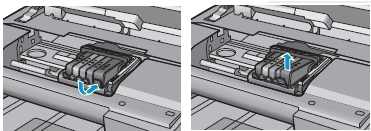
Insert a new cartridge
4. Remove the new ink cartridge from its packaging by pulling the orange pull-tab straight back to remove the plastic wrap from the ink cartridge. Make sure that you remove the orange pull-tab completely otherwise, ink might leak from the cartridge. When you remove the plastic wrap, the paper label on the top of the cartridge tears slightly, which is necessary to properly vent the cartridge.

5. Hold the cartridge by its sides, and then twist the protective orange cap counter-clockwise to snap it off the cartridge. Do not touch the copper-colored contacts or the ink nozzles. Touching these parts can result in clogs, ink failure, and bad electrical connections.

6. Turn the cartridge so that the cartridge contacts face downward, and then match the label color with the color dot on the carriage. Slide the ink cartridge into the empty slot until it clicks securely into the slot and it is firmly seated. Make sure that you insert the ink cartridge into the slot that has the same colored letter as the color you are installing. Do NOT lift the latch handle on the print carriage to install the ink cartridges. Doing so can result in incorrectly seated ink cartridges and printing problems. The latch must remain down in order to correctly install the ink cartridges.
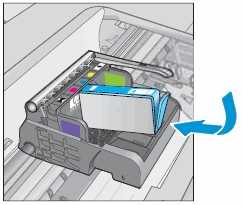
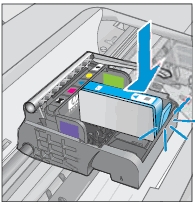
7. Repeat steps 3 through 6 for each ink cartridge you are replacing.
8. Close the ink cartridge access door. The carriage moves to the right side of the product.
Align the printhead only if necessary.
The product automatically aligns the printhead during the initial setup. However, you might want to use this feature when the printer status report shows streaking or white lines through any of the blocks of color or if you are having print quality issues with your printouts. Load Letter or A4 unused plain white paper into the input tray first. You can align the printhead from the printer’s control panel, from the HP printer software or embedded web server (EWS).
Example of a print quality report: