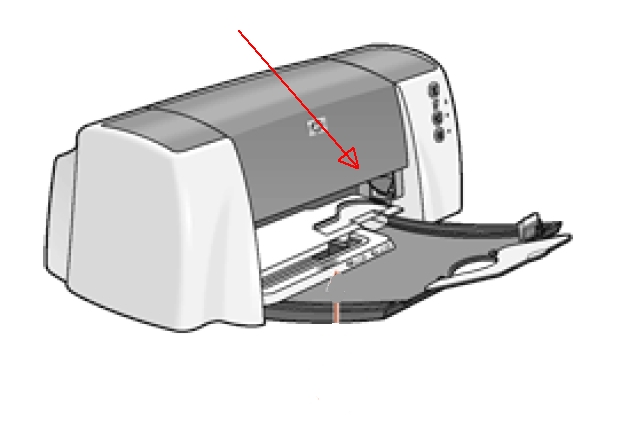Make sure you purchase the right ink cartridges for your specific printer and printer region or have your old ones refilled. Cartridges are not compatible between different brands, and often not within the same brand. HP often designs its inkjet hardware to use country-specific consumables. When you unbox a new HP inkjet printer and set it up, you install a set of ink tanks that ship with the printer. As you turn on the device and get ready to use it, an initialization sequence localizes it to the country associated with the ink cartridges you installed. HP recommends that you use original HP ink cartridges.
The Cartridge Status light flashes when one or both of the cartridges are low on ink, improperly installed, or malfunctioning. The Cartridge Status light also flashes if you are using the wrong cartridge type. When a print cartridge is empty, leave the empty print cartridge in the print cartridge cradle until it is replaced. The printer requires both print cartridges to operate. Ink level warnings and indicators provide estimates for planning purposes only. When you receive a low-ink warning message, consider having a replacement ink cartridge available to avoid possible printing delays. You do not have to replace the ink cartridges until the print quality is unacceptable.

Which ink cartridges do I need for my HP Deskjet 3820 Printer?
Two print cartridges can be used with your printer:
l. black print cartridge
2. tri-color print cartridge
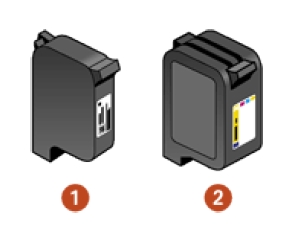


 For your US, European and UK HP Deskjet 3820 Printer you need HP 15 Black AND HP 78 Tri-color OR the XL version: HP 78XL Tri-color cartridges.
For your US, European and UK HP Deskjet 3820 Printer you need HP 15 Black AND HP 78 Tri-color OR the XL version: HP 78XL Tri-color cartridges.
Try Amazon's ink selector tool to find compatible ink cartridges for your printer.
Replace the ink cartridges
1. Press the power button to turn on the printer, if it is not already on. It may take a few seconds for the printer to turn on after pressing the button.

2. Load plain unused Letter or A4 white paper in the in the IN tray. To do this, you have to open the space-saving 100-sheet fold-up tray to load paper or other media to be printed.
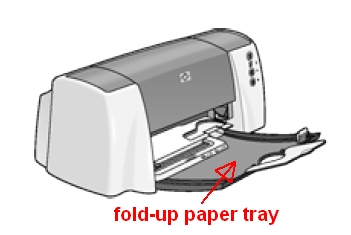
Remove the old cartridge
3. Open the printer top cover. The print cartridge cradle moves to the center of the printer. Wait until the print cartridge is idle and silent before you continue.
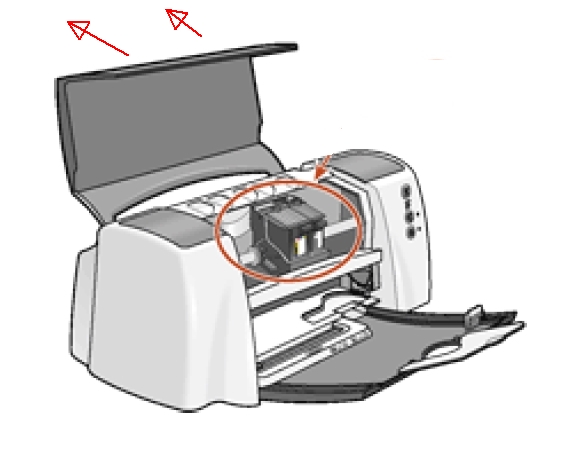
4. Raise the cradle latch of the print cartridge you want to install or replace.

5. Lift the print cartridge out of the print cartridge cradle and discard it. Remove the cartridge from the slot on the left to replace the tri-color cartridge. Remove the cartridge from the slot on the right to replace the black cartridge.
Insert the new cartridge
6. Remove the new cartridge from its package. Be careful to touch only the black plastic on the cartridge.
7. Carefully remove the plastic tape using the pull tab.
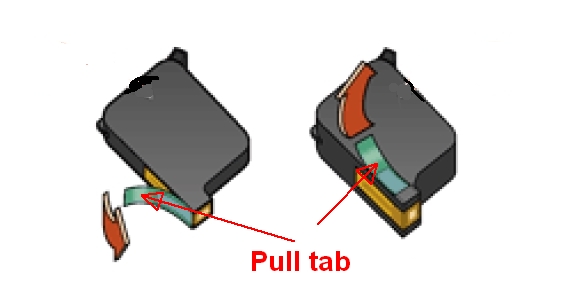
Do NOT:
– Remove the copper electrical strip.
– Touch the copper-colored contacts or the ink nozzles.
– Replace the protective tape on the contacts.

8. Hold the print cartridge so that the copper the copper strip is on the bottom . Carefully slide the print cartridge into the cradle, then firmly push the cartridge in until it stops.
9. Lower and secure the cradle latch.
10. Repeat step 4 to 9 to replace the other cartridge, if necessary.
Calibrate cartridges
After installing a print cartridge, calibrate the print cartridges to ensure great print quality. Calibrating the print cartridges takes about two minutes and requires you to examine two test pages.
To calibrate print cartridges:
– Go to printer maintenance.
– Click the calibrate printer button.
– Click calibrate, then follow the onscreen instructions.